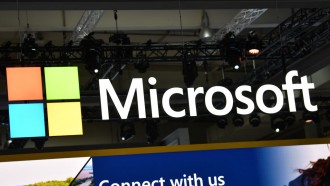Loyal Android fans will soon have the chance to run their much loved operating system on any computer, be it a desktop or a laptop.
Jide, a company established by former Google employees, is bringing in Remix OS for people who have been clamoring for an Android experience on a computer.
Starting Jan. 12, owners of PCs and Macs will soon be able to download Remix OS from the developer's site and run it on any computer free of charge.
What's highly remarkable about Remix OS is it can be installed on a USB stick and plugged into any computer.
It wasn't long ago when Remix OS 2.0 was leaked online, ahead of the official launch. A report claims this version of the OS could already be the final build. While quite a few have already downloaded the OS, many are still baffled about installing it.
Here is how to install and set up Remix OS, particularly on a USB drive, to run Android on any PC.
What You Need
Before starting, make sure that you have these:
• Windows PC
• Torrent Downloading Client
• USB 3.0 Stick with at least 8 GB (can handle FAT32 formatting and has a write speed of 20 MB/s)
• Remix OS USB Installer
• Remix OS 2.0
• BIOS (Basic Input / Output System) must have legacy boot mode activated
1. Download the Remix USB Installer and Remix OS 2.0.
There are two things that you need to download: Remix OS 2.0 (since the official version is not yet available, the leaked version will do) plus the Remix USB installer (essential in installing Remix OS 2.0 on the USB stick). If you want to wait for the official version of the software, it will be available soon in mid-January.
You have to download a torrent client, such as uTorrent, first before downloading these two.
2. Format the USB Stick and change the formatting to FAT32.
The USB drive should be empty and the format is FAT32. Of course, it is implicit that you back up your files first before formatting the drive.
3. Start the Remix USB Installer.
The Remix USB installer is important in flashing Remix OS 2.0 to the USB stick. It also makes the USB Bootloader.
Upon starting this tool, you need to choose the ISO file plus the drive where you want to install it.
4. Select the ISO file and the USB flash drive.
The Remix OS USB tool will let you select an ISO file to load and a FAT formatted USB flash to install.
Press OK to start the installation.
The tool will then begin to extract and copy files and install the Bootloader into the USB Drive.
5. Reboot the computer.
Before rebooting your computer, search for the shortcut for Boot Menu for the particular brand model of your laptop or desktop.
Now, to view the Boot Menu, you have to press the key combinations. You will then be redirected to a listing of devices to boot. Choose the USB drive in which you have installed Remix OS 2.0.
In case it will not boot up, you need to change your BIOS Boot mode. Google "change BIOS Boot mode to legacy" to check the process.
6. Choose between Guest Mode and Resident Mode.
You will know that you are on the right track if you can see the blue screen, which will ask you to choose between Guest Mode and Resident Mode.
When you select Guest Mode, "no data will be saved after each session." Meanwhile, when you click on Resident Mode, "all your data and apps are saved."
7. Install Remix OS 2.0.
You're almost there. Just three more things to do and you're good to go.
First off, you will be prompted to select the language. Second, you have to agree with the user agreement. And the last step (the easiest one, actually): click the Start button.
The Bottom Line
These are the steps in installing and setting up Remix OS 2.0 on your USB stick. Now, you're ready to experience what Jide calls its "state of the art Android-based operating system." If you're interested, give it a try.