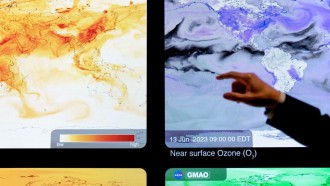You've had your iPhone 6 or 6S devices for quite some time now, and like some of us, you are only starting to master features like Touch ID and Live Photos. While some tricks seem obvious at this point for those who have long been loyal Apple customers, such as clicking the volume button to take a photo, chances are, there are plenty of other things your smartphone can do that you have no clue about.
With every OS update, we are all introduced to even more features that our iPhones are capable of doing, like going into Night Shift mode before we go to bed. This means there will continuously be something new to learn about your phone.
It seems like there are an endless amount of hacks that can be done on the iPhone to make using the phone even more easier, not to mention have you feeling like you are an Apple Genius. Here are the 13 iPhone hacks you probably had no idea existed, with a walkthrough on how to use them.
Master Note Taker
If you are anything like us, you use Notes to jot down everything, from that new song you just heard on the radio to download to your food shopping list and things to remember for work. iOS 9 brought with a major update to Notes that allows users to format, make checklists, bullet points and add attachments and sketches.
Start a new note (or open an existing one) and tap on the plus sign to bring up options for these new features. The check icon will allow you to start creating a to-do or shopping list, with the ability to mark items as done. The "Aa" icon brings up formatting like adding a title, writing the body or writing a numbered list. Obviously, the photo icon allows you to add or take a photo to be included in your Note, and finally, that squiggly icon allows you to create a sketch.
Search Like A Pro
This is one of the best hacks to use on your iPhone's keyboard because it makes typing so much faster when going to a website. You can add the last part of any website (the ".com," ".org," etc.) just by tapping on the period next to the space bar when in Safari. Typing the full site can be a pain, but this trick makes it a little less painful.
Group Notifications By Apps
You might be too busy at work to attend to every notification your iPhone alerts you about, leaving you with a long list of them by the end of the day. Some apps, like Facebook or Instagram, can hog up your notifications tab, as you just ignore them all and tap on the "x" until there is nothing left to see.
You can actually group like notifications together when they come from the same app. Do this by going to Settings > Notifications > Group by App, and toggle it on. Now, your notifications will all be organized.
Save Attachments
We all compose, send and read email on our devices, so learning how to master some basics is a must to increase productivity. This includes easily saving attachments when reading your mail. When in the Mail app, press and hold on the attachment to bring up options. You will see the ability to save the attachment with just one tap or even preview it by selecting "quick look" instead.
Charge Faster
You may or may not know this hack, but it's important for anyone who uses their iPhone all throughout the day to know. Your smartphone will charge significantly faster if you turn on airplane mode when charging. Swipe up and tap on the airplane icon to turn on this mode.
Swipe For Shortcuts
When you swipe up, you will also see various icons that allow you to turn the Wi-Fi and Bluetooth on and off, adjust the screen brightness and control your music. You will also notice icons all the way to the bottom, which is a great way to quickly access the flashlight, timer, Night Shift mode and calculator. Got to love shortcuts.
Customize Keyboard Shortcuts
Speaking of shortcuts, did you know that you can customize your keyboard to automatically bring up specific phrases when you are typing? If you type a shortcut like "OMW," your iPhone will expand into the word or phrase that you enter. Go to Settings > General > Keyboard > Text Replacement, and tap on the plus sign to add a new phrase and shortcut.
Create Your Own Light-Up Case
If you have a clear case on your iPhone, it will light up each time you get a notification using this trick. All you have to do it turn on the LED flash when you get a notification. Go to Settings > General > Accessibility, and toggle on "LED Flash for Alerts." Warning, though, this flash is super bright, so you might want to think twice if you are at the movies, class or work.
An In-depth Look At Your Calendar
You would forget every appointment, meeting, workout and important date if you didn't put them all in your calendar. However, you can see even more information when you open the app by just turning your iPhone sideways.
Automatically Turn Off Music Before Bed
If you enjoy listening to soothing music to help you fall asleep, or want to catch up on the latest episode of your favorite podcast before you drift off, you can actually use your phone's timer to automatically turn the media off. Open the timer (swipe up to quickly access the icon), set your timer, and tap on "When Time Ends." Scroll all the way down and tap on "Stop Playing." The music will then turn off after those 15 or however many minutes.
Teach Siri How To Speak
Siri can sometimes get pretty cheeky with you, depending on what you try to ask the digital assistant, but besides her distinct humor, she is usually spot-on when it comes to bringing up your answers and searches. However, sometimes, Siri can't pronounce certain words correctly. You can teach her how by telling her, "That's not how you pronounce" and whatever word she misspoke. Siri will then bring up options that you can play to make sure she is pronouncing the word right.
Shake Away The Mistakes
If you make a mistake, all you have to do is shake your iPhone. Seriously, this really is a hack. Say you made an error typing or when editing your selfie. Simply shake your phone side to side and a window will pop up asking if you want to undo the action.
Hide Your Private Photos
Our family members or coworkers may ask to see photos from a major life event, and when you open the Photos app, you suddenly feel really exposed. Avoid anyone else accidentally looking at your private photos by using this hack for iOS 9 to hide them. Open the Photos app, tap on "Select" and check the photos you want to remain on your device but away from strangers' eyes. Once you have them chosen, tap on the share icon and then tap on "hide" at the bottom. The photos will still appear in Albums, but will now be removed from Moments, Collections and Years.
Photo: Kārlis Dambrāns | Flickr