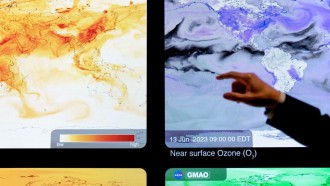Google has released an updated list of Chromebooks that will run Android apps, and it includes devices from notable manufacturers such as Acer, Asus, Samsung, and Lenovo.
In 2016, Google announced that Chromebooks would support Android apps. Some of the recommended apps are Slack, Microsoft Office, and Adobe. Although limited in functionality, the Chromebook gained popularity with students due to its price and ease of use, outselling iPads and Macs.
Chromebook And Android Apps
Google's list not only includes the manufacturers and models, but also the status of the Android support. The devices are listed as "Stable Channel," "Beta Channel," or "Planned." As of this writing, there are about 92 Chromebooks on the list.
Google initially introduced the use of Android apps (via Google Play Store) to three devices: Asus Chromebook Flip C100PA, Acer Chromebook R11, and Google's own Chromebook Pixel 2015.
The list isn't 100 percent complete, as the company says it will continue to improve the hardware's features.
"While we won't be able to bring Android apps to every Chromebook ever made, we're continuing to evaluate more devices and we'll update this list as new devices are added," wrote Google.
On May 2016, Google announced that it would bring Google Play to the Chromebook. This opened up a myriad of uses for the otherwise stripped down, cloud-dependent device, as apps can be used offline such as games and work-related apps.
How To Install Android Apps On Chromebook
Chromebooks are laptops based on Google-developed Chrome OS, a Linux-based operating system built around Google Chrome browser. Because the device is designed around the browser, it primarily requires internet connection. Since Google aims for a device that is simple and clutter-free, most performances are done and stored in the cloud (aka online storage and computing). Thus, eliminating the need for onboard storage, which in turn lowers the cost.
Most applications are Google products, such as Google Docs, Gmail, and Keep. However, now that Chromebook has Android support, users can use third-party apps from the Google Play Store. They can play Clash of Clans or Hearthstone, or video chat using Skype, or share photos on their Instagram.
To install Android apps on the Chromebook, these are the steps:
Step 1: Get the Google Play Store app by downloading via the browser.
Step 2: Update the Chromebook OS to version 53 and up.
Step 3: Sign in to Google Play Store. Open Settings > Google Play Store > Enable Google Play Store on your Chromebook.
Step 4: Click Get Started > Agree to Terms of Service > Sign In > Accept.
Step 5: Find and download Android apps on the Chromebook using the Play Store.