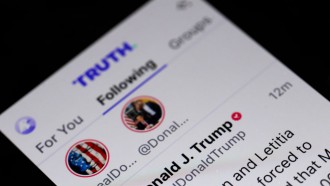Apple's latest macOS 13, also known as the Ventura, is the most advanced version of the computer operating system of the company, with the capability to lift the subject and transform it into a transparent PNG image. This is similar to the iPhone and iPad's features on their respective operating systems, the iOS 16 and iPadOS 16, called the Visual Look Up.
This feature would help in giving people better accessibility to their images, especially in creating fast and hassle-free transformations which they can paste to any other images, without using Photoshop to remove the background.
Apple macOS Ventura: How to Make Transparent PNGs on Mac
Apple announced the macOS Ventura's latest features last October, and it gave the world a new experience via the 13th version of the Mac computer's new system for all eligible devices.
One of the most useful tricks on the macOS 13 now is the Visual Look Up feature available on the Macs, and it is still available for users to utilize despite not having a touch screen or 3D touch feature on their PC.
With simple and easy steps, users may turn any photo they have on their files into transparent PNG images, without the need to go to online sites or utilize photo-editing applications to do it for them.
Here's how to do it:
- Select an image you want to transform as a transparent photo for your project.
- Use the Quick Look feature of Preview to enlarge the chosen file by clicking the space bar on your computer.

(Photo : Isaiah Richard/ TechTimes)
- Place your cursor on the intended subject to crop and right-click on the trackpad or mouse. Alternatively, users may press Ctrl and click on the subject.
- Choose the option "Copy Subject" and it will be available on one's clipboard to copy and paste on several apps like Notes, Messages, Mail, and more.
Read Also: Mac Hack can Revive Older Devices to macOS Ventura: Here's How
How to Save Copied Subjects as PNG Files on Mac
After the steps above, one has already successfully transformed their images into transparent PNGs. However, if one needs to save the PNG file for use on other projects, they may opt to do it by using Mac's Preview app.
- Launch the Preview app via the Launchpad, one's dock, or search for it via the Spotlight Search with Cmd+Space Bar.
- When Preview is toggled and running, go to File.
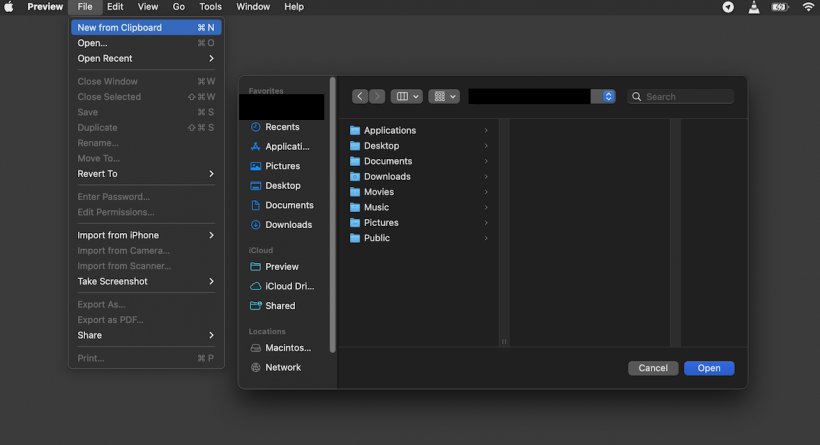
(Photo : Isaiah Richard /TechTimes)
- Choose the option "New from Clipboard" or use the command Cmd+N
- The image will generate as a PNG file already, and all that is left is for the user to Save the file to their target folders or the Desktop.
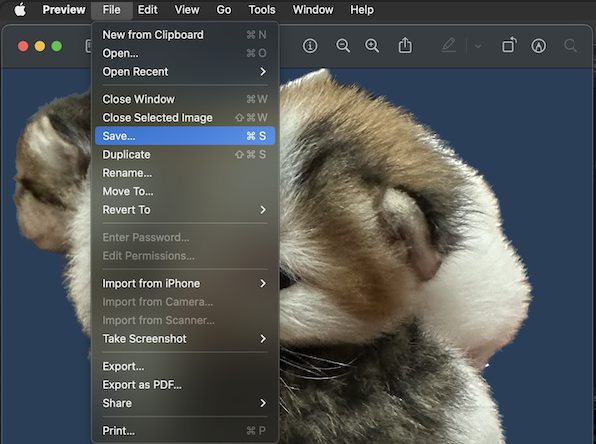
(Photo : Isaiah Richard/TechTimes)
Apple's Visual Lookup Feature
Apple's famed Visual Look Up feature is available on users' portable devices with the arrival of the iOS 16 and iPadOS 16, where users only need to long-press on the subject for the devices' system to recognize it. This feature was already available since the iOS 15, with several enhancements to the iOS 16 to help crop more unwanted elements from the image.
Good thing is that Apple also included this in their release on the macOS Ventura, giving its users massive access to the feature to use whenever they want, no longer needing other apps to utilize for their needs.
Related Article: macOS Ventura Leads to Microsoft Exchange Calendar Issues; Try These Fixes to Solve Them
This article is owned by TechTimes
Written by Isaiah Richard