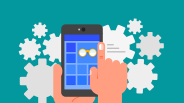Apple's much-awaited wearable – the Apple Watch – has finally made its way to consumers, sparking much excitement in the process.
If, however, you've snagged the smartwatch and are unhappy with it – or have changed your mind for any reason – you must be wondering how to erase your personal data and private details before selling or giving it away. Fret not. We have the solution for those looking to unpair their Apple Watch with their iPhone, remove their credit or debit card payment details and erase personal content.
Here's a quick guide for deleting your details and unpairing the Apple Watch.
Erase Content
Erasing data from the Apple Watch is relatively easy and ideal — most people would not want the next owner to be privy to their downloaded content. When you're re-selling the smartwatch as "new," you will want it to be free of all previous content.
To erase the contents of your Apple Watch, follow these steps:
1. Open Settings on the device's Home screen.
2. Navigate to General > Reset. Next, tap the Erase All Content and Settings option.
3. If the Unpair Apple Watch from iPhone option is available, do the same.
A word of caution: Apple warns that "if you try to erase Apple Watch when it's out of range of iPhone, it will be erased if it comes back into range."
Unpair Apple Watch
It is advisable to unpair your Apple Watch with your iPhone if you wish to sell the smartwatch, give it away — or in case you end up losing it.
To unpair your Apple Watch from an iPhone, follow these steps:
1. Open the Apple Watch app on your iPhone.
2. Next, tap My Watch > Apple Watch > Unpair Apple Watch.
3. Finally, tap Unpair [whatever name you have given your Apple Watch].
Unpairing also removes Apple Watch from a user's iCloud account.
Remove Payment Cards
A major concern when a user loses a smartphone or wearable is the unwarranted access to credit or debit card information. Removing the payment details from your Apple Watch is pretty easy, though, if you're looking to re-sell the smartwatch, or in the unfortunate event of theft.
To remove card info, follow these steps:
1. Sign-in to iCloud.com. Remove your cards.
2. Navigate to Settings > My Devices
3. Select your device — Apple Watch (or whatever name you chose).
4. Next, click Remove All.
And that's all there is to it!
ⓒ 2025 TECHTIMES.com All rights reserved. Do not reproduce without permission.