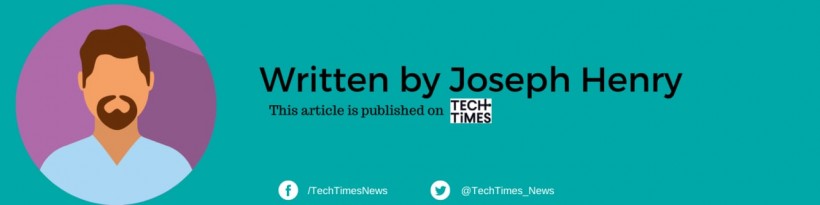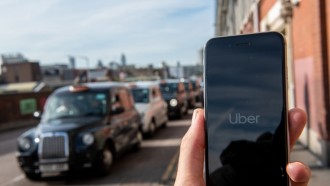A captivating sky can enhance a photograph's beauty. But what if the natural sky isn't ideal, or you want to create a specific mood? Sky replacement apps can help. Here, we explore the best sky replacement software to transform your images quickly.
Luminar Neo: The Leading AI-Powered Sky Replacement Tool

Why Luminar Neo Stands Out
Luminar Neo by Skylum is renowned for its exceptional sky replacement capabilities, thanks to advanced artificial intelligence (AI). Skylum's AI technology simplifies intricate tasks, making sky replacement easy and quick.
Effortless Sky Replacement
Replacing a sky in Luminar Neo is incredibly user-friendly. With just a few clicks, the AI handles all the complexities, allowing you to replace a sky in seconds. This efficiency makes it a top choice for photographers seeking quick results.
Wide Selection of Skies
Luminar Neo offers an extensive range of sky options. The basic program includes various skies, but additional sky packs are available for purchase if you need more. Once you select your desired sky, simply click apply. The AI ensures a seamless blend without the need for manual adjustments.
Additional Advanced Features
Beyond sky replacement, Luminar Neo includes other AI-powered tools like background removal, masking, and relighting. These features make it a comprehensive photo editing solution.
Pros and Cons of Luminar Neo
Pros:
-
Quick and easy to use
-
Extensive sky options included
-
No prior editing experience required
-
Natural-looking results
-
Automatic scene adjustments to match the new sky
Cons:
-
Additional sky packs require purchase
Related Article: Best Magic Editor AI Features Coming to Google Photos Soon
Landscape Pro: Versatile Sky and Landscape Editing
Customizable Sky Replacements
Landscape Pro offers a versatile approach to sky replacement. It includes numerous built-in presets that you can adjust with sliders. You can also add your own sky images or use the provided presets.
Adjustable Lighting and Atmosphere
This software allows you to tweak lighting, atmosphere, and other sky elements. You can move individual clouds and adjust the sun's position to create 3D lighting effects, adding depth to your images.
Manual Precision
While Landscape Pro provides tools to help with masking, it relies on manual input for precision. You must carefully label and mask elements in your scene, which can be time-consuming but results in detailed adjustments.
How to Replace Sky with Landscape Pro
-
Open your image in Landscape Pro.
-
Label the sky and other objects in the image.
-
Refine the masks.
-
Open the Sliders tab in the Sky panel.
-
Select a sky or click + to add your own.
Pros and Cons of Landscape Pro
Pros:
-
Extensive lighting and atmosphere effects
-
Reflects sky in water for added realism
Cons:
-
Requires manual masking
-
Some effects can appear unrealistic if overused
-
Can be sluggish at times
Adobe Photoshop: Quick and Customizable Sky Replacement
Fast Sky Replacement with AI
Adobe Photoshop offers a straightforward sky replacement feature powered by AI. If you're already using Adobe products, this is an efficient way to change your sky with minimal effort.
Customizable Adjustments
Photoshop's Sky Replacement tool allows you to customize the sky's temperature, horizon blending, and foreground lighting. Both sky and foreground adjustments appear as editable layers, providing flexibility to tweak the final look.
Ease of Use
Photoshop excels in masking and blending, ensuring a natural transition between the new sky and the foreground. While it may not have as many creative options as some specialized tools, it provides reliable and professional results.
How to Replace a Sky with Photoshop
-
Open your image in Photoshop.
-
Select Edit > Sky Replacement.
-
Choose a sky or click the gear icon to add your own.
-
Click OK.
Pros and Cons of Adobe Photoshop
Pros:
-
Easy to use
-
Customizable lighting and color adjustments
Cons:
-
Requires a subscription
Choosing the right sky replacement software depends on your needs. Luminar Neo offers exceptional ease of use and AI-driven efficiency. Landscape Pro provides detailed customization for those willing to invest time in manual adjustments. Adobe Photoshop delivers quick, professional results with its reliable AI tool.
No matter your choice, these tools can help you improve the quality of your photographs to pave the way for a clear sky.
Read Also: AI Makes Photoshop Easier: Create, Edit Images Faster with Text Descriptions