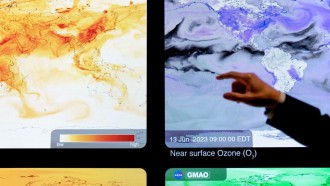The latest build runs on a number of Windows phones that were running on Windows 8.1 and now updated to Windows 10. The new build brings a number of fixes to Windows 10 for PC and mobile but it does not include any new features.
Here's A List Of Fixes That Build 14295 Brings For PC:
- [T]he issue that was causing PCs to freeze when plugging in an Xbox One or Xbox 360 controller and other gamepads.
- [A]n issue where Microsoft Edge would refresh the tab if you pressed caps lock in a password field.
- [A]n issue preventing the Xbox app and other Xbox Live enabled apps and games from signing in.
- [T]he driver bug that prevents Kaspersky Anti-Virus, Internet Security, or the Kaspersky Total Security Suite installed from working as expected in builds from the Development Branch.
Here's A List Of Fixes That Build 14295 Brings For Mobile:
- [T]he issue where if you reset your phone on Build 14291 and restore your phone from a backup, restore will fail to install apps from your backup's apps list leaving blank grey titles on Start. You should be able to reset your phone on this build, do a restore from a backup, and have your apps installed and restored appropriately.
- [A]n issue where new languages and keyboards were not downloading. However, there is an issue where the "reboot" UX doesn't appear in the Settings app after downloading a new language or keyboard. You will need to go to Update & security > Phone update and restart your phone manually from there for the new language and keyboard to go into effect.
Microsoft has also listed a number of known issues with Build 14295 for PC and Mobile, which users should be aware of before installing the build.
The Band 1 and Band 2 sync issue bug has not been fixed in Build 14295 for Windows 10 Mobile users.
After upgrading from Build 14291, any attempts to connect to Miracast receiver will result in connection failure. There is no workaround for Mobile users but Microsoft has detailed a workaround for PC. Users will have to go to the below registry key:
"HKEY_LOCAL_MACHINE\SYSTEM\CurrentControlSet\Services\SharedAccess\Parameters" and then select "StandaloneDhcpAddress." Users will then have to change the value from "192.168.173.1" to "192.168.137.1" (value type is REG_SZ).
Customers who use Hyper-V and have a Virtual Switch configured for the network adapter may see a red-colored X indicating an error. The indicator of error is incorrect and the network adapter will continue to work fine.
Customers can visit Windows blog to get the full list of known issues with PC and Mobile. Hopefully, a fix will be rolled out in the next build.
Meanwhile, Microsoft is also looking for feedback about the latest build from users, which will help the company in resolving issues.