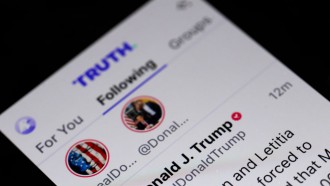Apple finally pushed out the much-awaited watchOS 3.2 update for its Apple Watch, which includes two new features, SiriKit and the much-anticipated Theater Mode. We were introduced to beta versions of the features in late January with the the launch of the first developer beta for the watchOS 3.2.
With Apple releasing the update for its wearable, Apple Watch users will now be able to use the features post watchOS 3.2's installation. This is the second update Apple has rolled out for it watchOS since the device's launch in September 2016.
Apple Watch Theater Mode
The Theater Mode for Apple Watch has been a talking point since Apple released the beta versions of watchOS 3.2 over the past few months.
The new mode lets the user render the raise-to-wake feature of the smartwatch inoperable. For the uninitiated, the raise-to-wake feature enables the screen to light up when the device senses that a user is turning their wrist to check time.
The Theater Mode also enables a user to mute the Apple Watch's sounds. The Theater Mode upgrades the Silent Mode of the watch by a notch. The mode disables the function of all the lights and sounds that the device could make, if prompted by alerts or body movements.
However, users will still receive haptic feedback for notifications. These can be viewed by manually waking up the smartwatch's display.
SiriKit For Apple Watch
The watchOS 3.2 update also brings SiriKit for the Apple Watch. This feature was earlier available only to iOS devices. The feature enables Siri to work in tandem with third-party apps via voice commands.
Users can now ask Siri to call for a car, make a payment, or send a message through their Apple Watch. For the SiriKit to function more smoothly, third-party app developers will need to add extensions in the UI framework of the apps, so that they can function in sync with the SiriKit.
How To Activate Theater Mode In Apple Watch?
To switch on Theater Mode in the Apple Watch, one has to follow the simple steps listed below.
Step one: Raise the wrist to activate the watch screen. One can also press the Digital Crown to activate the smartwatch.
Step two: Bring up the Control Center of the watch by swiping up from the bottom of the watch.
Step three: Next, swipe up again and look for an icon with a pair of theater masks on it. This is the Theater Mode icon.
Step four: Tap on the mask icon. A screen will come up, which explains the Theater Mode.
Step five: To activate the mode, one needs to tap the screen again.
To switch off the Theater Mode, all one needs to do is to go to the Control Center and tap the Theater Mode icon.
Can One Access Notifications While Theater Mode Is On?
The Theater Mode only disables the lights and sounds of the Apple Watch so as to not distract the user. However, a user can view and access notifications on the smartwatch whenever they desire.
The haptic feedback will alert a user of any incoming notification. To view the alert, while the Theater Mode is turned on, a user simply needs to tap the screen and press the Digital Crown to wake up the device.