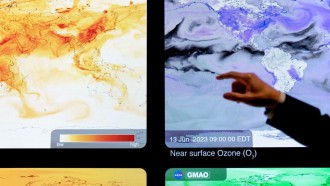Password managers are all the rage these days, and it’s easy to see why — they provide far more secure passwords than anyone can ever come up with, and can set a different password for each service. Best of all, people don’t even have to remember any of the passwords it generates at all, as everything is filled automatically.
Problem is, some services aren’t supported by these fancy schmancy password managers. The Windows login screen, for example, simply can’t work via autofill. You still need to manually enter the password to access your desktop.
But suppose you set it up just yesterday after a fresh install, and now forgetful you suddenly can't remember what it is and can’t log in. Worse, what if that password is for an administrator account? There’s really no easy fix for this.
Well, maybe there is.
The iSunshare Windows Password Genius is a lifesaver when it comes to this sticky situation. It’s an incredibly simple, straightforward, yet powerful tool that will let users recover forgotten passwords, including those for Windows administrator user accounts, Microsoft accounts, and domain administrator or user accounts.
It works with all versions of Windows — 10/8/7/Vista/XP/2000 and even Windows server 2000/2003/2008/2011/2012/2016. Just to be clear, Microsoft no longer provides security updates for Windows 2000, XP, and Vista, and yet iSunshare still provides support for these operating systems.
Essentially, Windows Password Genius is the most reliable password recovery tool there is. Offices that are still stuck using these legacy platforms shouldn’t really think twice about getting it.
Key Features
With the Windows Password Genius, you can:
• Recover Windows local administrator and other user passwords.
• Recover domain administrator and other domain user passwords.
• Instantly create a new administrator account.
• Safely and easily remove or reset Windows passwords.
• Reset Windows 8/8.1/10 Microsoft account passwords.
Generating A Password Reset Disk
Using Windows Password Genius is incredibly easy. In fact, it doesn’t take a computer savant to get it up and running. Here’s how to do it:
• Run the Windows Password Genius tool and then click the “USB device” button. If you want to create a CD/DVD password disk, choose the “CD/DVD” option instead.
• Insert the USB drive and click “Begin Burning” to create a password reset disk.
• Once finished, you can go ahead and boot the locked computer from the password reset disk.
Booting From The Password Reset Disk
After generating the password reset disk, it’s time to boot the affected computer.
For USB:
1) Insert the USB password reset disk and start the locked computer.
2) When the vendor logo appears, press the “Boot” menu key until the Boot Menu appears, then choose either “USB Disk Pro” or “UEFI: USB Disk Pro.” Both options will let you boot the computer from the password reset disk.
For CD/DVD:
1) Insert the CD/DVD password reset disk and start the locked computer.
2) When the vendor logo appears, press the “Boot” menu key until the Boot Menu appears, as on the USB password reset disk. Finally, choose the DVD drive to boot.
Resetting Your Password
After successfully booting your system up, Windows Password Genius will automatically open.
1) Choose a user account, then click the "Reset Password" button to set a new up a new password.
2) Once you’ve settled a new password for a particular account, click on the “Reboot” button to restart your computer.
3) Log in to your computer with the new password you just set.
Note: If you’re running Windows Server 2003/2008/2012/2016, Windows Password Genius generates a default password instead.
As you can see, each process involves only two to three steps. Suffice it to say that the Windows Password Genius is really easy to use — no complex hacking or brute forcing involved at all. Just a few clicks and you’re all set.
Overview Of The Different Editions You Can Get
There are four editions of the Windows Password Genius you can get: Standard, Professional, Advanced, and Raid. The cheapest option is Standard, which costs $19.95. This will give you only the bare essentials, but if you don’t find the extras really that necessary, this should be a fine option.
Professional, on the other hand, costs, $29.95, and it lets you reset domain administrator or other domain user passwords, which isn’t possible on Standard.
If you have a Microsoft account, the one you really need to get is the Advanced edition, which includes a bunch of nice extras such as being able to reset your Microsoft account password and create a new domain administrator account. It costs $39.95.
If you really want to go all out, go for the $79.95 Raid edition to cover all the bases. But at the end of the day, any of these versions will still help you recover your Windows password without breaking a sweat. Just don’t forget it next time, okay?
* This is a contributed article and this content does not necessarily represent the views of techtimes.com