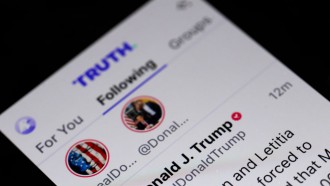Have you ever wondered about what your phone can do about how you might use it in an emergency? It's wise to set up your device from finding your way home to receiving medical help, so it's better prepared for emergencies.
Here are some essential tips and apps you can use to prepare your Android phone for emergencies.
ALSO READ: Android Tips and Tricks: Hidden Features You Didn't Know Your Phone Could Do
Lockdown Mode
Google has a handy security feature known as Lockdown. With it, you can instantly switch off a few settings, which might make your personal data vulnerable to unauthorized access.
The Lockdown mode disables authentication by fingerprint when enabled. This prevents you from being forced to unlock your phone by intruders or law enforcement officials and hide notifications on the lock screen.
It also turns off Smart Lock, a convenience feature that unlocks your phone when in the vicinity of another device or location that has been configured. The only way to get your phone off Lockdown is by entering your password or PIN manually.
The tool is not turned by default, however, so you need to switch it on. Go to Settings to do that, scroll down until you find Security & Location, and tap Lock Screen Preferences there. Activate the option Show lockdown, and you are set. In Lockdown mode, you will find the option to put your phone on the same menu that lets you turn it off; just press and hold the power button.
Putting your phone in Lockdown won't guarantee that your data is fully safe. However, it's an easy way to create a wall against someone who could attempt intimidation to access your phone.
Update Emergency Information
Android comes with a native utility that puts those details on the lock screen to let paramedics (or others) know your emergency information and contacts. You must, of course, add the necessary data to it first.
Go to Settings > About phone> Emergency Information for that. Now fill in the required fields such as your name, blood type, organ donor, allergies, and contacts for emergencies. Swipe up on the lock screen to view the saved data, tap Emergency, and select Emergency Information.
Note that depending on your phone maker, these steps can be different. If the option can't be found under the section mentioned, try searching for it.
Enable Emergency Alerts
Android can send you government-disseminated public broadcasts whenever there is a potential new threat in your area. While your phone is generally set to receive them by default, you should make sure it does.
This choice can be found under Settings > Apps & Alerts > Advanced > Emergency Warnings. Here, you can select which types of alerts you want to keep up-to-date information about and whether you want your phone to vibrate to them.
Plus, when there's a new broadcast Android will automatically raise the volume and direct the message using text-to-speech. These settings are optional, but if you don't want to miss something, we would suggest keeping them turned on.
ALSO READ: Apple Will Now Automatically Send Vital Medical ID Info to First Responders During Emergency
Download Offline Maps
If you don't know where you are, being stuck in an area with a weak signal can put you in the way of harm. In Google Maps, download maps for offline navigation to ensure you can figure out how to reach your home.
To capture offline maps of a location, fire up the Google Maps app on your phone and search for the location to which you are heading. You will find an alternative called Download in its information book. Hit that, select the download area, then tap Download again to save.
Consult the First Aid App
Emergencies can occur at any moment, and aid can't always do so instantly. And you must be fitted with the abilities to cope with crises. The First Aid app by the American Red Cross is a great starting point for that.
It features several references to address unforeseen health problems while you're in the middle of nowhere. In case of injury, an asthma attack, a broken bone, and more, you can turn to it.
The content is viewable without an internet connection, as you would expect. First aid also has a hospital tab that shows you nearby medical centers. It comes integrated with 911, which allows you to use the app to call EMS.