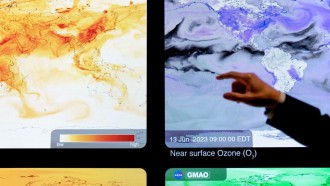Although Linux absolutely dominates the enterprise backend, it still struggles on the desktop. This is not only the case for business users but for home as well. What is the reason for this? The biggest issue is familiarity. The majority of computer users simply don't know about Linux. That's a shame, as the open source platform would be an outstanding choice for most average users.
Why? Because it offers a level of security most operating systems can't touch. Linux doesn't suffer under the weight of ubiquitous viruses, malware, and ransomware. Linux is also free. You can download an installable image of any one of the various (and varied) distributions, load it onto a flash drive, and install the operating system on as many machines as you like. And since Linux works with most off-the-shelf hardware, you won't have to purchase anything special.
Another reason why Linux is a great choice for the average user is that it's one of (if not the) most reliable operating systems on the planet. Simply put, Linux doesn't crash, and also doesn't randomly reboot, causing you to lose precious work.
Finally, Linux is incredibly flexible. This is one of the main reasons why so many users (even those with an outsource web development company like BairesDev) have adopted it as their desktop operating system of choice. If you don't like the way it looks or behaves, you are free to change it.
One area that perfectly illustrates this point is the desktop environment. Linux enjoys a good number of desktop environments, many of which have a very unique take on how the desktop is used. In fact, there are over 20 Linux desktop environments that are in active development, as of 2020.
I want to introduce you to some of those desktop environments and point out some of the reasons that might have you selecting one as your default.
What is a desktop environment?
Before we dive into the various options for Linux, let's first take a look at what a desktop environment actually is.
To put it simply, a desktop environment is a collection of graphical elements that run on top of an operating system to make it easy for a user to interact with the system. The most common elements that comprise a desktop environment are:
-
Icons
-
Windows
-
Toolbars
-
Folders
-
Wallpapers
-
Desktop widgets
-
Menus
-
Workspaces
-
System tray
-
Buttons
-
Notifications
The first desktop environment was created by Xerox, in conjunction with the Xerox Alto, back in the 1970s. Many considered this to be the first personal office computer, but it failed due to poor marketing.
After that failure, Apple released the Lisa, which introduced an affordable desktop computer with a GUI desktop. When Lisa also failed, Apple then developed the original Macintosh, which was quickly followed by the unveiling of Microsoft Windows.
At that point, the desktop environment was the go-to option for working with a personal computer.
When Linux was originally released, in 1996, it was nothing more than a kernel and some command-line tools. By the late 90s, a number of GUIs started popping up for Linux, but these were all considered Window Managers, which are a part of the desktop manager.
To better understand this, let's break down the three layers of a Linux desktop:
-
X Server (either Xorg or Wayland) - is the foundation that makes it possible for graphic elements to be drawn on the screen.
-
Window Manager - controls the placement and appearance of windows.
-
Desktop Environment - builds on the window manager to create a fully integrated environment.
You can run the X Server alone (though it won't do much by itself). In order to run a Window Manager, you must have an X Server. To use a Desktop Environment, you must have both a Window Manager and an X Server.
Now that you understand what a desktop environment is, let's look into some of the more popular options for Linux, and why you might want to use each.
GNOME
GNOME originally stood for GNU Object Modeling Environment, but now the name stands alone. The GNOME take on the desktop is quite a departure from what most people normally consider for the computer desktop. Instead of the usual bottom panel, start menu, and desktop icons, GNOME opts for:
-
Activities overview - when clicked it reveals thumbnails of all your open applications, as well as the virtual desktops, application launchers, and search.
-
GNOME Dash - contains the applications you've pinned as your favorites, so you can quickly launch the software you use most.
-
Application overview - is a listing of all of your installed applications. With this tool open, you can launch any of the installed applications.
-
Search - the GNOME search tool allows you to search for any installed application or any file that exists in your home directory.
-
Top bar - holds the Activities launcher, your calendar, and a system tray.
-
Calendar - serves as your calendar and notification area.
To many average users, GNOME might seem a bit foreign. However, once you start using this desktop environment, you quickly come to understand why it has become the default for so many distributions. GNOME is clean, rock-solid, and doesn't get in the way of your work. So if you like a minimal looking desktop, one that functions incredibly well, GNOME might just be what you're looking for.
To install new software, you'll find GNOME Software filled with thousands of applications, ready to be deployed for free.
And if GNOME doesn't have everything you need out of the box, you can always add extensions to broaden its core functionalities. The GNOME Extensions site contains plenty of outstanding apps that help make GNOME even more user-friendly and flexible.
KDE Plasma
KDE originally stood for K Desktop Environment, however, no one really knew what the "K" stood for. Now, the name is no longer considered an acronym, and the official name for the desktop is KDE Plasma.
KDE Plasma will look much more familiar to the average user, as it sticks with the tried and true desktop panel, start menu (which is actually called the Plasma Launcher), and system tray. That means there's very little in the way of you being instantly familiar with this desktop environment.
But KDE Plasma doesn't stop there. KDE allows for the addition of desktop widgets, which are small applications that reside on your desktop, such as clocks, activity lists, application launchers, calculators, Bluetooth control, dictionaries, games, folder views, media players, notifications, sticky notes, quick share, search, and timers.
KDE Plasma also comes with its own office suite, called Calligra. This suite of tools includes:
-
Calligra Sheets - spreadsheets
-
Calligra Words - word processor
-
KEXI - visual database applications creator
-
Karbon - drawing application
-
Plan - project manager
-
Stage - presentations
KDE Plasma also includes a helpful tool, called KRunner, which allows you to gain quick access to launch applications from a mini command line. To open KRunner, hit the [Alt]+Spacebar key combination and type what you're looking for. If the application isn't installed, it'll open Discover (the KDE app store) where you can install that application with a click of a button.
KDE Plasma is a great desktop for anyone who'd like to work with an environment that retains a similar metaphor as did Windows XP or Windows 7, only with a bit more panache.
Pantheon
Pantheon is the default desktop for Elementary OS. Elementary OS is one of the cleanest, easiest-to-use desktop Linux distributions on the market. Its simplicity is only overshadowed by its beauty.
The Pantheon desktop environment includes elements that will make any macOS user feel instantly at home. With a dock (called Plank) that holds application launchers, a top bar (called the Wing Panel) that includes an application menu, a calendar, and a system tray, Pantheon can be used by anyone, of any skill level.
One thing that macOS users will greatly appreciate about Pantheon is that the designers have done an amazing job of making sure the theme holds true with every element of the desktop, and even into the installed applications. So no matter what you installed, you'll find a level of consistency and elegance that is typically only associated with Apple products.
And although the developers and designers have gone out of their way to create an elegant desktop, Pantheon is still customizable. With a powerful theme engine, you can easily change the look of every element of the desktop. The Plank can be moved and set to auto-hide. In fact, if you're a macOS user, and you long for the ability to use a desktop operating system that allows you more customization options, a Linux distribution with the Pantheon desktop environment might be the ideal solution.
Cinnamon
Cinnamon came into being when the developers of GNOME made profound changes in the upgrade from GNOME 2 to 3. Being dissatisfied with what the GNOME team did, the developers of Linux Mint set out to bring back the traditional ways of GNOME 2. Originally released in January 2012, Cinnamon was an instant hit. Users who balked at the changes to GNOME, flocked to Linux Mint to enjoy a much more standard approach to the desktop.
The Cinnamon desktop includes a taskbar, main menu, system tray, and desktop icons. Of course, the developers didn't stop with the average elements but included Desklets, which are small, single-purpose applications (like widgets) which can be added to the desktop.
But the biggest draw for some users (outside of the traditional metaphor) is the speed of Cinnamon. Although not technically considered one of the many "lightweight" Linux desktops, Cinnamon's performance lives somewhere between GNOME and Xfce. However, with recent iterations, desktops like GNOME have begun to close the performance gap with Cinnamon. Even so, if you're looking for a traditional desktop that performs incredibly well (and quickly), Cinnamon is well worth a look.
Xfce
Speaking of lightweight Linux desktop environments, Xfce is a desktop environment that is one of the fastest on the market. Xfce really shines on older hardware that might bog down with more modern environments like GNOME or KDE. Don't be fooled by its speed, though. Just because Xfce is lightweight doesn't mean it's light on features or appeal.
Xfce includes everything you've come to expect on a desktop:
-
Panels
-
Icons
-
Launchers
-
System tray
-
Notifications
One thing that sets Xfce apart from most other desktop environments is its flexibility. The amount of customization you can apply to this desktop is staggering. This fact can sometimes turn new users away from Xfce. However, don't fall for that trap. You don't need to work for an outsource development company to use Xfce, because this desktop works great out of the box. If, however, you find yourself wanting to tinker, Xfce will be a fantastic playground, where you can do more than you ever could with your previous desktop.
So whether you like to make your desktop behave exactly the way you want, or if you want something to simply work out of the box, Xfce could well be your next desktop environment.
Enlightenment
The Enlightenment desktop environment is a different beast altogether. It's lightweight like Xfce and elegant like Pantheon, but it can't be categorized as a traditional desktop, like KDE, or modern, like GNOME.
Enlightenment is almost old school Linux, which makes sense as it was one of the first truly customizable desktops for the Linux operating system. Because of this, Enlightenment has a bit of a learning curve you won't find with other desktop environments. It's not impossible to master, but it's certainly not one you'll log into and think, "Oh, I know this!"
One of the best things about Enlightenment is the desktop menu. You can click anywhere on the desktop to reveal an application menu. That means you don't have to drag your mouse all the way down to the bottom left corner of the desktop to gain access to those application launchers.
Of course, Enlightenment does include elements found in traditional desktops, such as a panel, icons, a main menu, and a system tray.
Enlightenment can be installed on most Linux distributions but is the default desktop on the likes of Elive.
Budgie
The Budgie desktop borrows a lot from GNOME, but let there be no doubt that it is a work of its own. Budgie is developed by the Solus project. At first blush, Budgie looks like any other standard Linux desktop environment (such as Cinnamon). However, a few quick clicks make it very apparent it is something different.
For example, Budgie includes a control panel that behaves like a sidebar that slides from the right side of the screen. In this control panel, you'll find settings, the calendar, notifications, and multimedia control.
As far as the Budgie desktop is concerned, it leans very much toward the minimal, including a top bar, menu, calendar, and system tray. In fact, one might think of Budgie as GNOME without the GNOME-y bits (Dash, Application, and Activities overviews). This makes Budgie quite clean and easy to use.
Budgie is also a lightweight desktop environment; so if you have an older computer, this might be the perfect interface. For anyone wanting to try the Budgie desktop environment, it is the default on Solus, but can be installed on nearly any distribution.
Deepin DE
Deepin DE is the default desktop environment for Deepin and is something very special. Deepin is often considered the most beautiful desktop environment on the market. The developers and designers have taken great lengths to create something that is as much a work of art as it is a computer desktop.
Think of Deepin DE as if the designers of the macOS desktop got together with the developers of GNOME and came up with something wholly new. It's both elegant and functional. If the idea of using something completely foreign like GNOME fills you with dread, but you want to use a beautiful and modern desktop, Deepin DE is exactly what you want.
When you first run Deepin DE, you get to configure three different elements:
-
Desktop Mode: Between Efficient (a more standard layout) and Fashion (a GNOME 3-like layout).
-
Window Effects.
-
Icon theme.
In other words, you get to make Deepin yours, right out of the gate. But if you really want to get the most beautiful desktop, select Fashion, enable the Window Effects, and select an icon theme that appeals to you. The end results will be stunning.
Conclusion
This only scratches the surface of the Linux desktop environment list. If you didn't find something that appeals to you here, you can also look into desktops like MATE, LXDE, Lumina, Equinox, LXQT, or the Trinity Desktop Environment. No matter which choice you make, you are sure to have a desktop environment that will be fun to use, reliable, and filled with flexibility, choice, and the same stability found in the Linux operating system.
* This is a contributed article and this content does not necessarily represent the views of techtimes.com