
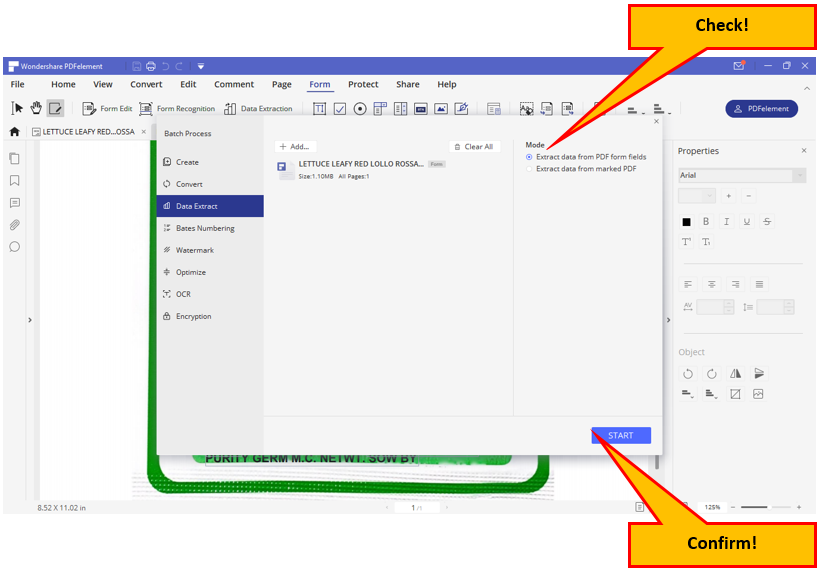
A "New Normal" Work Essential
While the current situation calls for the masses to stay in their respective homes, leaders across the globe are in agreement that life cannot be put on hold. Employment and businesses may be on reduced operations but business owners and workers are finding ways to keep earning. Thus, the majority of office-based employees have been working from home. The "new normal", as people call it, poses new challenges as well. For most offices, coordination and working on remote files and software can be a demanding hurdle. This is where Wondershare PDFelement comes to play.
Wondershare PDFelement is one of the top performers when it comes to remote PDF tools. With a new updated version, V7.6, Wondershare PDFelement is geared to surpass its previous top edition. With a simplified right-click function that offers three options, namely create, combine, and convert PDFs, the new version promises a smooth process with an easy-to-use interface.
PDFelement as a Functional Tool
PDFelement by Wondershare is the easiest way to deal with the many functions that revolve around PDF documents. There is no need to hire experts or run to the Adobe suite because with Wondershare PDFelement, you can create, edit, convert and even sign your PDF documents in as easy, simple, and quick as a few clicks. This alternative to Adobe Acrobat offers enterprise-grade PDF functionalities and perpetual licensing. Wondershare PDFelement is available globally in 9 different languages. It is the all-in-one PDF solution for users of all types, being the only complete PDF solution next to Adobe Acrobat. Wondershare PDFelement can run on either Windows, Mac, iOS, & Android.
PDFelement by Wondershare remains to be the number one Adobe® Acrobat® alternative, most probably because PDFelement is your all-in-one PDF solution. With PDFelement, you can create, edit, convert, and sign PDF files in a better and smarter way.
More About the Makers of PDFelement
Wondershare Technology Co., Ltd is a China-based company that focuses on technology. You can check out their website at https://pdf.wondershare.com or contact them via phone at +86 755 86665000 or email at pdfelement@wondershare.com. (Here's a Tip: Look for Maggie).
About Customer Feedback
The developers of Wondershare PDFelement believe that customer satisfaction and feedback both play an important role. As such, the Wondershare PDFelement team has a dedicated support staff who are eager to welcome evaluation from the users of the PDF tool. The Wondershare PDFelement team is fully devoted to meeting our requirements as users in developing good product updates. Improvements include better processing speed, smoother conversion quality, better OCR updates, and many other enhancements. All these are accessible to the Wondershare PDFelements valid subscribers and why not when these are what we have been asking for.
About Customer Support
Wondershare PDFelement, you won't have to go through a steep learning curve. All user guides are available on the internet for free. Just go to https://pdf.wondershare.com/online-help/ or head on over to YouTube and search for the video "All kinds of How to guide" and learn to use the program with no problem. The Wondershare support center is also available at https://support.wondershare.com/ for your PDFelement questions, concerns, and troubleshooting queries.
Connect with us!
Wondershare PDFelement is on leading social media such as Youtube, Facebook, and Twitter. These pages are updated frequently to give you informative and useful content. You can post a comment or two and the support team will be ready to answer your queries.
Let's Talk About the Version You Need:
Wondershare PDFelement comes in two plans that will surely fit your specific needs. PDFelement Pro is available at $79 per year and PDFelement Standard is yours at $69 per year. Of course, nothing beats a good discount so Wondershare is offering a discounted perpetual license for a limited time only. Buyers can now enjoy the benefits of PDFelement7 for as long as they want for only $59 and PDFelement7 Pro for only $99. With all its bells and whistles, there is no need to point out that PDFelement7 Pro is the latest bestseller.
Features of PDFelement Standard and Pro
Both PDFelement Standard and PDFelement Pro are capable of creating PDF files, exporting PDFs to Word, Excel, or PowerPoint, editing text and images in the PDF files, annotating and commenting on PDF files, converting PDF files, filling out PDF forms, and securing PDF files.
However, it is only on PDFelement Pro will you be able to use the OCR or optical character recognition function. This means, with the Pro version, you can also scan paper into editable PDFs, save pdf as a flattened copy, and add your digital signature. To add to the long list, redacting sensitive information, batch processing documents, archiving with PDF/A format, compressing and optimizing documents, creating and editing form fields, extracting data from pdf forms, and adding bates numbering to your documents is also possible in the PDFelement Pro version.
Using Wondershare PDFelement
With Wondershare PDFelement, there is a lot you can get done in a few clicks. For starters, you can extract text from images, extract text from pdf images, and even extract text from online images. We know that there are a lot more actions that you want and need to do with your PDFs. PDFelement is a sure ball when it comes to delivering all of your PDF needs and with the newest version of Wondershare PDF element, you will surely accomplish your tasks with ease.
Interface: The Look
Wondershare PDFelement's interface features a ribbon toolbar that offers various functions. The dropdown menu makes it easy for you to see the options and possible actions that can be used to work with your PDFs.
The PDFelement main screen is designed to show users its efficiency with an easy to understand interface that readily shows the PDF tool's major functions. The recently opened files are readily displayed for convenience and six PDF options are offered with big buttons so that you would know where to start. The first option is Edit PDF followed by five others, namely Create, Convert, Combine PDFs, Batch process, and open PDF Templates.
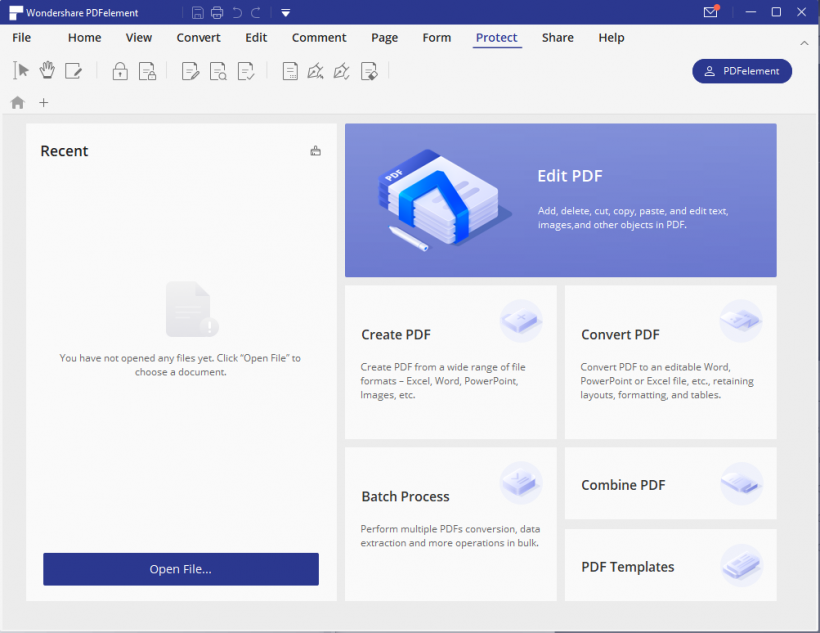
The ribbon toolbar is an organized set of tools and functions that are built into PDFelement so that you won't have to use other programs to work on your PDFs. This includes File actions, Home, View, Convert, Edit, Comment, Page, Form, Protect, Share, and Help tools.










(Screenshot of all tools per function in PDFelement's ribbon toolbar.)
Opening Files
There are different ways to open files for editing or converting. The first method is by accessing the files from PDFelement by clicking on the Edit PDF button on the home screen or the Open File button on the Recent Files list.
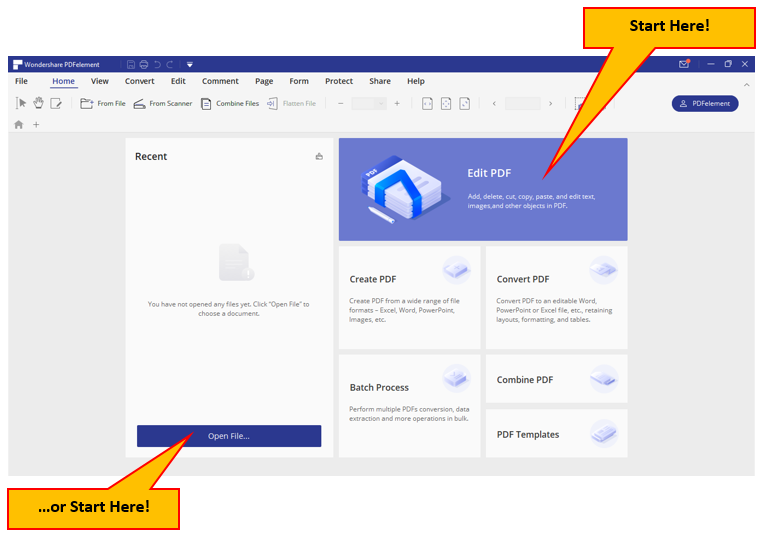
The second method is by right-clicking directly on the file. Once PDFelement has been installed on your computer, the option to open your files via the PDFelement will be automatically available.
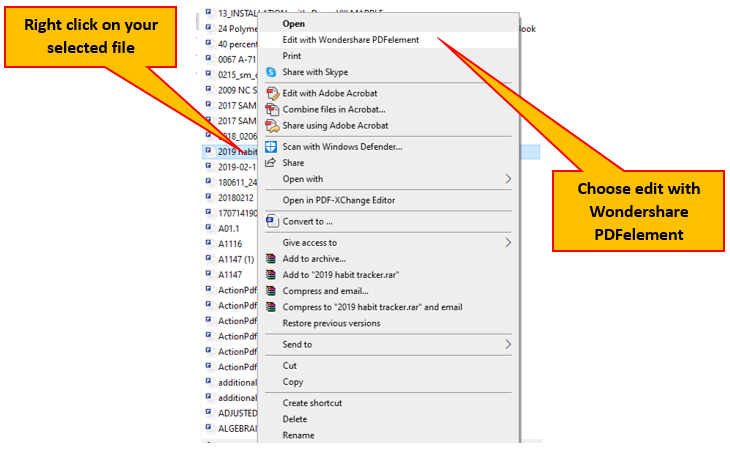
You will also be able to combine multiple files using PDFelement
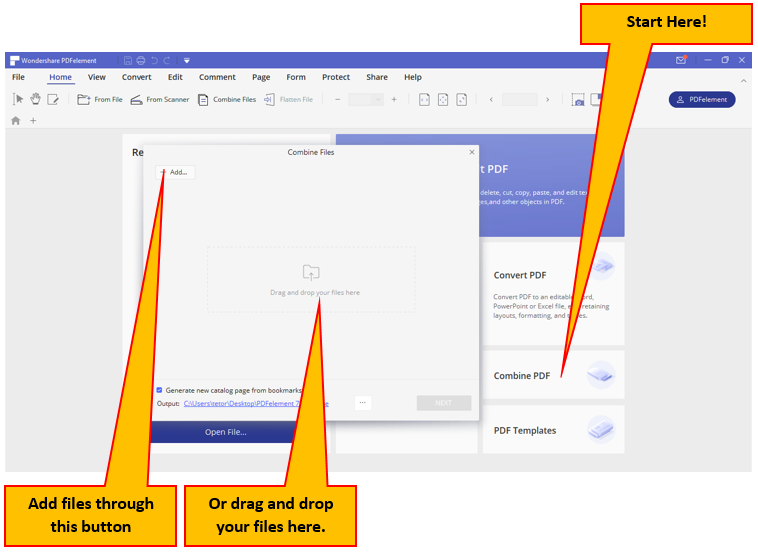
OCR - Optical Character Recognition
One of the most important functions of PDFelement is the option to extract text from an image by using the program's OCR function. Wondershare PDFelement has accurate text recognition -- and this is not limited to PDFs only. It is also available on images, which you can edit with one click.
Supports 20+ Languages
If the document you want to scan is in a language other than English, you don't have to worry or stray away from PDFelement because PDFelement is programmed to support over 20 languages including English, Portuguese, Japanese, Spanish, German, Italian, French, Bulgarian, Chinese Simplified, Chinese Traditional, Croatian, Catalan, and many others.
Edit Scanned PDF
Once you have opened your files, you can choose one of the functions you need for your PDF. For the case of scanned documents, a blue banner will pop up, recommending an OCR. Choose to perform OCR by clicking the button in the banner or choosing OCR Area under the Convert Menu.
Note that if you haven't downloaded the OCR Library, PDFelement will queue it for you once you click "Perform OCR" or "OCR Area."
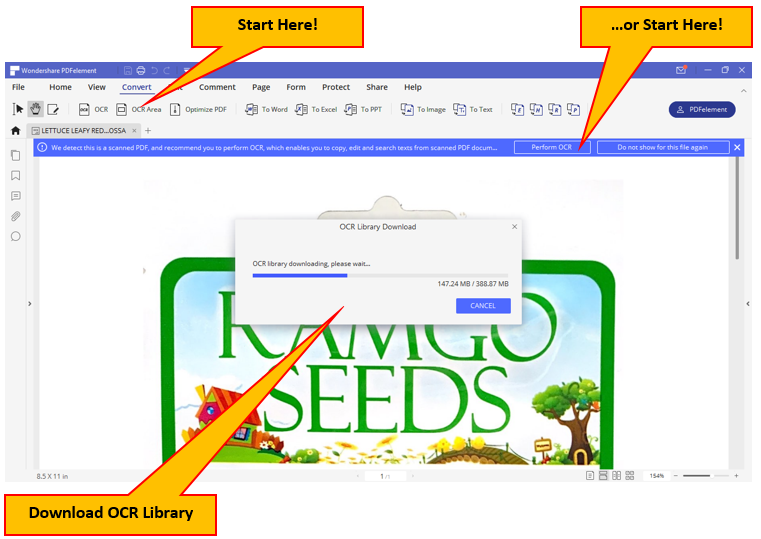
Choose the function you need. Select "Editable Text" to be able to edit your scanned PDFs.
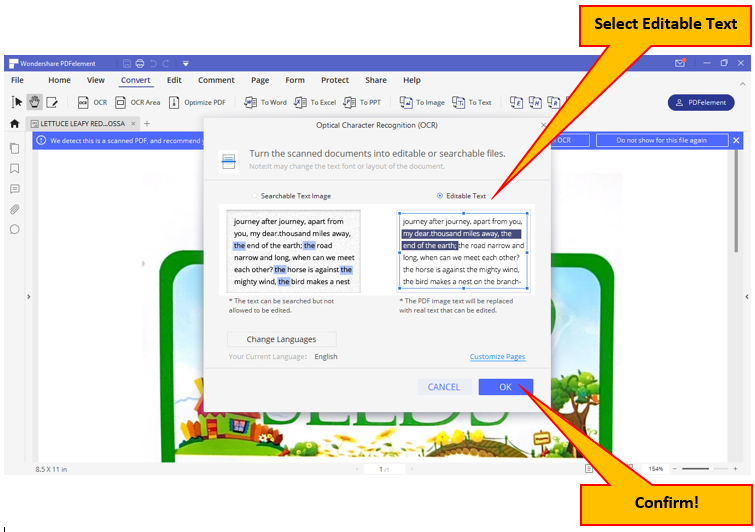
You can now go ahead and edit the text in your PDF, erase blocks, or even paste items onto your PDF.
Learn more about the key process for extracting text from image here.
Convert Scanned PDF
Once you are satisfied with your edited PDF, you can either save it as a PDF file or you can convert the scanned and edited PDF to the file format you need. PDFelement can convert your scanned PDF to file formats such as Word files, Excel, PPT, and Text. In addition, your scanned PDF can also be converted to file formats such as epub, HTML, RTA, and PDF/A.
If what you need is an image file of your scanned PDF, then you can choose the "Image" option from the Convert menu. You can convert your scanned PDFs to formats including jpg, gif, png, tiff, and bmp.
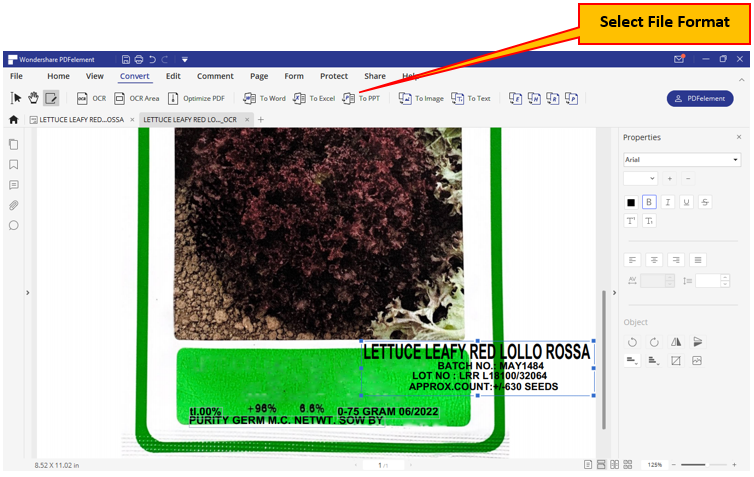
Extract Data from Scanned PDF
If what you need is to extract data from scanned PDF, then head on over to the Form menu and click on Data Extraction. Select the mode you need from the pop-up message and confirm.
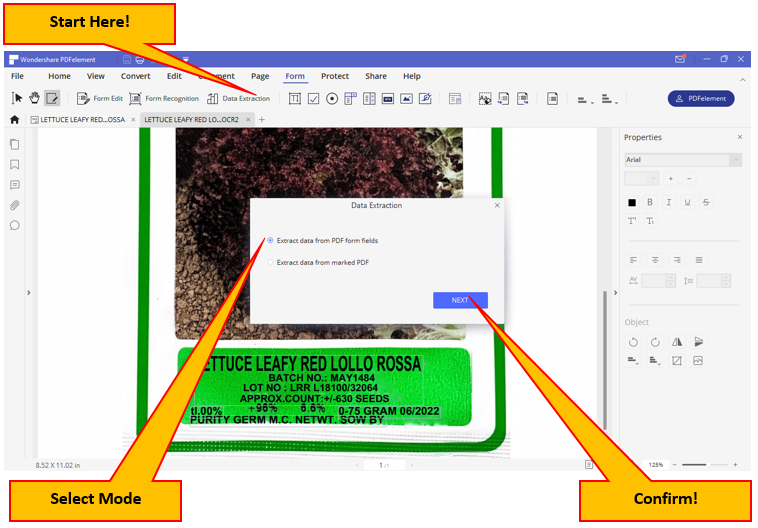
Confirming will take you to the summary pop-up where you can add more files if needed and check the mode you selected.
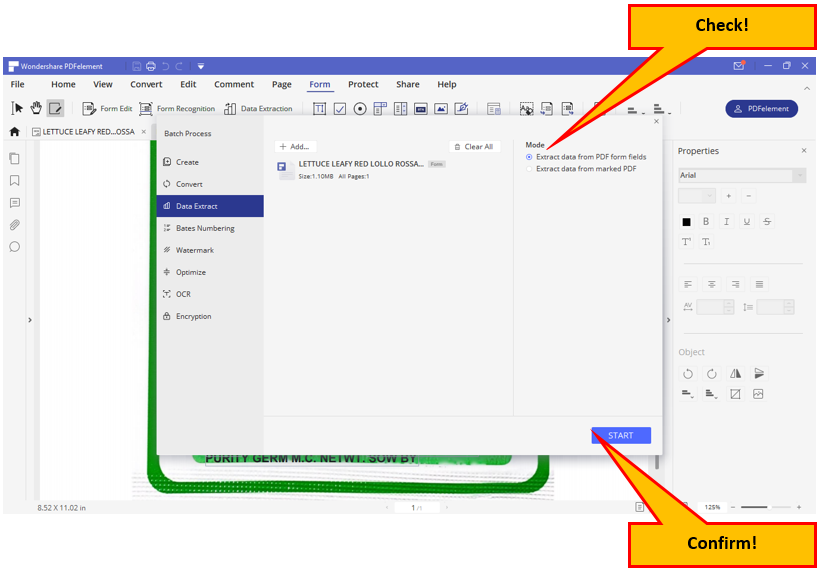
Confirming will extract the data you need to a csv file which opens up in Excel.
Batch OCR
If you need to extract data from several files, you can use the Batch OCR function. From the Home screen, click on the "Batch Process" button.
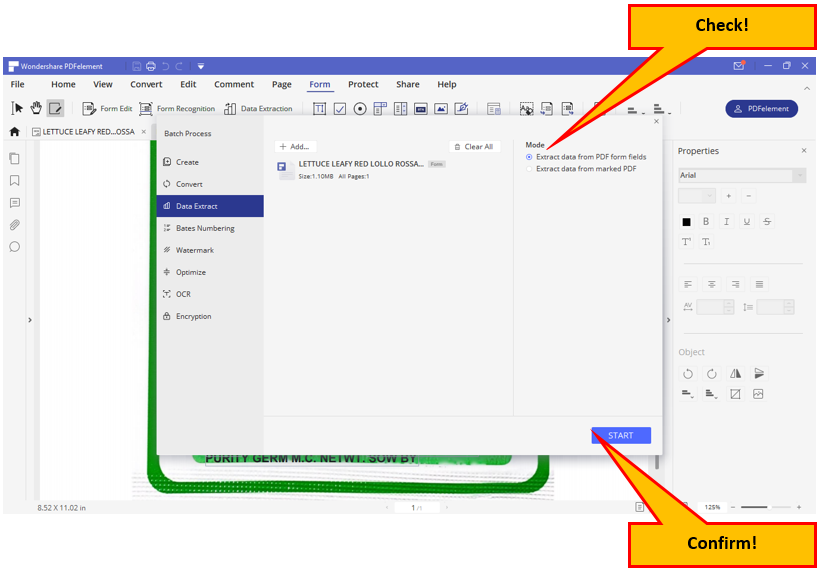
Add the files you need for the Data Extraction process. Check that the correct mode is chosen and confirm for batch processing.
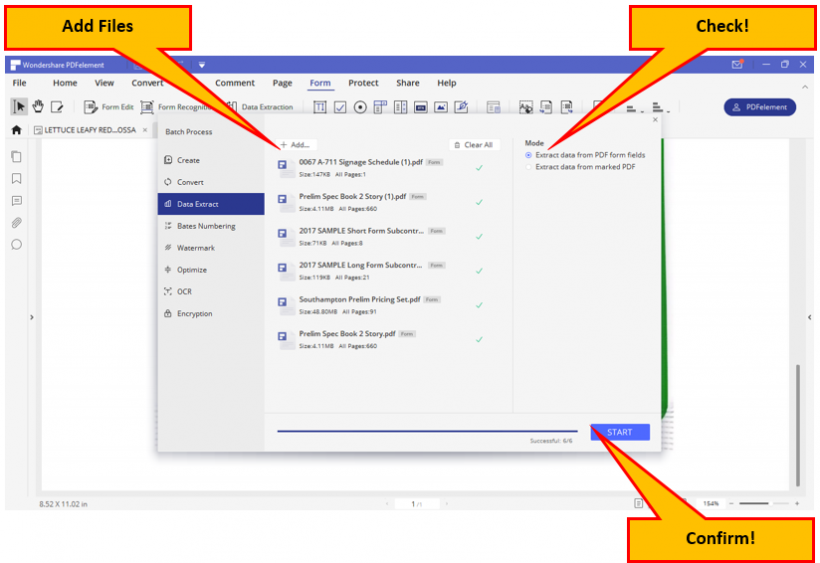
Confirming will start the process and will produce a csv file openable in Excel.
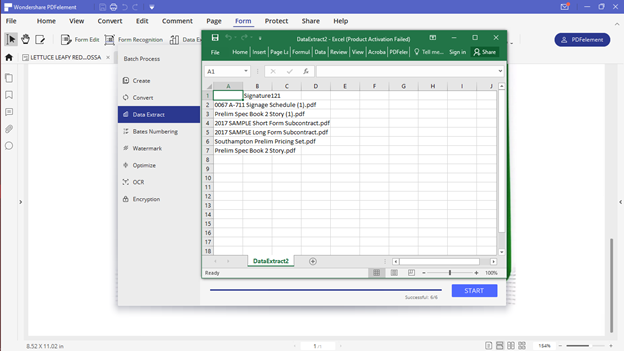
All-In-One PDF Editor
With all these functions and features, we can proudly say that PDFelement by Wondershare is truly the All-In-One PDF Editor that you will ever need. It can help you edit, convert, create fillable forms, redact, annotate, flatten, create, encrypt, and sign without any worries, and no steep learning curves.
PDFelement always values users' feelings to boost their product's improvement. Now there is good news for Techtimes readers, PDFelement team is collecting users feedback, as a thank you and bonus, you have an opportunity to get a $20 PayPal card and experience the coming soon PDFelement 8. Quick! Let's hear your voice here!
* This is a contributed article and this content does not necessarily represent the views of techtimes.com









