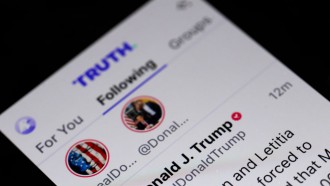Microsoft Word is widely accepted by many small, medium and big businesses as the gold standard for creating, formatting and editing typed documents. The embracing factor is its ease of use, and wide range of typing and formatting options available to users. One of such options is the ability to insert electronic signatures in typed documents.
The ability to casually insert signature fields while typing documents in MS Word certainly makes life easier and saves a lot of time. In today's article, we'll be taking a look at how to insert signatures in a Word document. But before then, let's have a look at what an electronic signature is.
Part 1: What is Electronic Signature?
An electronic signature also known as an e-signature or online signature is any mark, symbol or sound in digital format used by an individual or entity to show approval or consent to the content of a document. It is a popular deviation from the popular wet-ink markings that have been in use for as far back as anyone can remember.
Electronic signatures have become widely used in the real estate, insurance, finance and marketing industries. This is because they are as legally binding as handwritten wet ink signatures, yet, a lot more convenient and secure.
They also became very popular during the coronavirus pandemic because of the need for work team members to collaborate remotely. During this period, many commercial agreements and business partnership contracts were still signed as planned even in the face of social distancing rules and other government directives, thanks to online signing.
Using electronic signature free solutions like CocoSign, settlement agents and mortgage lenders can sign pdf free, encrypt these pdf signatures which can not be easily tampered with, and then store the signed documents digitally.
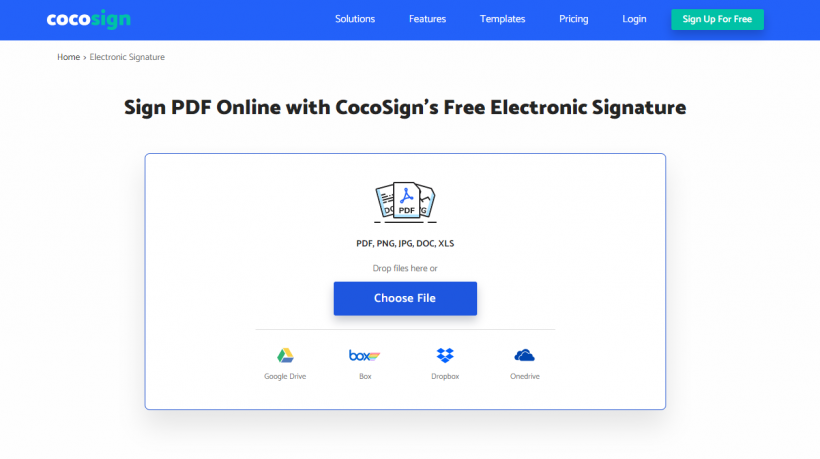
Part 2: How to Add a Signature in MS Word?
Signature lines in MS Word afford users the opportunity to create and insert eSignatures in documents for legal purposes. And while electronic signature in Word might look, and feel like what is obtainable with typical digital signing platforms, their functionalities are different. Regardless, read on to find out how to insert signatures on Word documents.
Creating the signature line
Before you can proceed to add electronic signatures to your word document, you need to first create a signature line. This line acts as some sort of window for you to insert signature in Word. Follow the steps listed below to create a signature line for your word document:
- On your document, drag the cursor over to where you wish for the signature line to be.
- On Word's toolbar, click 'Insert', then under the 'Text' subcategory, locate and click on 'Signature Line.'

- Upon selecting the 'Signature Line' option, you are presented with a form that requires you to fill in details such as the signer's name, title, and email address. Additionally, you can provide instructions to the signer via the comment box. Once you've successfully filled in all the details, click 'OK' to continue.
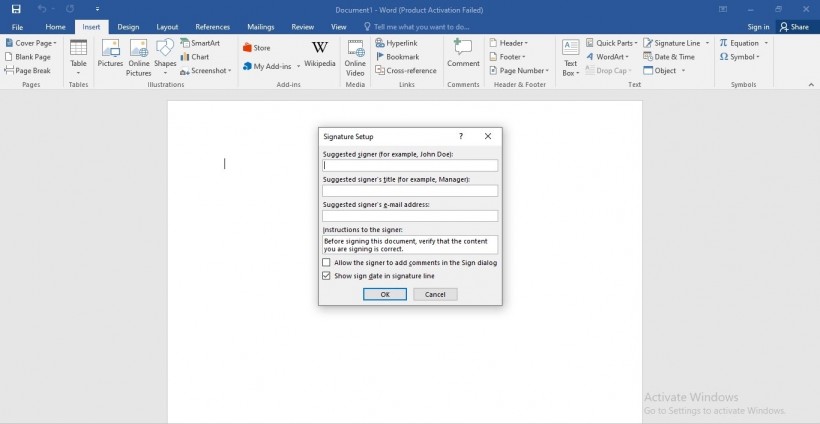
- Once this is done, a signature line, along with an 'X' indicating where to sign, appears on the document.
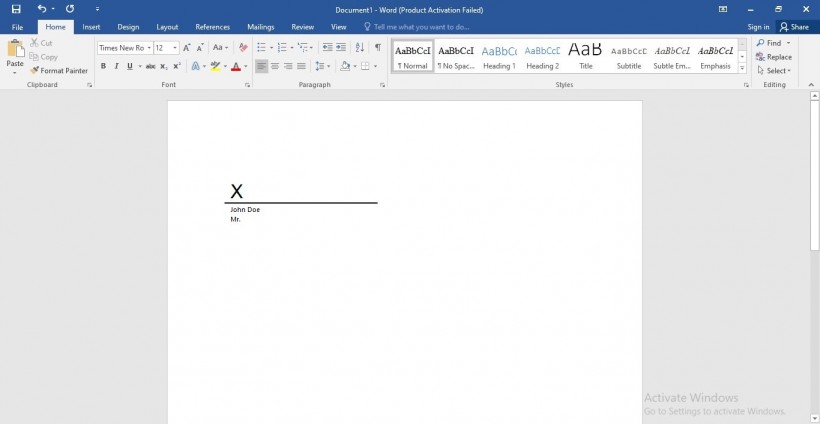
Now that you've created a signature line in your document, appending an electronic signature becomes easy. However, before you can proceed to sign your word document, you need to add a security certificate. This, you can do on your own by following the steps listed below:
Creating a security certificate for your word document
- Go to the Microsoft Office installation folder on your computer, and locate the 'Selfcert' tool.

If this folder is missing on your device, then you'll need to purchase a security certificate from any recognised Microsoft partner.
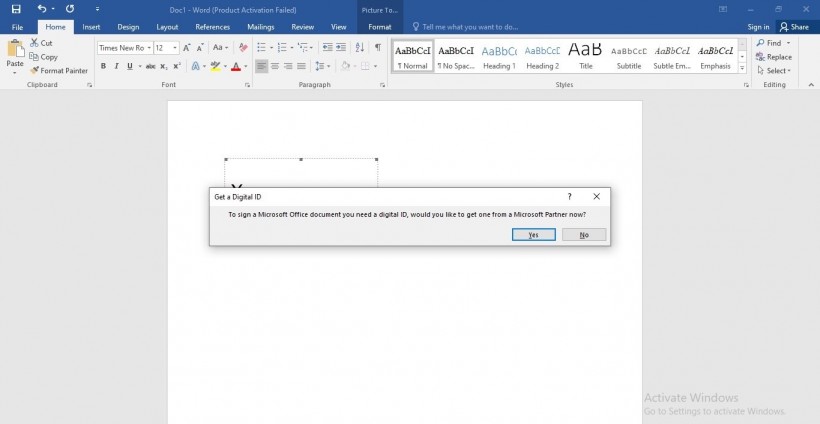
Otherwise, you can move on to the next step.
- Launch the Selfcert app to reveal a digital certificate creation window. Here, you'll be required to name your certificate. Once done, click 'OK' to confirm the creation of the digital certificate.
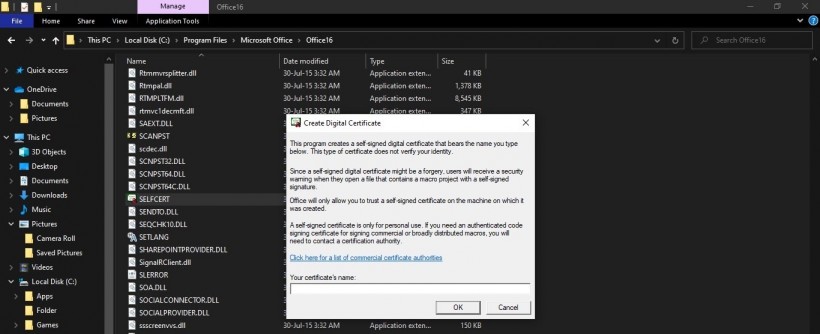
How to insert a signature in Word?
Once you've created a signature line, and you have your digital certificate installed, signing a Word document becomes a walk in the park. To insert signature in word:
- Double-click the signature line; once you do this, a signature box pops up.
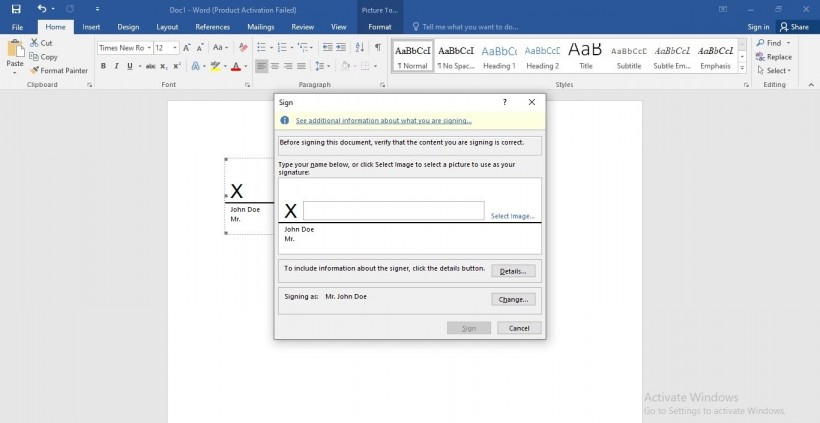
- In the signature box, you have the option to either type in your name or to upload a picture of your handwritten signature. Rather unfortunately, MS Word's software for PC and laptops is not advanced enough to offer support for in-document drawing with a mouse or trackpad. However, if you're using Word on touchscreen devices such as a tablet, then you'd be able to scribble electronic signatures directly on documents
That's it! Follow these steps strictly, and you'll create your own electronic signature with little or no stress. However, if what you desire for your documents are digital signatures, then you should consider using a specialised software solution.
Part 3: Why Should Businesses Adopt Electronic Signature?
If your business still hasn't adopted a digital signatures solution, then it is safe to say you're still lagging behind, and you risk getting left behind by competitors as the world moves fully into a digital age. The benefits associated with incorporating a CocoSign's document signer into your business range far and wide, and some of them are outlined below:
1. Gets work done much quicker
Compared to having to physically sign each and every piece of document, uploading these same documents and appending digital signatures to them is way more effective, and provides faster turnaround time. Using electronic signature apps, you can sign tens to hundreds of documents in one click, from any part of the world.
2. Helps cut costs
When you factor in the cost on purchasing paper for documentation, printing documents to be signed, and shipping these same documents out to the relevant parties, you'll find that your business is spending quite a substantial amount on these processes. On the other hand, electronic signature platforms only require users to pay an affordable monthly or yearly subscription fee to be able to sign documents on the go. Even better, some digital signing software is completely free to use!
3. Enhanced security
With physical documentation, important documents are at risk of falling into wrong hands at any point, and unnecessarily getting tampered with. On the other hand, top-tier digital signature platforms pride themselves in providing high-level data encryption services for their clients; With this, users can sign confidential documents online, and forward such documents to the relevant parties without fear of unauthorized third-party access.
Also, some digital signatures platforms offer audit trailing features which serves as a sort of tracker that enables users to keep an eye on the movement of their document from the moment it is sent out. This helps ensure credibility, and also comes in quite handy should the document be involved in any form of illegality in the future.
4. Environmental-friendly
You might think this awkward, but yes, digital signing, in the long run, is only going to prove beneficial for our environment. Physical signing requires the use of paper, and to manufacture paper, companies have to fell trees. Consequently, the more documents businesses need to sign, the more paper is required, and inadvertently, more trees will have to be cut down, thereby impacting negatively on our environment.
However, with electronic signatures solutions, the need to cut down trees is eliminated, as the whole process of signing documents is carried out online with virtual paper and ink.
5. Easy to Use
Having the ability to digitally sign hundreds of documents with the single click of a button is easier than having to sit up all down and physically append signatures to these same documents one by one.
Part 4: Frequently Asked Questions
How many signatures can I add in a Word document?
You can add in as many signatures as you want to a Word document. However, you'll need to create a new line each time you want to add a new signature.
Can I draw my signature directly on a Word document?
The MS word software for desktop and laptops doesn't support direct signature drawn on documents. An alternative to this is to draw your signature on paper, take a picture of it, and then upload it in the signature field.
Do I need to pay to add an electronic signature in MS Word?
The entire process of adding electronic signatures to word documents is free.
Can I store an electronic signature for further use on Word?
You can save an electronic signature on Word in the form of a picture for future use. However, this is done at your own risk.
How do I remove a signature from a Word document?
To erase a signature from your document, right click on the signature line, and choose 'Remove Signature.'
Final Take
While there is no doubt that you can create and share documents with electronic signatures on MS Word, the question remains whether or not you're comfortable with the limitations of this feature. If all you want to do is simply sign documents, with little or no concern for security or advanced features, then MS Word's electronic signature should do just fine. And if the reverse is the case, then you should try out any of the numerous online document signers out there.
* This is a contributed article and this content does not necessarily represent the views of techtimes.com