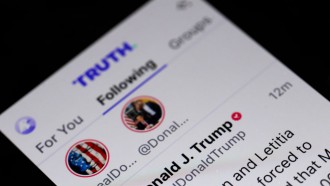Kids these days are exposed to using different devices both for entertainment and educational purposes. However, despite the upside of using devices, there are disadvantages when kids engage to prolonged use. Several studies suggest that parents monitor and limit their kids' screen time, including usage of phone, computers, tablets, and video games.
According to the American Heart Association (AHA), kids and teens age 8 to 18 in the United States spend an average of more than seven hours a day looking at screens. The statistics alarmed the agency, thus, AHA released a warning, recommending parents to limit screen time for kids to a maximum of just two hours per day, while the recommended limit for children age 2 to 5 is one hour per day.
Why limit kid's screentime?
The long hours of screen time among teens and kids have been linked with increased sedentary behavior by researchers. Cardiologist and CBS News medical contributor Dr. Tara Narula said that despite the absence of long-term evidence linking screen time to an increased risk of health conditions like high cholesterol and cardiovascular disease, some studies found evidence associated with obesity.
How much should you limit screen time?
In the guideline from the World Health Organization (WHO), it recommends:
- Kids 2 to 4 years old should spend screen time less than an hour per day.
- It is advisable for parents to try setting consistent screen time limits on kids' digital devices in two hours or less per day for 5-18 years old.
Monitoring kids' screen time
With the advanced technologies today, it is easier to find ways to solve tech problems, especially when monitoring kids' activities online. Fortunately, parental controls allow parents to block or restrict content, websites, and apps. However, many kids, especially teens who take risk to bypass parental controls, are aware of using the virtual private network (VPN), a software used for masking IP addresses.
This software is actually useful to protect privacy and gives users the freedom to access some content not available in their countries. But if you are parents and want to block some content, allowing kids to use VPN is not a good idea.
So how can parents cut down screen time? Here are the best options:
Remove the VPNs
VPN services were used by many business people to send traffic over the internet without the risk of someone snooping. But in 2019, these services have become popular to teens (and adults) who want to bypass controls or monitor software on internet content.
Hide-and-seek is a game that has become part of the relationship between kids and parents. As they grow, there are things they want to be kept secret. Although parents are trying to give them privacy, they are still innocent to judge, especially when communicating with strangers online. The internet is also not a safe place for them, and monitoring their activities is important to avoid hackers and cybercriminals.
The only way to prevent them from using VPNs is to remove any VPN apps by checking their phones and apps. Restrict their ability to re-download the app, and keep an eye on their Screen Time reporting to check if they are using any unfamiliar or suspicious apps.
Parental controls of the manufacturers
Every Apple device is built with the Screen Time feature. It allows users to track and monitor how much time they spend on their devices. Yes, this feature is meant for kids and adults who want to monitor their screen time. This feature allows locking you or your kids out of apps after you've reached a set amount of time.
For those adults who feel they need to cut down screen time, the Apple Screen Time feature is best for you. For parents, it is better for you to explore this feature and familiarize with it.
How to use Apple Screen Time on an iPhone or iPad
1. Open the Settings app.
2. Select Screen Time and tap it
3. Select This is my iPhone/iPad.
How to use Apple Screen Time on a Mac
1. Open System Preferences.
2. Go to Screen Time.
3. Check if your name is selected in the drop-down below your user profile photo (this is important).
4. Click Options (you'll find it in the bottom-left corner).
5. Then, Turn On.
How to use Apple Screen Time for your child
Set up Apple's Family Sharing service. With this feature, you can remotely activate Screen Time on their device(s).
On your iPhone or iPad, Go to Settings > Screen Time > select your child's name > tap Turn on Screen Time.
On a Mac, go to System Preferences > Screen Time > select your child's name from the drop-down > Turn on Screen Time.
A reliable third-party app for parental control
There are so many apps available that parents can use for monitoring their kid's screen time. However, the only problem with tons of options, is that you will find yourself confused in choosing which is the best app for you. If this is your first time to use a third-party app, the FamiSafe parental control app is the safest and best choice because it is easy to use. Its screen time control feature allows parents to set reasonable screen time for kids and track their daily app usage.
Famisafe features:
- Web filter option blocks porn videos, adult content, gambling sites.
- The real-time location tracks kid and alerts parents if a kid goes to unsafe or prohibited areas with the help of the Geo-fencing feature.
- All the activities on the phone are monitored continuously
- App blocker and activity monitor block unauthorized applications.
How to Use FamiSafe on Android Devices?
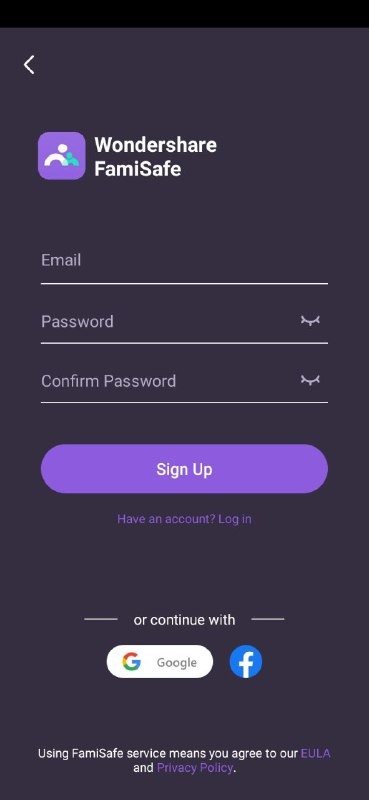
Wondershare FamiSafe Android
Step 1: First, download the Famisafe parental control app on Google Play. If you are not using Android, you can also download the app from Apple Store or Amazon App. FamiSafe also offers plans. Check out the price plans here.
Step 2: After downloading, Sign Up and use your email. There's also an option to login using your Facebook account or Google email.
Step 3: Activate the app on your kid's device
Sign in using your account credentials on your kid's device. After that, provide access to all the features or services that are required. Once done, click "Activate now" to proceed further.
Note: If the target or destination device is Android-based, the permission part will require you to complete the setup.
Step 4: Once connected to your kid's device, you can see the primary dashboard. Tap the "Screen Time" option to continue.
Step 5: Set up Screen time
Set the screen time limit. You can change the settings and the time limit anytime.
Note: Once you set the screen time limit, the apps and devices are inaccessible during the given time.
How to use FamiSafe on iOS Devices?
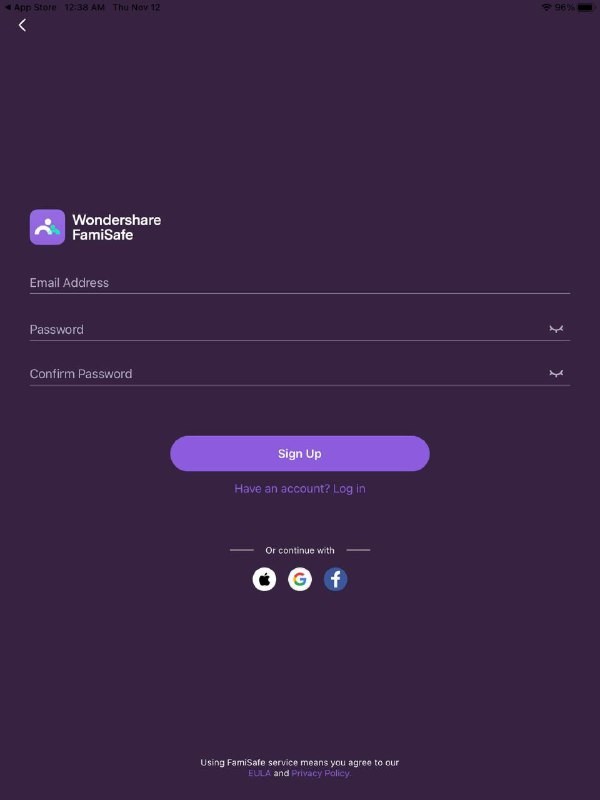
If you are on iOS, using FamiSafe is easy too. Here's a step by step instruction on how you can use it on iOS whether that's an iPad or an iPhone.
-
Sign Up for a FamiSafe account using your email. You can also use Apple ID to log in FamiSafe app.
-
Install FamiSafe app on your device and kid's devices.
-
Once the app has been installed, tap the 'Screen Time' option.
-
You may tap 'Block Device' to block the kid's whole device.
-
Tap Set Screen Time Limit.
-
Select a start and end time.
-
Tap OK to start 'screen' time allowance.
Note: If your target device is an iOS, you will require the installation of a mobile device management file and access permissions.
* This is a contributed article and this content does not necessarily represent the views of techtimes.com