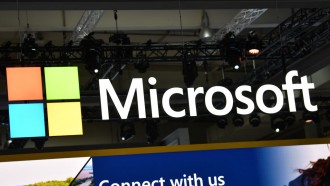How can you remove watermark from photo? Is it even possible to do so? Today's article will walk you through multiple methods that can assist you in removing watermarks from any photo.
Background:
Are you in search of the simplest and most efficient way to remove watermark from photo? If so, then you'll be glad to know that you're in the perfect place!
Watermarks on images can be really annoying as they tend to block a certain portion of your image. Watermarks typically show up on images after processing them from a third-party software, identifying the copyright holder of the image. Say you used a free photo editing software to edit a picture of yours; however, the image returns with a watermark of the software. In this case, your best bet is to utilize external software to remove the watermark for you. You're in luck because we've got the perfect tools to use for this purpose.
With that said, let's not waste any more time and get straight into the guide.
Part 1. How to Remove Watermark from Photo on PC/Mac (Step-by-step Guide)
If you are a PC or Mac user and want to know how to remove watermark on photo, then HitPaw Watermark Remover is the best recommended tool for you. Although there are numerous tools and apps that allow you to remove watermark from your image, but we've researched and concluded that HitPaw is arguably the most user-friendly, efficient, and effective software for removing watermarks on photos. HitPaw entertains users with a highly intuitive user-interface outlying the possibility of any difficulty or inconvenience while using the app. Listed below are some of the features for which HitPaw is popularly known for:
-
It can remove all sorts of watermarks from photos and videos.
-
It is easy to use.
-
The result of removing watermark satisfies a lot of users.
-
HitPaw allows you to perform multiple editing tasks such as trimming, cropping, and more with its free online video editor!
It's incredibly simple to remove watermark from photo using HitPaw. To aid you during the process, I've listed below the proper steps and also included image guides to avoid any inconvenience.
1. First, you must locate HitPaw Watermark Remover. To do this, simply press the site hyperlinked in the previous line. Alternatively, you can search your web browser for "HitPaw Watermark Remover". Go to the first suggested site to go the official HitPaw Watermark Remover page.
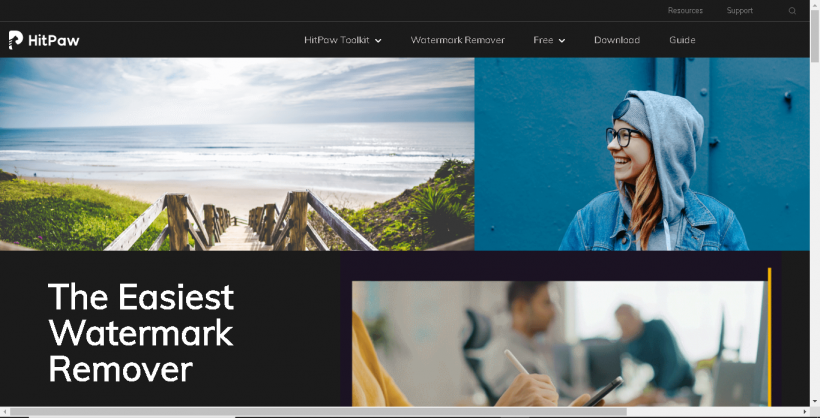
Alt: how to remove watermark on photos - hitpaw watermark remover
2. To begin, you need to download and install HitPaw on your computer. Simply hit Download HitPaw Watermark Remover to begin the download. Patiently wait for the download to complete. Tap on the downloaded file and hit "Install" to install it on your device.
3. Double tap the HitPaw Watermark Remover icon from your desktop to launch the software.
4. Next, press "Choose File" and locate and double tap the image file which you need to edit. After importing the image in HitPaw Watermark Remover, press, hold, and drag the area of the image occupied by the watermark. Hit "Remove Now" to instantly get rid of the watermark.
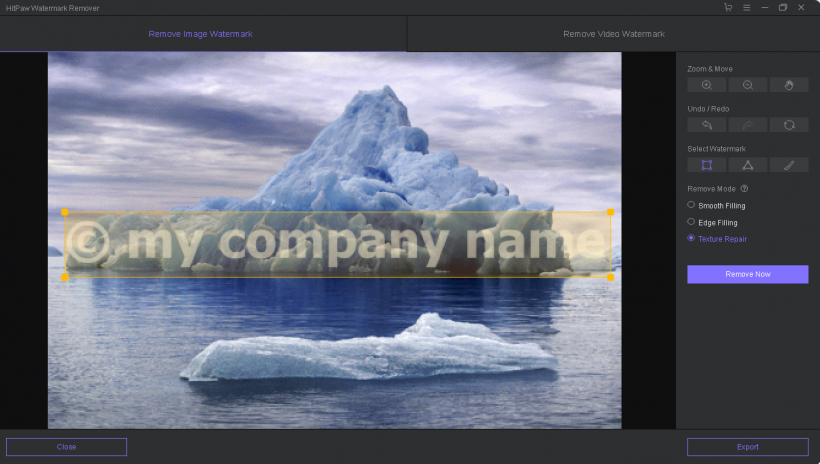
Part 2. How to Remove Watermark on Photos (Android Method)
Android users can also remove watermark from photos in just a few simple steps. Removing watermarks from images on Android is also as simple as doing it on PC or Mac. All you need to do is find the best app that allows you to do so. The eZy Watermark Photo - Lite is a free app that allows you to remove Watermarks from photos with ease. The app is popularly known for the user-friendly experience that it provides. You will certainly not get bored while using eZy Watermark Photo - Lite.
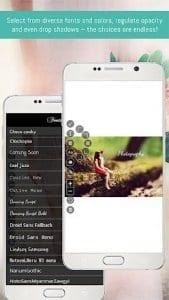
Alt: remove watermark on photo - ezy watermark photo lite
It is also considered to be an ideal app to remove watermark from photo. The steps below illustrate how you can do so:
-
To download the app, launch "Play Store" on your Android device and search for "eZy Watermark Photo". Identify and tap on the app and hit "Install". Now, just wait for the software to properly download and install on your device.
-
Launch the app and press the "Open File" button. Locate and select the image from your gallery.
-
Go to the "Delete objects" tab and select the "Brush" tool from the work toolbar.
-
Carefully draw the area around the watermark and hit "Erase".
-
Finalize the changes by selecting the "Save" button from the upper left corner.
Part 3. iPhone/iPad App to Remove Watermark from Photo
Similar to PC, Mac, and Android, several iOS apps also allow you to remove watermark from photos. For this particular purpose, we've selected iWatermark as the best iOS watermark remover tool. iWatarmark doesn't only work for images, but it can also add or remove watermarks from videos. The best part about iWatermark is that it is free to use!
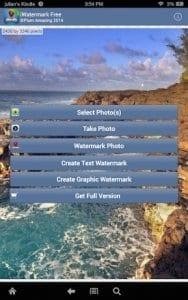
Alt: how to remove watermark from photo - iWatermark
-
Download the application by searching for it on the App Store.
-
After installing, launch iWatermark and tap on the "Select Photos" button. Locate and select the image that you want to edit.
-
Select the "Marker" option and select a watermark. Next, Press the "Start" option.
-
You can now save the image by tapping the "Save" button.
Final Thought:
After going through the above methods, you must've realized how simple it is to remove watermark on photo. You just need to make sure that you're using the tool best suited for the purpose. Doing so will make the process much more convenient for you. In my opinion, HitPaw Watermark Remover is the most recommended tool to remover a watermark from a photo solely because of its high workability.
* This is a contributed article and this content does not necessarily represent the views of techtimes.com