PDF is the most appropriate standard to share files within your organization. There are many governments and institutional websites that limit the size of a file to upload. Therefore, you need to reduce PDF size for the proper functioning of the work.
In this article, we will list out the ways to reduce the size of your PDF file.
How to Determine the Size of Your PDF Document
Generally, PDFs don't have a large size unless they contain high-resolution photographs. But you can limit its size by checking the information related to your PDF document. The user can view the size, no matter which PDF tool is using. Simply click the 'File' and 'Properties' options, which will allow you to view the size of the document and a lot of other information.
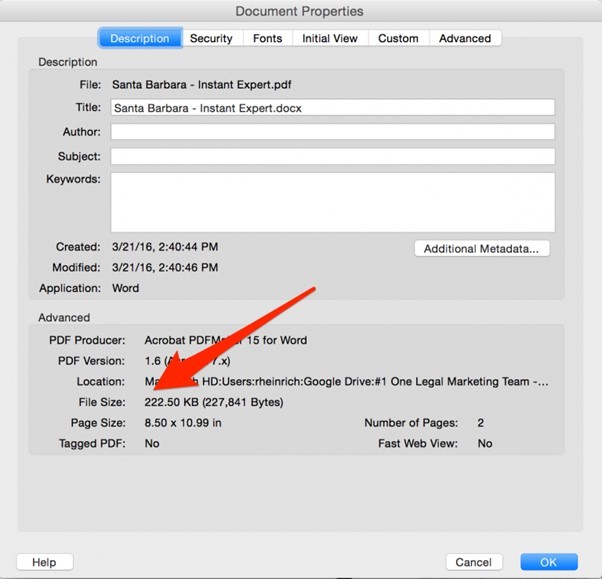
As an alternative, right-click on the folder that contains your document. Choose the 'Properties' option from the popup menu to determine the size of your PDF document.
Large size files take much time to upload or share through an electronic method, such as email. They will use your law firm's file storage instantly. Even when the court permits the large-size files, they choose to handle optimized and smaller files.
Reduce PDF Size with CocoDoc
The globally reviewed application - CocoDoc is a free PDF editor that can be used for business and personal purposes. With the help of this tool, the PDF edition and conversion become very handy. It allows the user to edit the file by adding texts, copy, paste, merge or compress.
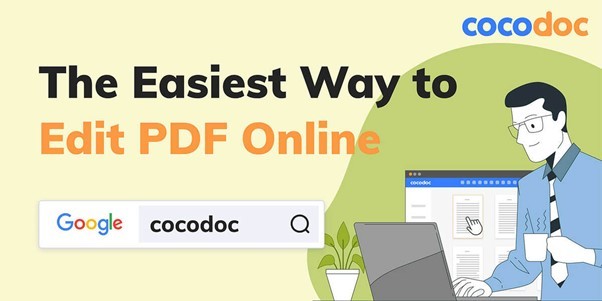
CocoDoc has an interactive interface that offers several features to make your document more attractive. The tool also exhibits an OCR technology feature to change your PDF file with accuracy. It supports the batch processing of files, with a free trial for 14-days.
If you want to compress a PDF file using the CocoDoc, follow the below steps.
Step 1: Firstly, you need to access the CocoDoc site from any browser. Then you will be asked to upload a file directly from the computer, Google Drive, OneDrive, Dropbox, or enter the URL of a file that you want to compress.
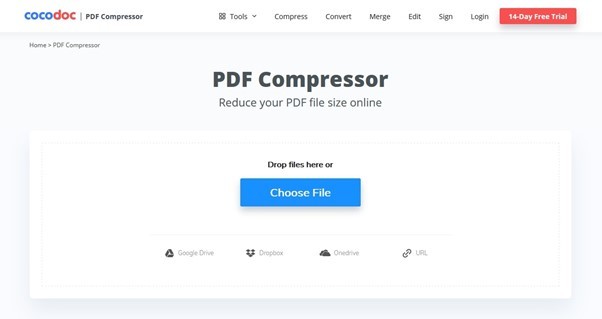
Step 2: After the uploading process, click on the 'Continue' option. It will show you three options to compress your file; choose any of the compression from Less compression, Good compression, or Extreme compression options and click the 'Continue' option.
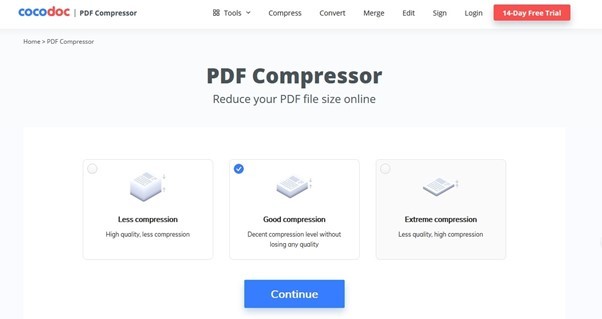
Step 3: Your file is compressed and ready. CocoDoc PDF compressor also shows the percentage of how much your file is compressed. Now, you can download the compressed file to your computer or copy the link and share it with others.
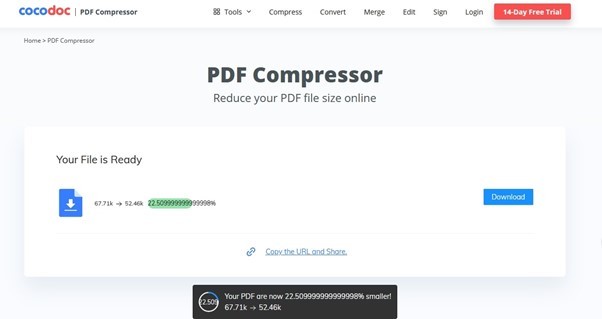
You can read this CocoDoc review article to learn more information about it.
Compress your Business PDF File within Seconds through CocoDoc >>
Compress PDF File Using Adobe Acrobat
Adobe Acrobat is an efficient tool that offers plenty of PDF utilities. It is a widely used software application, which is a full PDF ecosystem that works on mobile apps, the web, and the desktop. The tool exhibits a full set of tools for your PDF file editing, conversion, and annotations, etc. Its advanced features like OCR extended cloud search and signature tracking make it popular for personal and business purposes.
For better usability, Adobe is familiar with the Windows-style layout. It has also set the standard for other PDF editors.
Following is a step-by-step guide on how to make a PDF smaller.
Step 1: You need to download the Acrobat app on your device and sign up to compress your PDF file. After this process, go to the 'File' menu, then click 'Open' to open your required PDF file.
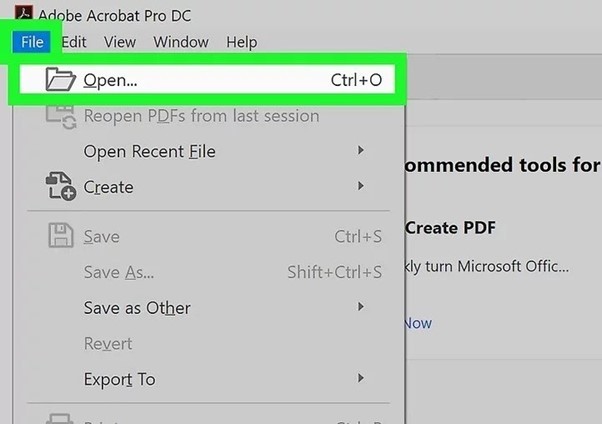
Step 2: When you have opened the PDF file, click the 'Reduce File Size' option from the 'File' menu at the top.
Step 3: Now, you need to choose the folder to save the compressed file. Go to the 'Choose a Different Folder' option and navigate to the location to save your compressed file in it.
Step 4: After choosing the location, you can also change the file name and type it in the box named 'File Name.' Now click the 'Save' option, which will compress and save the PDF file on your device.
Reduce PDF File Size with Smallpdf
An online PDF editor-Smallpdf offers a wide range of conversion options with a comfortable and efficient user interface. It is a paid online software for which you need to pay $6 per month and even more for a desktop application.
The tool is effective in editing and compressing large PDF files. It shows the percentage of how much your file is reduced. Smallpdf has the ability to maintain the layout and quality, so you don't need to worry about the file's presentation.
You can use the tool twice per hour for free, which means the basic compression mode can be used to compress the PDF file in high quality. Smallpdf allows the uploading of only one file at a time in its free version.
Below we will discuss the method to reduce the size of a PDF using the Smallpdf tool.
Step 1: Navigate to the official site of the tool to reduce the size of your PDF file. Use its free trial version for 7 days or get the paid version for $6 for one month and more for its desktop application.
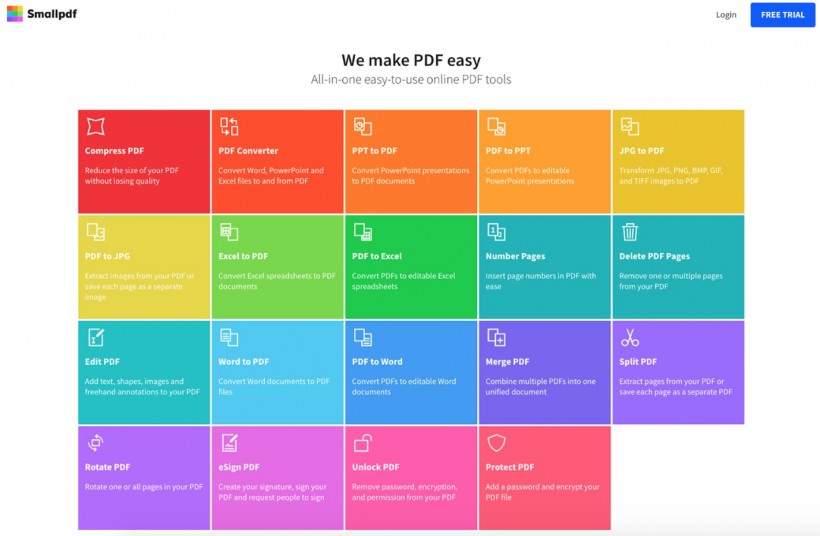
Step 2: Upload a file from your device, Dropbox, or Google Drive to begin the compressing process of your PDF file.
Step 3: After uploading a file, you will be asked to choose the type of compression from Basic and Strong compression. Click the 'Compress' option to proceed.
Step 4: The tool allows you to preview the compressed file and shows how much your file size is reduced. Now you can download it on your device or copy the link to share.
Make PDF smaller by DocuPub
Another PDF compressor-DocuPub exhibits advanced features to compress the PDF while maintaining its quality. It contains several PDF compression settings, including compression quality, adjusting image quality, and removing several objects from the PDF file. You can upload a file of 24 MB to compress it.
Moreover, the tool allows you to choose the quality for compressing to make your documents better.
Here are the steps that you need to follow to make PDF smaller.
Step 1: Make access to the DocuPub site and adjust the compression settings. You need to set the presets from low, medium, and high compression. Then choose the compression compatibility and do other image settings.
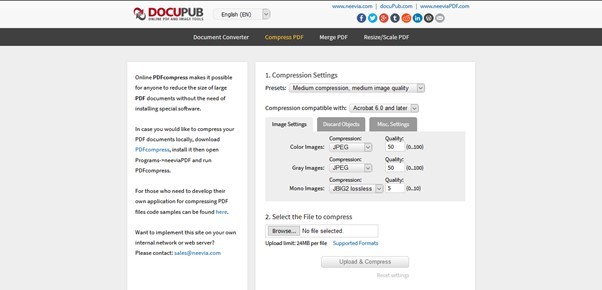
Step 2: Once you have done all the compression settings, choose the PDF file that you want to compress. The file size can be 24 MB.
Step 3: Click the 'Upload & Compress' option to begin the compression process. You can click the compressed PDF file and hit the downloading icon to download the file on your device.
Shrink PDF File size with PDF Optimizer
On choosing Adobe Acrobat PDF Optimizer, you can do different settings to reduce the PDF file size. It recommends auditing the file's space usage, which will give you an idea of how to shrink PDF file size.
This PDF Optimizer reduces the file size by lowering the resolution of the images and eliminates the unnecessary pixel data. You can use the presets from the 'Transparency' panel of the PDF optimizer to reduce the size of the file. The tool also provides the facility to specify the objects to remove from the PDF.
The 'Clean Up' panel in the PDF Optimizer lets you remove the unnecessary items from the file to increase the functionality of the PDF file.
Here are easy steps to shrink PDF file size by Adobe Acrobat PDF Optimizer.
Step 1: Open the Adobe Acrobat PDF Optimizer and click the 'Tools' option from the home screen. A list of tools will appear from which you have to select the 'PDF Optimizer' icon.
Step 2: Now, locate the file to optimize. You are provided with three options, including advanced optimization, reduce file size, and optimize scanned pages.
Step 3: Select the 'Advanced Optimization' option to launch the Optimizer Window. Here you do settings for color, grayscale, monochrome image compression, or more. Once you have done all the settings, click 'OK.'
More Ways to Reduce PDF Size
Generally, there are very few reasons for PDFs to be hundreds of megabytes in size unless they contain high-quality images. For that purpose, we will explain some other solutions for how to reduce the size of PDF.
1. Avoid Scanning PDFs Wherever Feasible
Many people mix up the concept that you need to print and scan everything together when combining the documents and display them in a single PDF. The documents converted by electronic methods have a much smaller size than the scans.
You only need to scan the documents that are in paper form. All the other documents can be converted from the original file by putting them as PDFs electronically. Moreover, the users can use software like Adobe Acrobat or CocoDoc to combine the documents instantly.
2. Save the Word File in Reduced Size
In Microsoft Word, you can convert your file to PDF with the help of the 'Save As' option. Depending on the number of images in your file, a small file is produced by this option. However, if your Word converted file still has a large size, then you can use another option to produce a smaller size file.
Step 1: Open the Word file that you want to convert into PDF.
Step 2: Go to the 'File' menu and click the 'Save As' option. You have to choose PDF in the 'Save As type' menu. Enter the name of your file.
Step 3: Now, at the bottom of the dialog box, select the 'Minimum size (Publishing Online)' where it shows Optimize For.
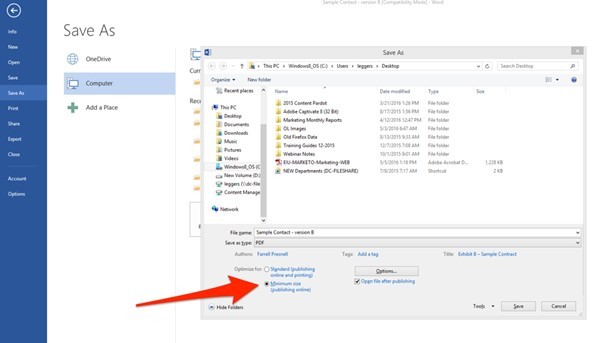
FAQs
1. What should be the size of a PDF file?
The PDF file which contains text should be about 500KB in size, whereas the PDF with images should be about 1MB. Overall, the PDF size should be less than 1MB as this makes it easier to attach PDF files to social media messages and emails. It also saves memory when stored on mobile devices.
2. What size of the PDF is too big?
If your PDF file size is larger than 5 MB, then it is large for an email attachment. In these cases, you can save it to your cloud storage and share the link. Also, you can use the PDF compression tools to resize it and save it locally on your device before attaching it to an email.
3. What are the benefits of compressing a file?
- Less time needed to migrate the file to the cloud
- It frees up the storage space
- Reduce the period of sending something via email
- Cut down the financial costs to operate a network.
4. When would I compress a file?
- To send large size PDF files as email attachments
- To post the files online for downloading
- To increase the speed of migration of a large data set to the cloud
- To transfer to a small cloud storage solution, which would lessen any costs.
5. What does compression do with a PDF?
There are various methods to reduce the size of a file. However, compression depends on the data in the file, such as images can be compressed better.
When you Compress a File:
- It removes the font information that is not necessary to display the PDF.
- It reduces the size of the image depending on DPI.
- It reduces the image quality.
Conclusion
This article has explained different ways and tools to reduce PDF size. As PDF has become a global standard for sharing documents, therefore, to avoid warnings of large file size, you need to compress it using various tools. This would help you to free the storage space from your device and reduce the time to migrate it to the cloud. In addition, there are high-end tools that keep the quality of the PDF file.
CHECK OUT: How To Use Recovery Toolbox for an Adobe PDF Repair Online
* This is a contributed article and this content does not necessarily represent the views of techtimes.com








