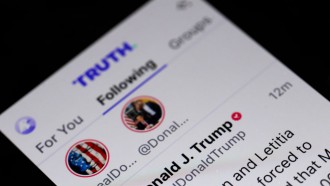If you are switching from an iOS to an Android phone, here's how to transfer your contacts via iCloud, Gmail, or Google Drive. It is pretty simple to transition from Apple to Google's operating system despite their differences.

CUPERTINO, CA - SEPTEMBER 12: The new Apple iPhone Xs (L) and iPhone Xs Max (R) are displayed during an Apple special event at the Steve Jobs Theatre on September 12, 2018 in Cupertino, California. Apple released three new versions of the iPhone and an update Apple Watch.
Transferring contacts is easier if you're doing it from one iPhone to another, likewise Android. However, there are easy ways to do it when jumping to another ecosystem.
The process has been simplified thanks to the iCloud, Gmail, and Google Drive usability along with both platforms. Additionally, you could go beyond transferring your contacts through these channels. It could extend to photos, videos, and even calendar relocating.
NDTV even noted that Google Drive is the best way to perform a complete transfer from Apple to Android.

NEW YORK, NY - AUGUST 7: A Samsung employee holds the new Samsung Galaxy Note 10 smartphone during a launch event at Barclays Center on August 7, 2019 in the Brooklyn borough of New York City. Samsung announced the Galaxy Note 10 and Galaxy Note 10 Plus smartphones and they will go on sale on August 23 starting $949.
How to Transfer Contacts via Google Drive
The Android support page flaunts the Google Drive method of switching from iOS to Android as the easiest.
- Start by downloading Google Drive to your iPhone or iPad.
- Sign in to your account. If there is no existing account, create one.
- Select the hamburger menu icon.
- Then click "Settings" and tap "Backup"
- Choose the "Contacts" among Calendar, Photos, and Videos options.
- After it, you may now click "Start Backup" to begin the actual process.
- On your Android device, sign in to the account you've used to log in on to Google Drive.
- You may now access your contacts on your Android smartphone or tablet.
How to Transfer Contacts via iCloud
The iCloud method allows users to transfer their contacts by uploading a file containing it to your new Android device.
- On your iPhone or iPad, go to the Settings app.
- Select "Profile"
- Then, tap, the "iCloud" option.
- Toggle on Contacts.
- On the bottom of the interface, select "iCloud Backup" to start the backup activity.
- Now, open a browser on your Android device and log in to icloud.com.
- Click Contacts.
- Select the Gear icon and choose "Select All."
- Once more, click the Gear icon to tap "Export VCard."
- Open the vcf file downloaded from the iCloud page.
- After which, your contact will now be saved to your Android device.
Read Also: Android 12 Leaks: Unused Apps to Hibernate and Free Storage on Device-Offloading Apps Like iOS?
How to Transfer Contacts via Gmail
Google's email has a plethora of functions. One of which transfers your contacts by syncing them to your account. This is by far the easiest way to do the transition due to its simple steps.
- Go to the Settings app of your iPhone or iPad
- Select Mail and click Accounts
- Tap Add Account to sign in to your Google profile.
- After it, click on Gmail, and don't forget to toggle the Contacts option.
- Upon finishing these steps, your contacts will now show up on your Android device.
Elsewhere, you may check here if your device is eligible for an Android 11 update. Also, Apple's FaceTime is coming to your Android-powered phone.
Related Article: Android 12 Vs. iOS: Similar Privacy Features-Security Capabilities Google Offer That Apple Doesn't
This article is owned by Tech Times
Written by Teejay Boris