Google Chrome users may have been using the browser daily, but they still find themselves unaware of its hidden features.
So, here are some of the best secret functions and how to activate them, making you a better user of the app.
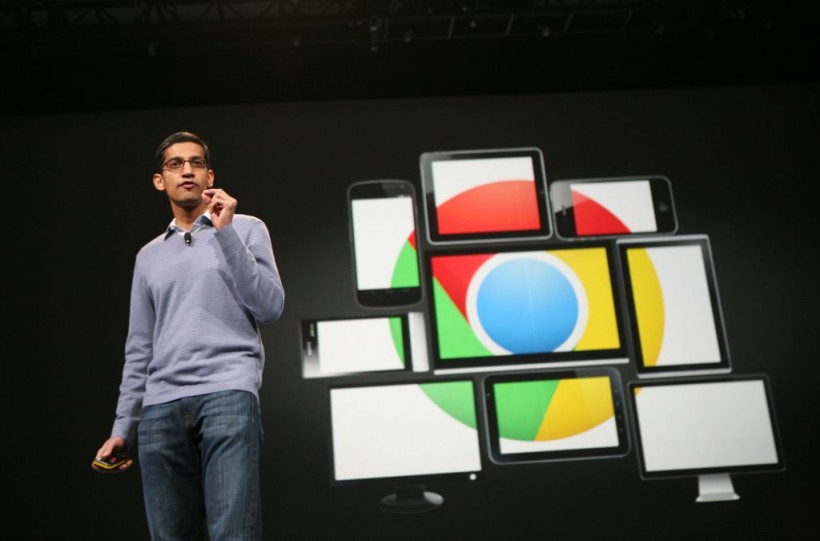
Sundar Pichai, senior vice president of Chrome, speaks at Google's annual developer conference, Google I/O, in San Francisco on June 28, 2012.
The popularity of Google Chrome remains undefeated, taking charge of 65% of the browser market, as per PCMag. And as the search engine giant further improves its popular web software, new functionalities constantly grace it.
Yes, some people will say that Opera or Microsoft's Edge has some advantages over the top browser. But still, they are similarly based on the open-source Chromium project of Google for some reason.
That said, other users will go for Mozilla's Firefox and Apple's Safari as an alternative to Chrome.
How to Activate Hidden Google Chrome Features
As per the Manomet Current, the browser of Google has tons of hidden features that activate via a switch that goes by the name "flags." However, it is to note that the said functions are still under development. Thus, Google is hiding from plain sight.
If you want to risk it and use these handy features, here are some of them.
Force Activate Dark Mode for Web Pages
Although Chrome has already introduced a dark mode option, it is currently limited to its interface, leaving web pages as is. But there is now a way to extend darkness even to the web pages that you frequently visit.
According to Pocket-lint, following these steps will enable the Forced Dark Mode for Chrome:
- Enter these exact text to the URL or address bar of Chrome: chrome://flags/#enable-force-dark.
- Upon entering the "flag," the hidden feature will be seen at the settings menu.
- Open the settings menu and look for the Force Dark Mode menu.
- Select Enable in the drop-down option.
- Click on the Relaunch button at the button of the Settings to restart Chrome.
Enable Faster Download Speeds
Beebom noted that the Parallel Downloading option sits on the list of Flags features for quite a long time already. And it seems that Google is not hinting at releasing the said function to the stable channel. This feature allows faster download duration as it breaks the files into smaller pieces.
But still, there is a way to activate it, here's how:
- Enter chrome://flags on the URL bar of Chrome.
- Search for "parallel downloading" on the search bar.
- Choose Enabled in the drop-down menu.
Disable Website From Detecting Incognito Mode
Yes, websites still can detect if a person is using the incognito mode. Thankfully, there is a hidden feature in Google Chrome that will stop them from doing so.
It is worth noting that this Flag is not really meant to disable incognito detection, but activating the Native File System API does the job otherwise.
- Input chrome://flags on the Chrome search bar and enter
- Search from "native file system api."
- Select the Enabled option.
Meanwhile, Google Chrome is reportedly introducing a built-in screenshot button, alongside its centralized share menu.
In other news, Google decided to delay blocking cookies until 2023.
Related Article: New Google Chrome 90 Update: 37 Additional Bug & Security Fixes Included; No More Zero-Day Flaws
This article is owned by Tech Times
Written by Teejay Boris








