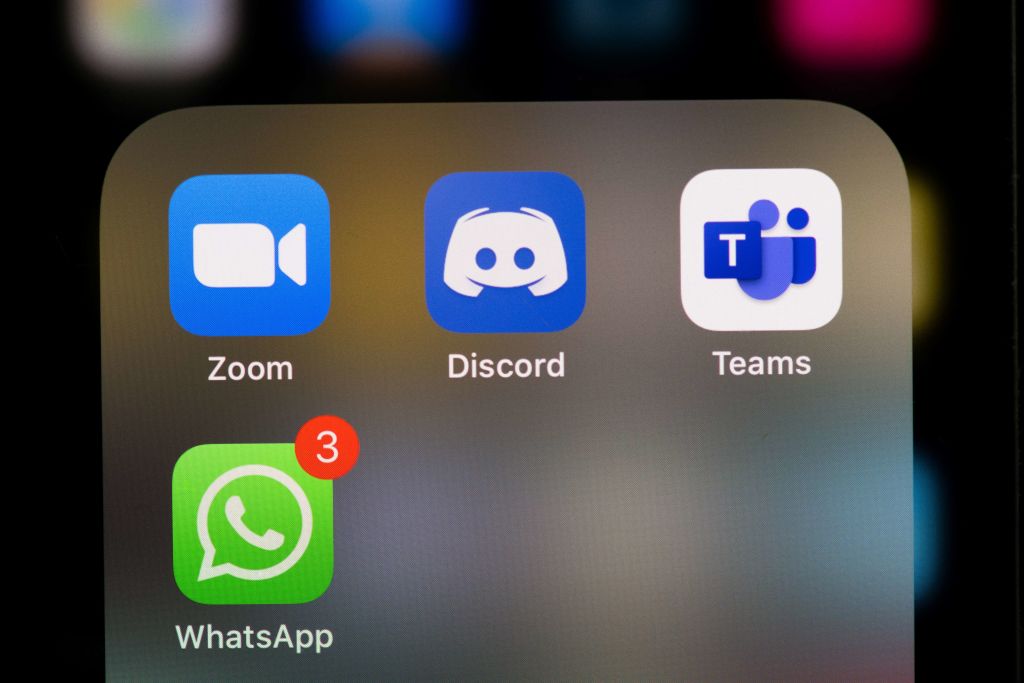
The discord community server is a real-time chat platform that can be used by non-gamers too. You can create a free community server to connect with people from around the world who shares the same interests as you.
Discord Server Setup
To set up a Community server, download the Discord app and open it. You will see a registration section that will ask you for personal details so you can sign in.
To create a server from scratch, click on the large plus icon located on the left column, it will create a new server, according to Business Insider.
A window will pop up, and you need to select "Create My Own." It is better to have templates for a faster process, so you can scroll down and choose "Local Community." Select "For a Club or Community."
You can create a name for the Community server, and it gives you an option to upload a display picture.
If you are not ready, you have the option to do it later, according to CNBC.
Once you are done, click on "Create." It will create a new Community server with all of the channels that you'll need.
Discord also has options like "Explicit Media Removal" and "Verified Email Only" so you can moderate the Community better, according to How to Geek.
Also Read: Discord Expunges Alt-Right, Nazi And White Nationalist Servers In Massive Cleanup Effort
How to Change a Discord Server to Community Server
If you already have an existing Discord server with members in it, you can switch it to a Community one and make it public. First, select your server name located in the top-left corner and select "Server Settings" from the drop-down menu.
In the settings, select "Enable Community" under the "Community" section and choose "Get Started" see on the right side of the screen.
That will reveal a window in which you can choose the settings for the Community server. If you only want people with a verified email to join your server, you can select "Verified email required."
Once you are done, check the box for "Scan media content from all members" to let the app scan and delete media that contains explicit contents. Click "Next" to proceed.
If you want to create a new "Rules and Community Updates" section, click "Next." You can also use the dropdown menu to select the channel for "Rules and Community Updates." Click "Next" when you're done.
If you want to be able to watch movies with your friends through the Discord sever, you need to uncheck "Use hardware acceleration when available."
If you want the server to send notifications for mentions, select "Default notifications to Mentions Only." To remove moderator-level permissions for all members, click on "Remove moderation permission for @everyone."
Once you have everything ready, you can select "I agree and understand" to agree to Discord's rules for Community servers. After selecting all of the boxes, click "Finish Setup." You will see a banner notifying you that the server is now a Community server.
Under the "Server Description" section, you can add a description of your server. The description will appear when you create invite links to people and embed them on messengers, social media sites, and more.
Once you are done, select "Save Changes" at the bottom of the screen.
Related Article: Microsoft Discord Acquisition Reveals $10 Billion Deal That Could Close Anytime in April
This article is owned by Tech Times
Written by Sophie Webster









