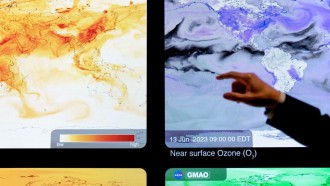Microsoft Translator finally received an update from its developer. This new enhancement would surely excite users who are tired of hearing the same accent over and over again.

A person uses a smartphone at the Mobile World Congress (MWC), the world's biggest mobile fair, on February 26, 2018 in Barcelona. - The Mobile World Congress is held in Barcelona from February 26 to March 1. (Photo by LLUIS GENE / AFP)
Also Read: Windows 11: Paint App Redesign Revealed, Beta Users Unhappy With Change in Default Apps Access
Before the new Regional Accents feature arrived, the popular Microsoft Translator app only provides text-to-speech playbacks with an American accent. Some users find it frustrating, especially those who have other main languages.
But, Microsoft's new function now solves this issue since it could offer more accurate or familiar playbacks to the app's users.
"Today we are adding regional accents to the Microsoft Translator app on iOS and Android," said Microsoft in its latest blog post.
The new Regional Accents or Speech Regions Feature allows you to select the accent you prefer hearing from the Translator app.
Microsoft Translator Regional Accents Activation Guide
According to Windows Central's latest report, the new Microsoft Translator app's Regional Accents feature offers Spain's Spanish, Mexico's Spanish, and other regional accents from different countries.
If you haven't use the new function yet, here are the simple steps you need to follow:
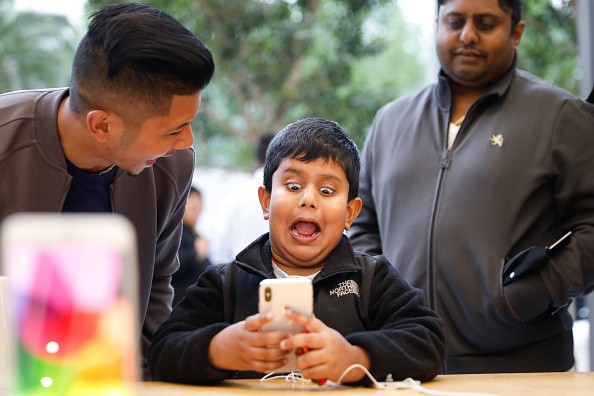
A boy makes faces while testing out the Animoji feature on an iPhone X at the Apple Store Union Square on November 3, 2017, in San Francisco, California. Apple's flagship iPhone X hits stores around the world as the company predicts bumper sales despite the handset's eye-watering price tag, and celebrates a surge in profits. / AFP PHOTO / Elijah Nouvelage
- The first thing you need to do is choose the language of your voice.
- After that, you need to click the "Speech Region" option and then go to the Region section.
- Once you are there, just scroll down or scroll up until you find the language accent you are completely familiar with.
In other news, Microsoft Windows 11 could lose some essential features that were offered by Windows 10. On the other hand, the new Windows 11 Virtual Desktop feature could certainly attract many users, especially those who tend to have disorganized desktop setups.
Other Microsoft Translator Hacks You Can Use
Some users prefer listening to a female or male voice. If you are one of these individuals, you can easily change your Microsoft Translator app's voice from male to female or vice versa. You just need to follow this simple guide provided by Microsoft's official website.
- Access the Microsoft Translator app and click the Settings option.
- After that, you must choose the "Text to Speech Voice" option. From there, you a button for male or female voice would appear.
- All you need to do is choose the one you are comfortable listening to.
On the other hand, you can also delete your translation history by following these steps:
- Tap the clock icon at the bottom left of your screen.
- Tap-and-hold the translation you would like to delete. A checkmark will appear. Select all the translations you'd like to delete.
- Tap the garbage can icon to delete the selected translations.
For more news updates about the Microsoft Translator app and its upcoming features, always keep your tabs open here at TechTimes.
Related Article: Windows 11 Pushes Microsoft Edge as Default Browser by Making Switching More Difficult
This article is owned by TechTimes
Written by: Griffin Davis