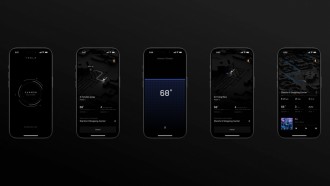iPhone 13's Cinematic mode is a way of shooting cinematic footage emphasizing a smooth depth-of-field.
iPhone 13 Cinematic Mode
Cinematic mode is a function that you can find in the camera's default app. At its core, this mode is about adding depth-of-field to shots with smooth transitions between different scenes, according to HowtoGeek.
By using numerous cameras on the back of the device, the Cinematic mode can track subjects as they enter or exit the scene and apply a depth-of-field effect not dissimilar to that seen in the Portrait mode.
The feature delivers a better depth-of-field effect than you would normally see in from a smartphone camera.
The idea of a Cinematic mode is to emulate both a focus puller and the sharp bokeh you would normally see in wide aperture lenses. But it does not end there since you can edit your focus pulls in post after you've shot the footage.
Also Read: iPhone 13 vs. iPhone 12: Spec by Spec Comparison-Cameras, Display, and MORE
The captured video is limited to 1080p Dolby Vision HDR at 30 frames per second, compared with up to 4K Dolby Vision HDR in regular mode at 60 frames per second.
Apple is thinking of adding support for ProRes video in Cinematic mode when it arrives on the iPhone 13 Pro and iPhone 13 Max in a later update.
The iPhone 13 is also filled with several photographic styles that you can use for effects.
How to Shoot Cinematic Mode Video
You can shoot in Cinematic mode using the default camera app. Just open it up and swipe in order to change the modes. You will find the mode's two swipes to the left when your phone is in Portrait mode, according to MacRumors.
iPhone 13 users can only use the regular wide lens and front-facing lens while shooting in this mode. iPhone 13 Pro users can use both the wide and telephoto lenses on the back and front-facing cameras.
The ultra-wide lens being unavailable hints at how Apple has achieved great subject tracking even when subjects are out of frame.
Just tap on the "f" button while shooting to change the aperture, measured in f-stops. The smaller the f-stop number is, the wide the aperture is, and the shallow the depth of field is.
A shallow depth of field means that more background will be out of focus when the lens is locked on the subject. You can check on it yourself and see how this affects the frame, according to TechCrunch.
How to Compress Videos in iPhone 13
You can begin by downloading Video Compress in the Apple App Store in your iPhone 13. Users can use the app with ease, which is why it is highly recommended.
After installing the app, you can open it and choose the cog icon that can be located in the upper-right part of your screen. You can also now choose a video from the Export File, where you can see the clip.
Check your original app screen and click the icon. Tap the video that needs to be compressed. You can use the slider to change the compression level of your video.
You can slowly drag it, and the size of the clip will depend only on you. Wait for a couple of moments while compressing, and you can save it to your camera roll after.
Related Article: Apple iPhone 13 Guided Tour: Video Looks on Features, Specs-Is this the First Waterproof iPhone?
This article is owned by Tech Times
Written by Sophie Webster