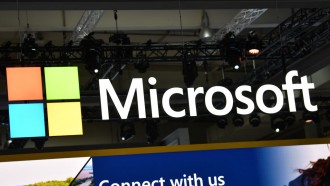Windows 11 has tons of design changes, which include the good 'ol right-click menu that its predecessors sported for decades.

Windows logo is seen displayed on a phone screen in this illustration photo taken in Poland on November 30, 2020.
Windows 11 Right-Click Menu
Although the new right-click menu on Windows 11 fits the minimalist approach of the new operating system, some users still prefer the old-school menu option.
To be fair, other users find the minimalistic right-click menu to be a welcome change as they could still expand it by clicking the "Show more options."
What's more, they could also use the keyboard shortcut "Shift+F10" to show these additional options.
According to an article by PCGamer, Microsoft decided to let go of context menus that were first introduced in Windows XP as it "is exceptionally long."
That said, Windows 11 is actually meant to provide a fix to this problem. But users are still divided with the change in Windows 11--just like any new design update in modern technology.
Thankfully, a few native tweaks could be done to bring back the old look of the right-click menu, which is familiar to long-time Windows 10 users.
It is worth noting that Microsoft did not include an official option to revert it to its old style, but there is a method beneath the OS that will not need any third-party apps, as per XDA-Developers.
Windows 11: How to Enable Windows 10-Like Right-Click Menu
That said, if the missing context menu really pisses you off, and ruins the overall experience of the new Windows 11, here's how to revert the right-click menu to the Windows 10 version.
- Open the Registry Editor.
- Then go to "HKEY_CURRENT_USER\Software\Classes\CLSID
- After which, right-click then select New > Key
- And paste this code: {86ca1aa0-34aa-4e8b-a509-50c905bae2a2}
- Then, right-click on the newly created key.
- Select New > Key
- And paste this another code: InprocServer32
- After which, look for the (Default) key inside InprocServer 32.
- Then, set its value to blank.
- Lastly, close the Registry Editor and Restart your PC.
And that's it. Your right-click menu should show the context options again, just like the old times.
Read Also: Windows 11 Beta's Subsystem for Android Allows Users to Run Mobile Apps-How to Use
How to go Back to Windows 11-Styled Right-Click Menus
If ever you find the Windows 10 context menu quite dated and get tired of its cluttered design, you may still opt to go back to the Windows 11-style menus.
To do so, open the Registry Editor once again, and delete the key that you have created.
But if you find that method a little tedious, here's an easier way:
Just type this code on the Windows Terminal "reg delete "HKCU\Software\Classes\CLSID\{86ca1aa0-34aa-4e8b-a509-50c905bae2a2}" /f"
It should delete the key you created, reverting your menus to how it looks on Windows 11.
Related Article: Microsoft Windows 11 Incompatible With More Than 55% of Workstations? New Study Shows Negative Effects
This article is owned by Tech Times
Written by Teejay Boris