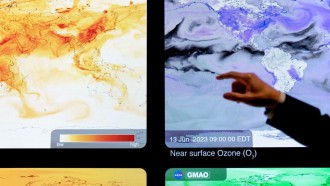Adjusting your Spotify sound settings would make your music streaming experience more enjoyable compared to the one you are having now.
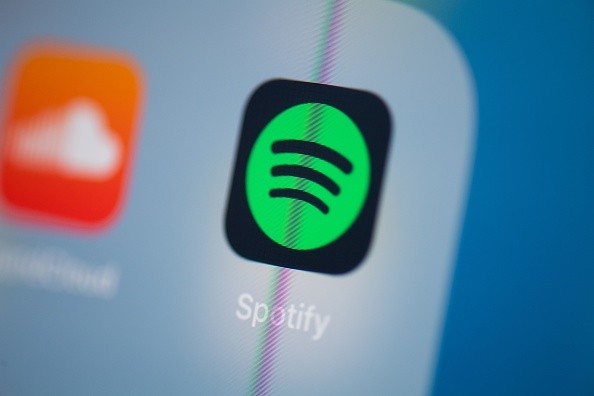
This illustration picture taken on July 24, 2019 in Paris shows the logo of the Swedish music streaming application Spotify on the screen of a tablet. (Photo by Martin BUREAU / AFP)
As of the moment, Spotify is currently one of the best music platforms in the app market. Apple has been integrating new advanced features into the application so that its consumers can have a better listening experience.
Spotify currently boasts around 158 million subscribers. This just shows how popular this Apple service really is. Although it is already more advanced compared to other music streaming apps, you can still do more to enhance its offered service.
You can follow these steps to tweak your Spotify's Equalizer and other sound settings.
Spotify Sound Settings Guide
CNET's latest report provided a quick guide on how you can adjust certain Spotify sound settings. Here are the following steps for each feature:
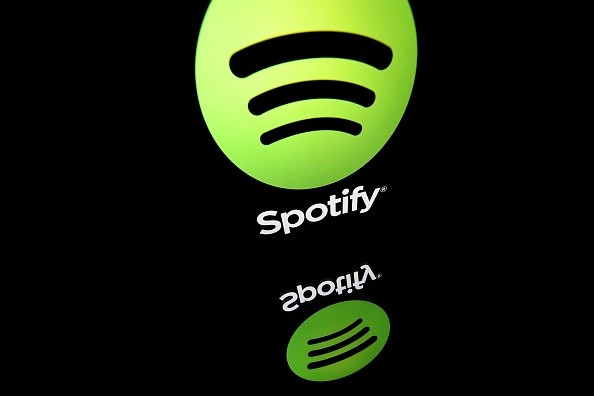
This illustration picture taken on April 19, 2018 shows the logo of online streaming music service Spotify displayed on a tablet screen in Paris. (Photo by Lionel BONAVENTURE / AFP)
Also Read: #TechTimesLifeHack: Presenting Vegan Ice Cream, the New Technology of Ice Cream Making
Equalizer
- The first thing you need to do is access your Spotify app.
- After that, just click the Settings option and choose the Playback button.
- Once you did that, you can now tap the Equalizer to adjust its levels.
Streaming Quality
- The first thing you need to do is access your Spotify app.
- After that, just click the Settings option and scroll down until you reach the "Audio Quality" section.
- Once you are there, you need to access the "WiFi Streaming" option and go to the "Cellular Streaming" option.
- From there, you can either choose the Low, Normal, High, or Automatic streaming quality option.
Base Volume
- The first thing you need to do is access your Spotify app.
- After that, just click the Settings option and choose the Playback button.
- Once you are there, just scroll down until you see the Volume Level. Click that option to move forward.
- After that, you can now adjust the Volume Level of your Spotify. You can either choose Loud, Normal, or Quiet.
#TechTimesLifeHack episodes also offer other guides related to gadgets and other technologies. You can visit our report about how to set an iPhone alarm, as well as the fitness smartwatch removal.
New Spotify Feature Can Block Other Users
XDA Developers reported that Apple has integrated a new feature into Spotify. This new functionality can block other users. This would certainly be helpful if there are some consumers you are annoyed with.
But, it is still not widely available as of the moment. The giant iPhone maker said that this new feature is expected to roll out before November ends.
For more news updates about Spotify and other popular Apple apps, always keep your tabs open here at TechTimes.
Related Article: #TechTimesLifeHack: How To Install Tesla Software Updates | FOTA Vs. SOTA
This article is owned by TechTimes
Written by: Griffin Davis