Setting up the Touch ID on your iPhone or iPad could make it easier for you to unlock your Apple devices without compromising their overall security.
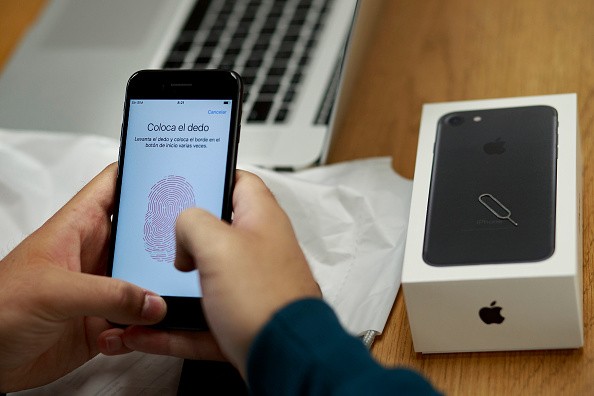
MADRID, SPAIN - SEPTEMBER, 16: A customer sets the Touch ID of his new Iphone 7 at Puerta del Sol Apple Store the day the company launches their Iphone 7 and 7 Plus on September 16, 2016 in Madrid, Spain. The iPhone 7 and iPhone 7 Plus has been launched on Friday September 16th in more than 25 countries. Customers have started to queue 38 hours before the opening of the store placed in the center of Madrid.
Touch ID for iPhone, iPad
Apple's Touch ID is still secured as it solely requires its users to provide their fingerprint before it unlocks either your phone or tablet, as well as the latest Macbooks, as per the support page of Apple.
Some users prefer this method in lieu of the classic pin code authentication that still requires its users to spend much more time. On the other hand, the Touch ID option only needs its users to tap their fingers on the sensor to unlock the device.
Typically the Touch ID sensor is found in the Home button of iPhones and iPads. However, in the case of the 4th generation of the iPad Air, its fingerprint scanner sits on the top button of the tablet.
How to Set Up Touch ID on iPhone/iPad
First and foremost, the Touch ID feature of Apple only works after an iPhone or iPad user has already created a passcode for their device.
If ever there is already a passcode in place on your Apple phone or tablet, here's what you need to do to set up Touch ID.
- Clean the Touch ID sensor on your device to make sure that it detects your fingerprint.
- Next, open the Settings app on your Apple device.
- Then, select the Touch ID & Passcode section.
- After which, tap on the Add a Fingerprint setting.
- It should ask you to touch the fingerprint sensor with your preferred finger without pressing the home button.
- Hold your finger on the Touch ID sensor until you feel any vibration.
- Continue to lift and tap your finger on the sensor.
That's it! After a few taps and lifting of your finger, the Touch ID is ready to unlock your phone with a single tap.
Read Also: Apple Reverses Face ID Removal After iPhone 13 Users Get Third-Party Repair Amidst Backlash
Touch ID and iPhone 13
Unfortunately, the newer version of the iPhone, such as the iPhone 13, has already killed the Touch ID sensor. Thus, Apple has yet to release an under-screen fingerprint scanner to its device, which other rivals like Samsung have been offering to their flagship devices.
That said, users of the iPhone 13 are only left with the Face ID tech of the Cupertino giant, which is now the only biometric authentication in the said smartphone, as per MacRumors.
It comes even as earlier reports suggest that the iPhone maker is already working on a Touch ID sensor that works under the screen of the smartphone.
Related Article: Apple iPhone SE 3 to Feature XR Design and be the Last LCD Smartphone | Rumors Point Towards Touch ID as Well
This article is owned by Tech Times
Written by Teejay Boris









