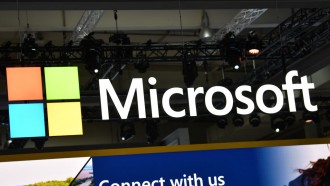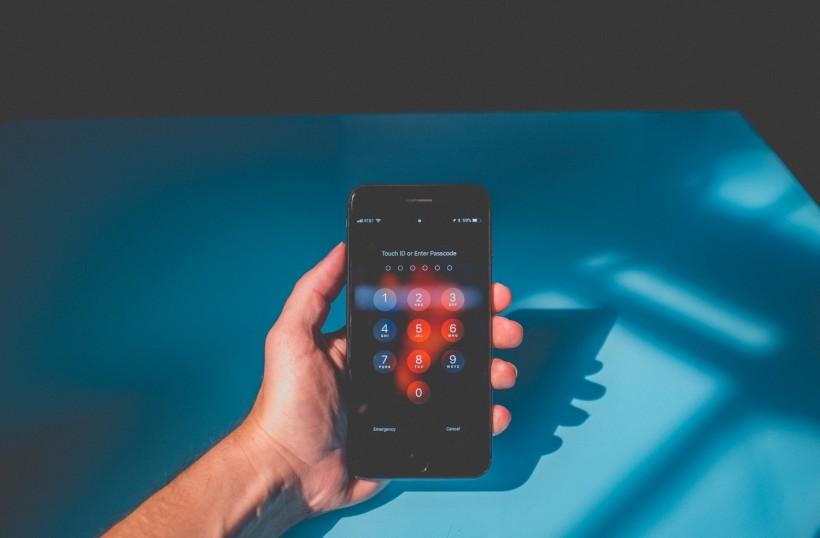
iPhone SE's third generation has arrived, but it also means newer configuration details to keep in mind, such as learning how to bypass iPhone passcode and more. In case you already have the new Apple device in your pocket, you might want to learn how to bypass lock screen on iPhone SE3 should the need arise. To help you out, we consolidated three verified methods in doing so.
Method 1: How to Bypass iPhone Passcode for All iPhone Models and iOS System
Every Apple user finds themselves asking, "What do I do if I forgot my iPhone password?" and it's a valid question that requires a similar standard of answers. Looking it up on the net will let you view several methods. But you will most likely waste your time searching for a reliable solution that will instantly take matters off your hand.
Fortunately, there is a go-to solution you should always have on top of your list.
PassFab is the ultimate iPhone unlocker tool you will ever need. Developed by experts, it can quickly solve your problems on how to bypass iPhone passcode without iTunes or any extra help. It can also do so in just a few minutes, a feat no solution has ever made.
Features
-
Bypass iPhone Passcode in All Situations: Forgetting your password may be common. But there are other situations in which face ID can't be recognized, a broken screen wouldn't allow you to put on your code, or the iPhone is disabled. Regardless of the circumstances that fueled this problem, PassFab got you covered.
-
Unlock All Types of Screen Pass: If you're seeking particular ways how to bypass lock screen on iPhone, you'd be delighted to know that PassFab can do it all. It can unlock 4- and 6-digit codes as well as Touch and Face ID.
-
Factory Reset Your iPhone Without Password: Factory resetting your device will no longer need a passcode or a touch and Apple ID with PassFab.
-
Unlock Apple ID Without Password: Suppose you wish to remove your existing Apple ID and iCloud or unlock them; PassFab lets you do all of it without requiring a password.
-
Turn off Screen Time Without Password: If you're not aware yet, the screen time feature limits the amount of time you will spend on particular applications. You can quickly turn this off in a few clicks and a few minutes.
-
Bypass Remote Management From iPhone/iPad: One of the perks of Apple devices is the availability of remote management. However, it can also be a significant setback once it locks your iPhone device. PassFab's iPhone unlocker can instantly remove the MDM remote management lock to solve this.
Whether you're using iPhone SE3 or Apple's previous phone models, PassFab's iPhone unlocker's features allow you take the steps on how to bypass iPhone passcode the easiest way possible. Here's how:
How to Bypass Face ID and Passcode
Step #1: Download and Launch PassFab's iPhone Unlocker. You will find 'Unlock iOS Screen' and click 'Start' to begin.
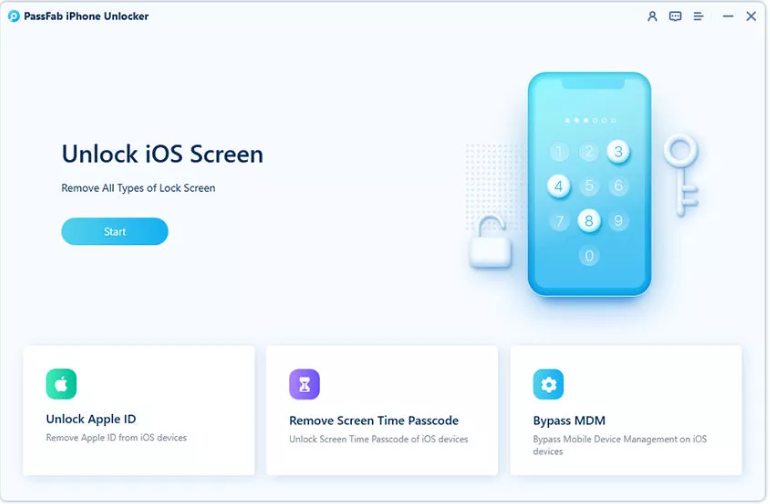
Step #2: Connect your Apple device to the computer and click 'Next.'
Note: If you struggle to follow the second step, you can put your phone into recovery mode.
Step #3: Download the firmware package and save it.
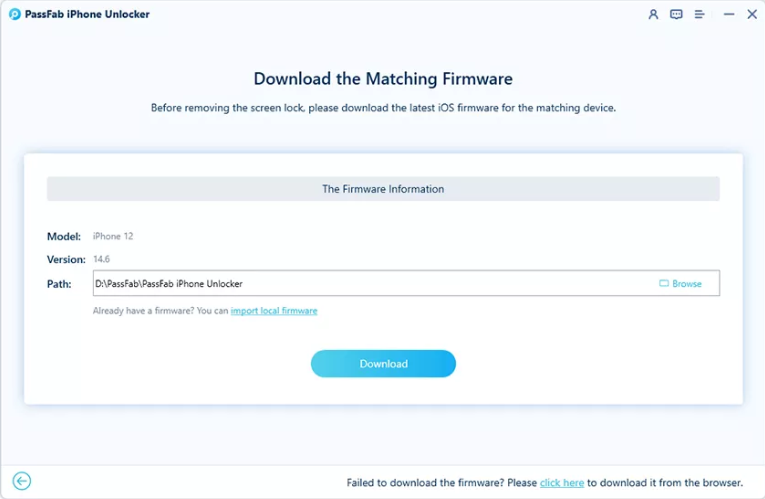
Step #4: Wait for the download to finish and make sure to check your network connection from time to time.

Step #5: Once the firmware has been downloaded successfully, click 'Start Remove' to get started.
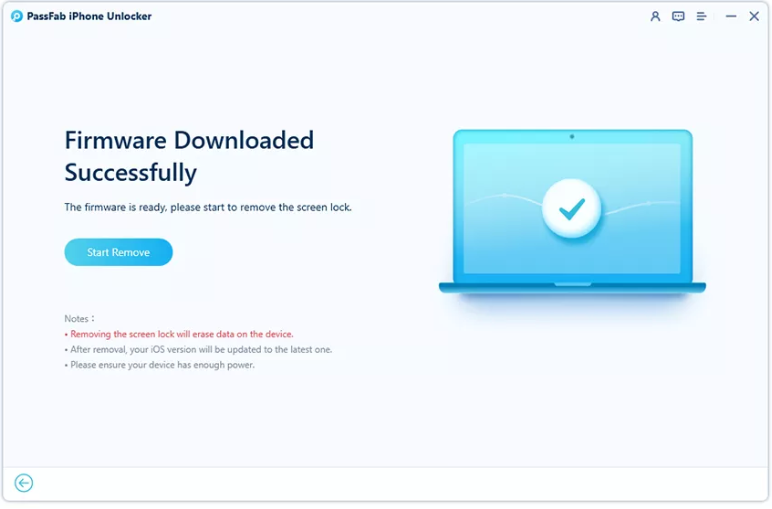
Step #6: Wait for a few minutes. Then, you have successfully bypassed your iPhone's screen lock.
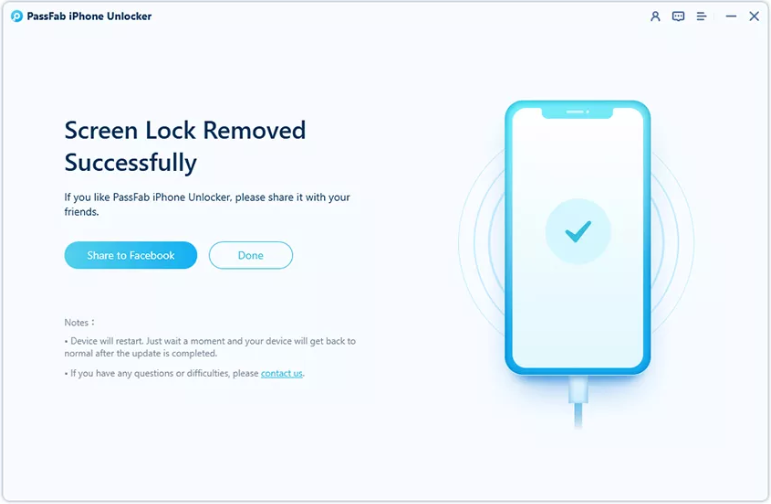
Besides providing a comprehensive tool on how to bypass lock screen on iPhone, PassFab also allows you to unlock Apple ID, Screen Time Passcode, and Mobile Device Management. You can do all these without sacrificing your data or downloading iTunes/macOS Finder.
Method 2: With iCloud
Usually, you no longer have to check out other methods on how to bypass iPhone passcode if you followed the first one. But in the event of unexpected outcomes, you can also learn how to bypass iOS 10 lock screen with iCloud.
Step #1: Head over to iCloud.com on your PC. Sign in and click 'Find my iPhone.'
Step #2: Click 'All Devices' and select your iPhone model. Choose 'Erase iPhone' and the 'Erase' button that will pop up on your screen.
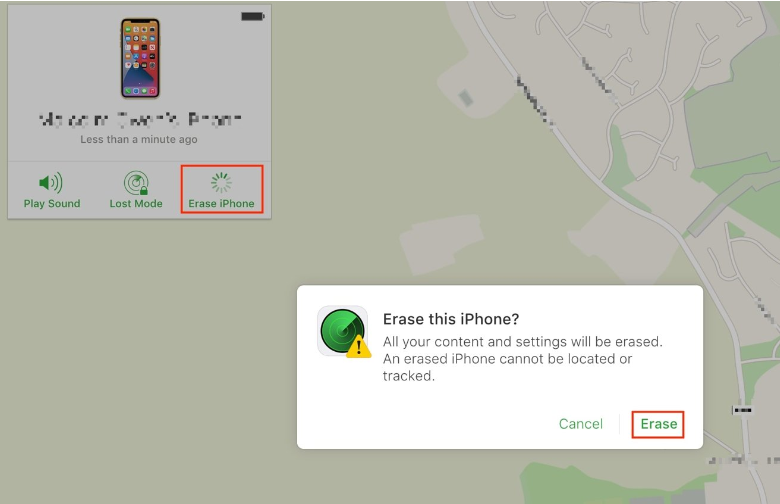
Step #3: Authenticate account details.
Step #4: Wait for the process to remove all your settings and data, including passcode and such.
Pros
-
Easy-to-follow steps
-
You can remotely learn how to bypass lock screen on iPhone
-
No need to download anything and physically access your iPhone
-
Can be done in a few minutes with no professional help
Cons
-
Won't work if you haven't set up 'Find iPhone'
-
Will delete all your phone's data
-
You can no longer access your iPhone remotely unless you set it up again
Method 3: With iTunes or MacOS Finder
As a last resort, you can refer to the following steps on how to bypass iPhone passcode with iTunes or MacOS finder.
Step #1: Download iTunes or Finder on PC and Mac, respectively.
Step #2: Place your iPhone into recovery mode by holding down both volume buttons. Once done, connect your phone to your PC or Mac.
Step #3: The system will ask you two options: Restore or Check for Update.. In this case, select 'Restore iPhone.'
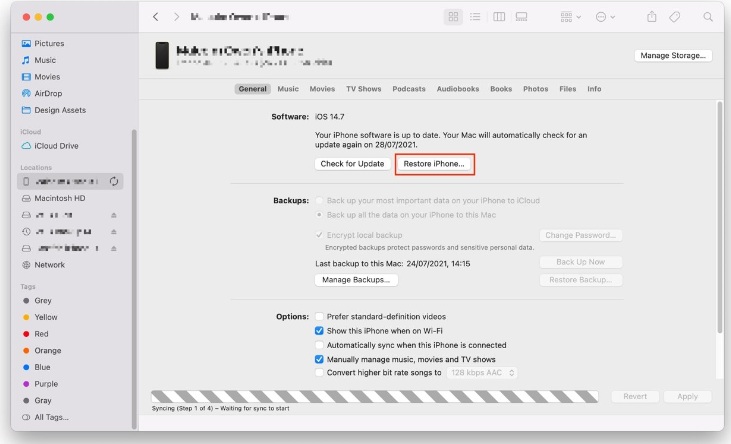
Step #4: After restoring, any passcodes and biometric locks your iPhone has will be cleared out.
Pros
-
No need to bring your phone to professionals
-
The most recommended method on how to bypass lock screen on iPhone
-
Works on both iTunes and macOS finder
Cons
-
Removes all data and settings in your iPhone
-
Putting your device into recovery mode can be tricky
-
Requires you to know your iCloud credentials to use your phone
What's the best iPhone unlocker?
For the most part, PassFab's iPhone Unlocker gives away basic solutions to sort out your problem on how to bypass iPhone passcode. Although you can look into other methods, why not settle on a quick fix with no hassle? Aside from knowing how to bypass lock screen on iPhone, you can also settle other issues regarding your new iPhone SE3 or other versions.
Don't lose your mind trying to find the perfect answer to your troubling iPhone issues, use PassFab, and get a free trial to try things out.
* This is a contributed article and this content does not necessarily represent the views of techtimes.com