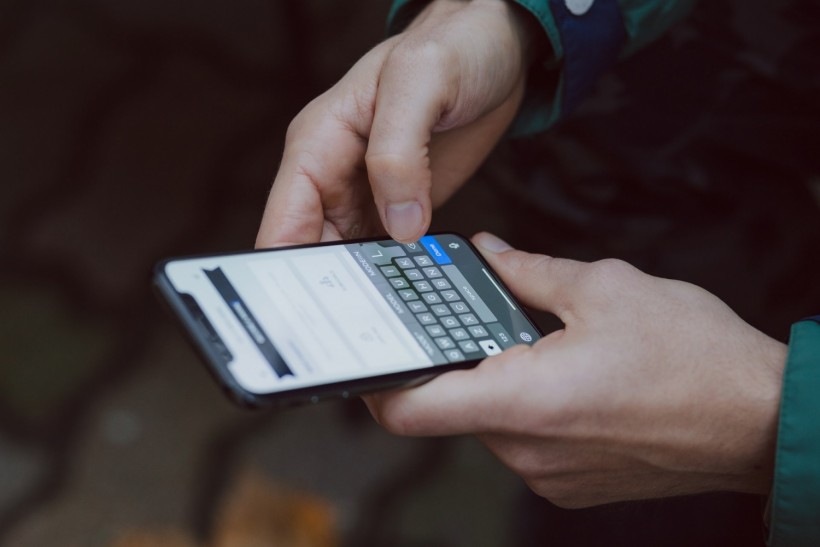
Whether due to experiencing software issues, purchasing it secondhand, or simply forgetting your password, resetting your iPhone is just one reliable way to solve it. Of course, this isn't something you do anytime you like, as you may lose the data and settings in your iPhone. But it could be necessary under certain conditions. Thus, you need to know how to factory reset an iPhone without an Apple ID.
But the thing is, can you reset an iPhone without an Apple ID? Yes, and here are the top three ways how to reset an iPhone without an Apple ID, starting with a solution offered by PassFab iPhone Unlocker.
Method #1 How to Reset iPhone Without Apple ID or Password With PassFab iPhone Unlocker
Here's the deal: unless you use external software, there is no way to factory reset an iPhone without an Apple ID. Thus, you should choose reliable software so that you won't wind up having an even greater problem. Fortunately, PassFab iPhone Unlocker is one of the top tools for this purpose.
Key Features
-
Bypass iPhone Password in All Situations: With it, you can unlock iPhone or iPad lock screens in different situations. These situations could include when you forget your password, your iPhone is disabled, your Face and Touch ID can't be recognized, or you have a broken screen that won't let you type in your passcode.
-
Unlock All Types of Screen Lock: PassFab iPhone Unlocker can assist you with any form of a passcode: a four-digit or six-digit password, Touch ID, or even face ID.
-
Factory Reset Your Apple Devices Without Password: It shows you how to factory reset an iPhone without an Apple ID and allows you to reset without entering your passcode. So, it provides a quick and easy solution if you're having trouble opening your iPhone because you forgot your password.
Overall, its primary features include letting you know how to reset an iPhone without an Apple ID or passcode so you can open your device in all conditions. Plus, it is compatible with the most recent iOS/iPad 15, iOS 16 beta, and other operating systems.
Before we begin learning how to use PassFab iPhone Unlocker, you must first download and install Passfab on your Mac or Windows device.
1. After downloading the application, install it and launch it to its interface. Four major features of the App will be presented on the screen. To proceed, click Start.
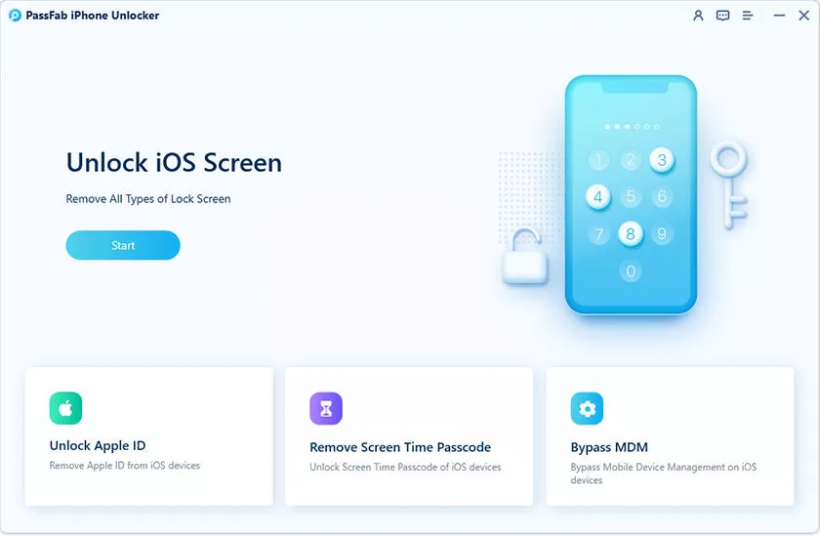
2. Connect your iPhone to the computer that has the PassFab software installed. See if your device is showing up. But if not, you can try putting your iPhone into recovery or DFU mode. Follow these guides on how.
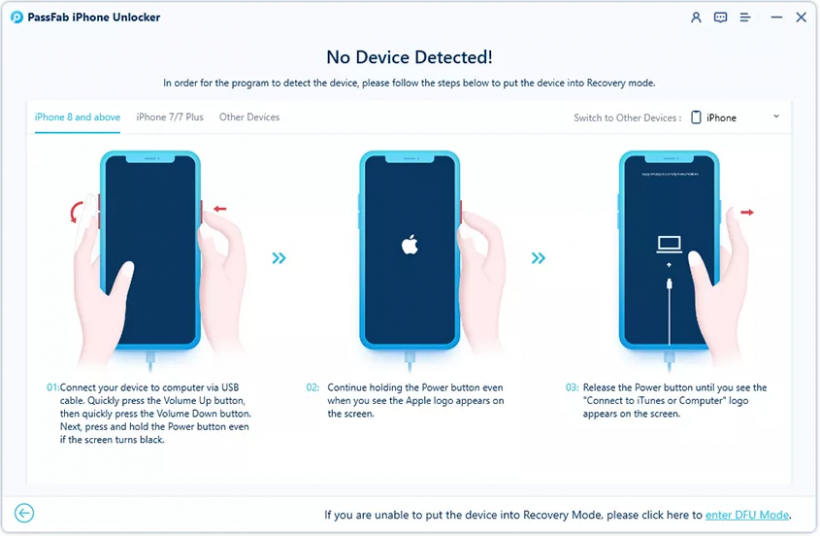
3. Choose a download location and let the firmware package download into your computer. Make sure your computer has a decent internet connection throughout this procedure. It should also have at least 7GB of free space for the firmware to download without issue.
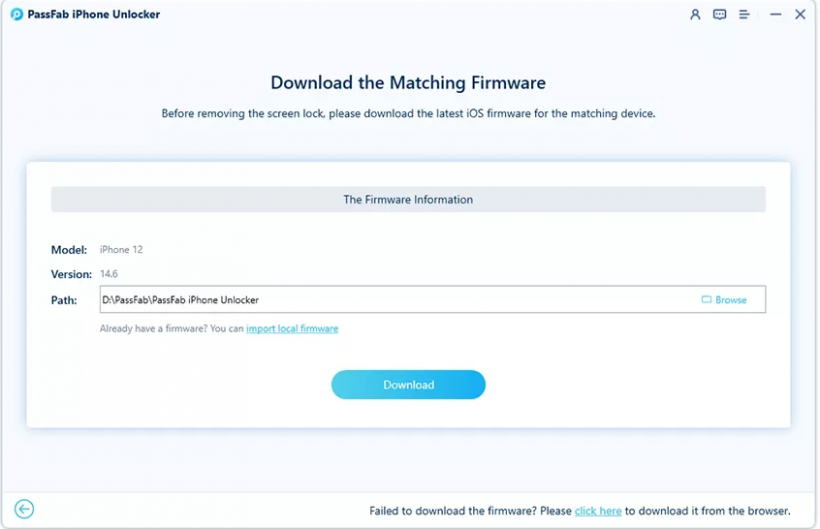
4. Once the firmware package is downloaded, a Start Remove button will appear in your application. Tap to begin erasing your iPhone's passcode. Once you've completed the instructions, you'll be able to access your iPhone without a password and be on your way to factory resetting it in no time.
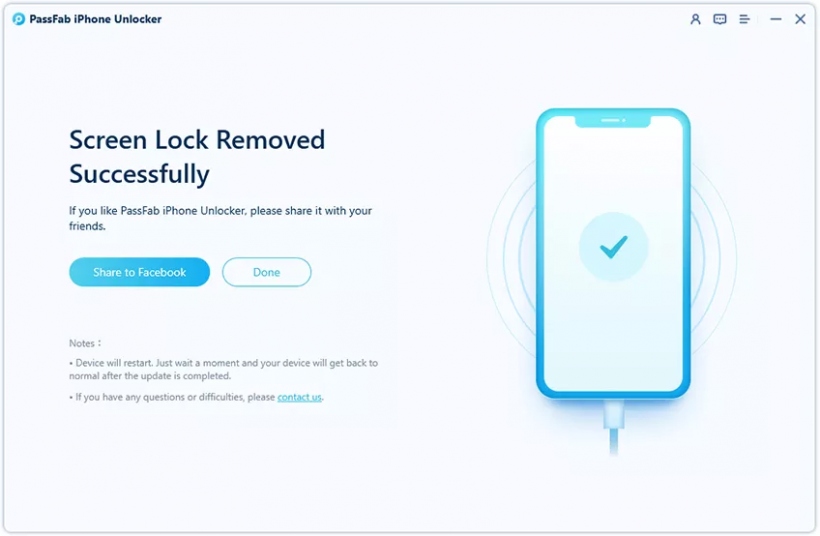
Method #2 How to Reset iPhone Without Apple ID or Password Through Settings
The above solution needs you to access a laptop or computer. But you may still factory reset your iPhone using this next method. There's one thing to keep in mind: there's no way you can do this even if you know how to reset an iPhone without an Apple ID password when 'Find My iPhone' is on.
Therefore, ensure that 'Find My Phone' is turned off and that you know the screen passcode. There may be a low chance of resolving this issue in this way. But moving on, simply go to Settings and follow the instructions below to learn how to factory reset an iPhone without an Apple ID.
1. Head over to Settings and click General on your iPhone.
2. Once in General, click Reset.
3. Select Erase All Contents and Settings and wait until it performs a factory reset on your iPhone.
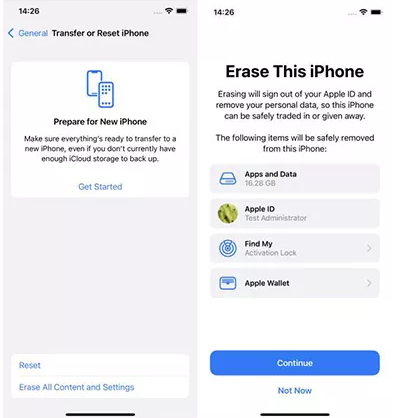
4. Click Erase iPhone, and type in your passcode.
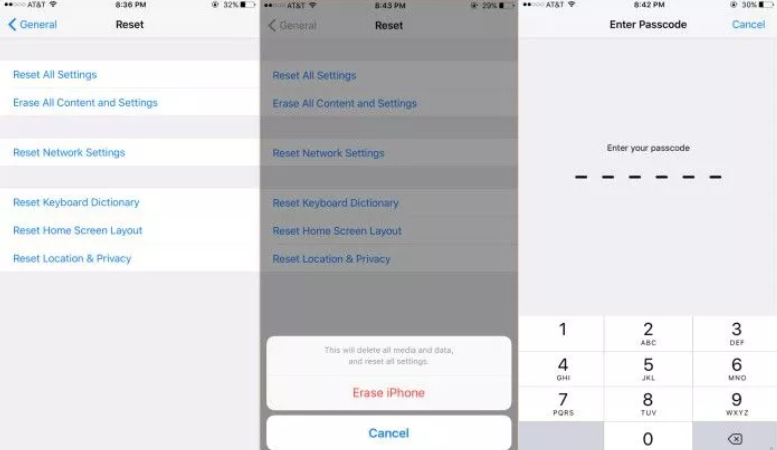
5. Finally, tap Set up to finish it off.
Method #3 How to Reset iPhone Without Apple ID via iTunes
Although iTunes is primarily a music application, it may also qualify as how to factory reset an iPhone without an Apple ID and for other uses such as OS updates. It's worth noting that if you have already logged into iTunes, you are not required to enter your Apple ID password. Therefore, it's also one of the ways on how to erase an iPhone without an Apple ID Password.
1. Launch iTunes on a previously synced device and connect your iPhone to your computer through a USB cord.
2. Then, you'll have to generate a backup. To do so, sync the iPhone using iTunes. When the backup is finished, click Summary and then Restore iPhone.
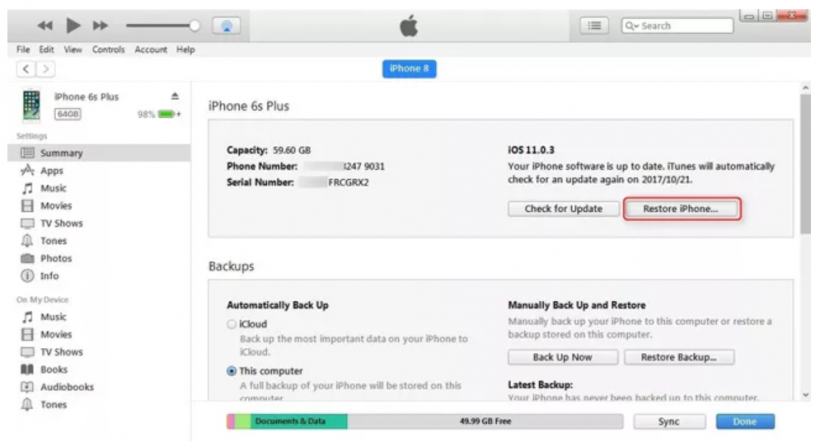
3. Tap Restore once to confirm your action. Now, you know how to wipe an iPhone without an Apple ID via iTunes.
To summarize, navigating through Settings eliminates the requirement for both a computer and an internet connection. But there's no way that you could follow how to reset an iPhone without an Apple ID when 'Find My iPhone' is on. It also needs you to type in your passcode to factory reset. On the other hand, using iTunes requires using a computer and the internet. Unlike the latter, knowing your Apple ID password or a lock screen password is no longer necessary. Each option has a distinct benefit over the other, but they also have significant disadvantages.
For an efficient and safe iPhone unlocker, PassFab is the best among the three solutions. It simply takes a computer to do the task. You can then access various tools on how to factory reset an iPhone without an Apple ID or password on your iPhone 11/12/13/X/8/8 Plus/7/7 Plus/6/6 Plus/5/4.
* This is a contributed article and this content does not necessarily represent the views of techtimes.com









