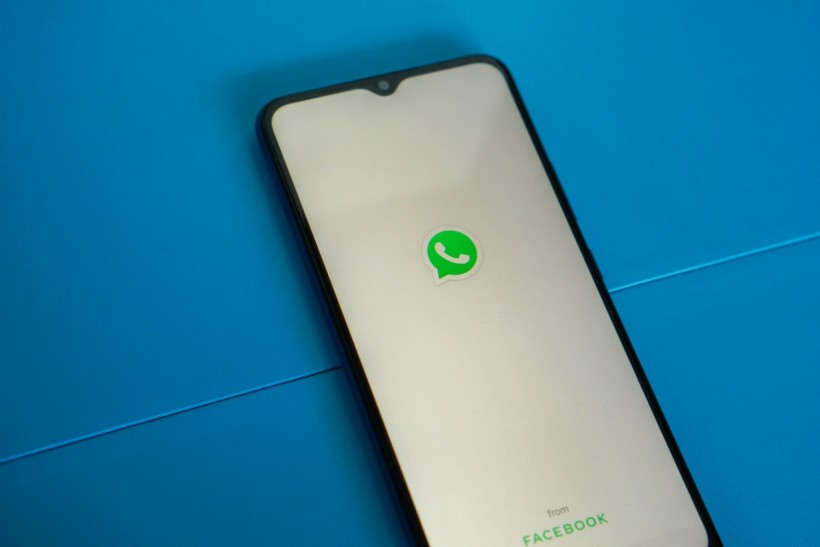
In a sea of new messaging apps introduced almost every year, WhatsApp remains the most popular messaging app among the general population. Messaging features aside, it also stores on our phones important data throughout our lives, such as photos, videos, texts, audio, etc.
So, while switching phones, you need to know how to transfer WhatsApp to new phones without losing data. Fortunately, there are several methods to transfer WhatsApp from Android to iPhone, and vice versa, or transfer using the same device but with different units. Here's a comprehensive guide on how to transfer WhatsApp using the most effective ways, including iToolab WatsGo's solutions.
#1 Transfer WhatsApp From Android to iPhone With iToolab WatsGo
As a solution, iToolab WatsGo, a WhatsApp transfer tool, can assist you in transferring data, including chat messages, photographs, videos, and attachments, across different types of phones in only a few clicks. It is designed in such a way that anyone, regardless of expertise, can use it. Apart from maintaining your data while you transfer WhatsApp to different phones, it also assures that everything is secure and 100% safe, with a dedication to respecting users' privacy and never collecting any data.
Main Features
-
Easy to use: Transfer WhatsApp or WhatsApp Business data between Android and iPhone with a single click, whether from Android to iPhone, iPhone to Android, Android to Android, or iPhone to iPhone. There are no complex processes and there is no need to do a factory reset on your iPhone.
-
Transfers all data: More than 20 WhatsApp data types are supported for transfer
-
Easy data backup: Use Export or Backup WhatsApp or WhatsApp Business backup to PC for free without using Google Drive or iCloud.
-
History backup: Save backup history records and restore WhatsApp backups to any device at any time. You could also view a backup of your history or an iTunes backup with an encrypted password.
-
Compatibility: Supports the most recent iPhones,including the latest iPhone 14 series and iOS 16. It is also compatible with over 6000 Android brands and the Android 13 operating system.
-
Most effective: Transfer WhatsApp to new phones with a high success rate and without leaving any original info on your previous devices.
Now that we've filled you up on what makes iToolab WatsGo the first and most trusted pick, here's a quick guide on how to use it to transfer WhatsApp. Everything can be transferred in only three steps.
#1 Download and Launch
Download iToolab WatsGo. Then, install it on your computer. After downloading, open the app and select the WhatsApp Transfer feature.
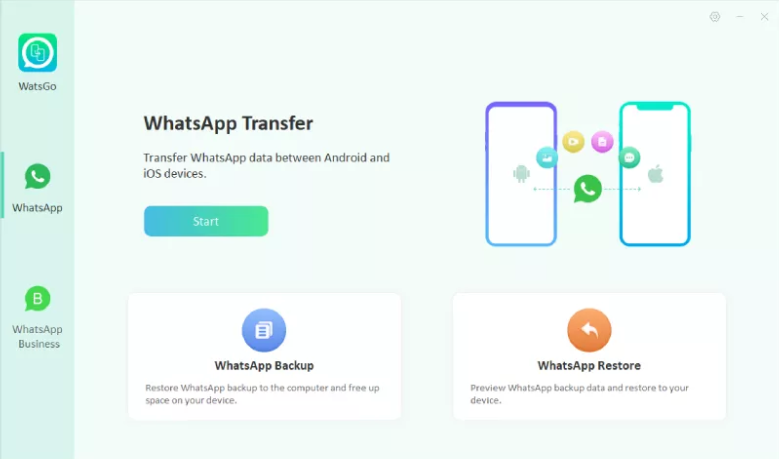
#2 Connect Your Phones
You should now see a screen with two options for configuring the destination and source devices. Whatever the phone's brand, operating system, or model is, it makes no difference. You can configure the two phones any way you like. The Flip button allows you to switch between the source and destination phone.
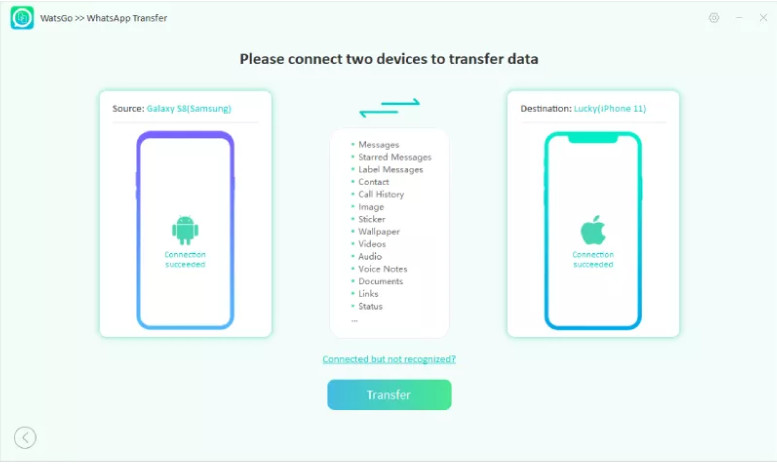
#3 Start the WhatsApp Transfer
Choose the type of media you wish to transfer. Then, to begin the procedure, click the Start button. To proceed, click the Yes button in the popup box. You should avoid moving or touching the phone as it prepares to transfer. Wait until the entire procedure is finished. This will take some time if you intend to transmit a huge amount of WhatsApp data.
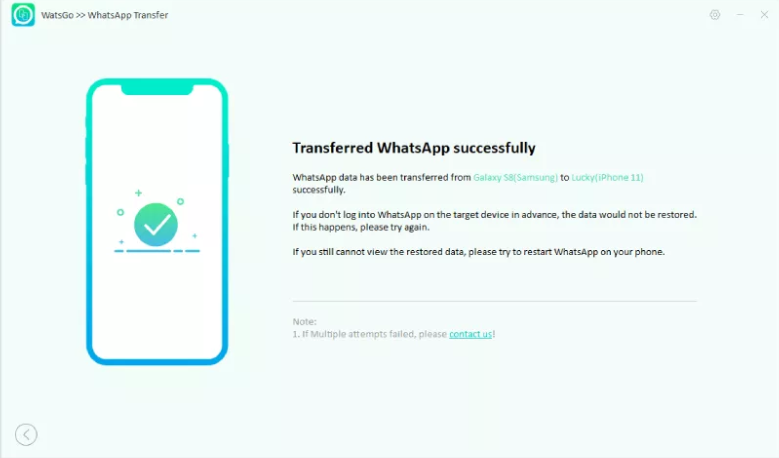
#2 Transfer WhatsApp to New Phones Using Move to iOS
Because two different brands employ distinct operating systems, switching from Android to iPhone might be difficult. This procedure, however, can be made easier with the Move to iOS app, which allows Android users to move all of their data with a single click. However, keep in mind that this program is frequently plagued by issues and crashes, making the WhatsApp transfer procedure longer and more complex.
#1 Factory reset your iPhone before launching Move to iOS App.
#2 During the setup, follow the on-screen directions to access the Apps & Data panel. Select the Move Data from Android to continue.
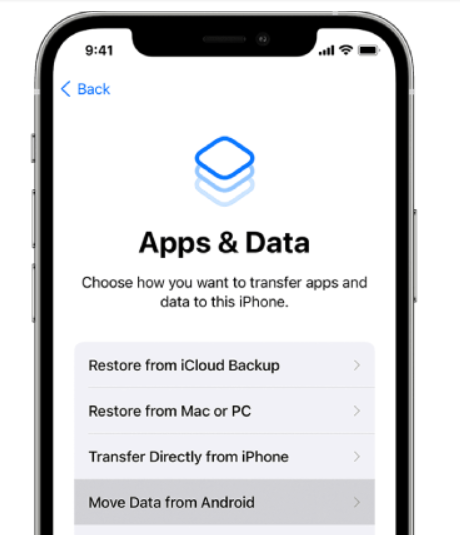
#3 You will receive a code on your iPhone, which you will enter in the Move to iOS app on your Android phone. Once done, install Move to iOS app on your android phone.
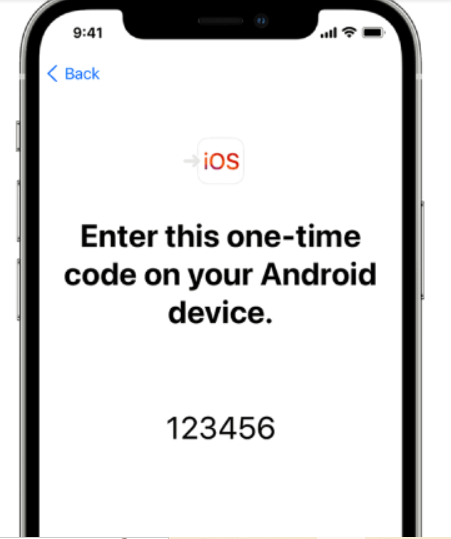
#4 Once you open the app on your Android phone, tap the Continue button and Agree to Apple's terms and conditions. Allow location permission.
#5 After that, select Continue and enter the code displayed on your iPhone. Once you have entered the code, your Android phone will connect wirelessly to your iPhone, then connect the two devices to the same network.
#6 After a successful connection, you will see WhatsApp Transfer from the Move to iOS app on your iPhone. Click Start and see that WhatsApp will start to transfer WhatsApp messages from Android to iPhone.
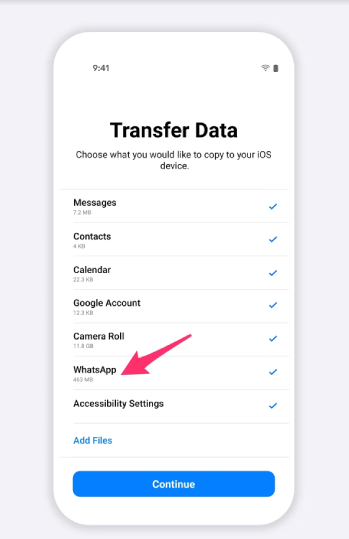
#7 Both your Android and iPhone should show a Transfer Complete message for a successful transfer.
#8 The final step is to reinstall WhatsApp on your iPhone. From there, select Move Chats from Android and press Start to proceed. Allow 15 minutes for the WhatsApp data to be imported.
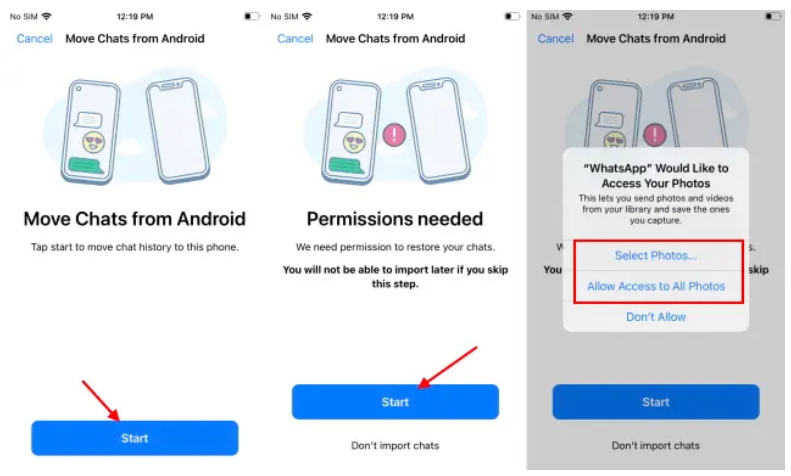
#3 Transfer WhatsApp to New Phones Using Email
Emailing is one of the simplest methods for transferring WhatsApp from Android to iPhone. However, keep in mind that you would send email chats as a text file that could only be accessed as a document which suggests that you cannot open these chats on your new phone. This will be just for backup purposes if you wish to keep an important discussion thread.
#1 Open WhatsApp, click on the 3 dots in the top right corner and select Settings.
#2 Choose Chats from the list. Then Export chat and select to which contact you will export it.
#3 Select the email address and send the chat history to the email.
#4 Go to the inbox of the email account on your iPhone to see the chat backup file available as an attachment.
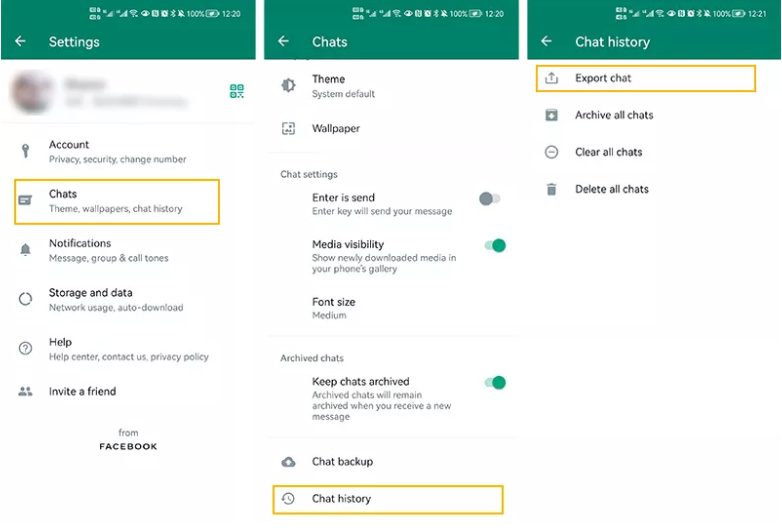
The Best Way to Transfer WhatsApp
The method you will follow when you transfer WhatsApp from Android to iPhone is entirely up to you. You could use Move to iOS, email, or Google Drive. But ultimately, should you wish for a WhatsApp transfer tool that will do the job in a few easy steps without data loss and sacrificing much, iToolab WatsGo is your best choice. Using this solution, you have a guaranteed uptime during the transfer process, and you don't need to be knowledgeable about the whole ordeal.
Simply head over to its official website and download iToolab WatsGo to get started. To know more about how else you can use it, a WatsGo Guide is available for viewing. Enjoy 30% off iToolab WatsGo with coupon code: WATSNEW03
* This is a contributed article and this content does not necessarily represent the views of techtimes.com









