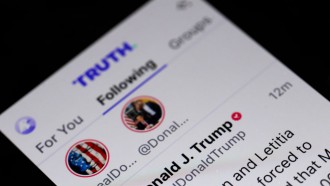Days away from the launch of Windows 10, Microsoft has released exciting news that gamers can look forward to when it comes to the Xbox One.
Xbox Wire posted details of the added features the Microsoft team has been working on that will improve your gaming experience.
Here's a rundown of the new features for Xbox One Windows 10:
1. Game Streaming
Microsoft has enabled game streaming for all Xbox One owners with a Windows 10 PC or tablet to enjoy their games even when they're on the go.
To do this, you need to go to Settings > Preferences > Allow game streaming on your Xbox One and then install the latest version of the Xbox app on your Windows 10 PC or tablet.
For the Xbox app on Windows 10, you must select Connect > + Add a device from the menu on the left side of the app, then select your Xbox One. Attach a wired Xbox 360 or Xbox One controller to your Windows 10 PC or tablet. Then, go to Home > Recently Played to select an Xbox One game and then select Play from Console to start your streaming session.
You can also select your Xbox One console under Home > Game Streaming in the Xbox app to take full control of your Xbox One console from your Windows 10 PC. A notification will appear on your Xbox One that a game streaming session has started. During game streaming, the Xbox One console will appear "in use" as though the person streaming was in the room.
2. Party Chat
This feature allows players to start a party chat with their Xbox One and Windows 10 Xbox App friends. Simply press + to invite friends and you're on your way to having an online party.
3. My Games
The app will support the automated discovery of Windows Store games. If a game is not automatically added, you can manually add it to your collection by selecting My games > Add a game from your PC. The Xbox team will continue to add non-Windows Store games to a list, so that the automated discovery will improve over time.
4. Home
This will enable gamers to have easy access to game streaming and allow for the quick launch of a game from the recently played list. The updated featured game section found on the home screen lets gamers find and install new and popular games available in the Windows Store.
5. Profile
This feature allows you to customize your Avatar, change gamertag, gamerpic and user color. It will also allow you to update your name sharing settings.
6. Share With Your Friends
You will now be able to upload your local game clips and screenshots for Windows Store games into your shared collection on Xbox Live by going to Game DVR > On this PC > Share to have them appear on your activity feed. For non-Windows Store games, you can access your game clips and screenshots via Game DVR > On this PC > Open folder.
7. Xbox Avatars
The Avatars app is being updated for gamers to be able to "take a photo" and save a specific Avatar picture of your choice as your gamerpic. Just head on over to the Avatar photo booth, select a post or a frame of animation, select a background, and select Picture size > Gamerpic. Click the camera icon and select Save as gamerpic to make your new pic visible to other gamers across Xbox on Windows 10 PCs and the Xbox One.
8. Day One Experience
For PC owners who are new to the Xbox system, this new app will help you create an account, acquire a gamertag and experience a basic user run-through that will equip you to find games, earn achievements and help you get more acquainted with using the activity feed.
The Windows 10 update is set to be available on July 29. Note that users must be running the latest build of Windows 10 on their PC. The Xbox app on Windows 10 should automatically update to the new version when it becomes available in the Windows Store.
Photo: Marco Verch | Flickr