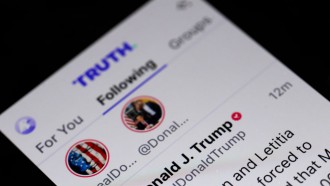Microsoft is focused on increasing the number of PCs that run on Windows 10, and sometimes goes the extra mile.
In you use Windows 7 on a computer that is able to support Windows 10, it is likely that Microsoft already bombarded you with ads that urge you to upgrade your OS. The company went as far as automatically updating the Windows 7 and Windows 8 for some users, which caused a predictable uproar. Later, Microsoft claimed that it was a system fluke and released an update to take care of the issue.
Reports show that users of Microsoft product keep complaining over Twitter that the company persists in sending upgrade notices that take over the display, while showing no apparent way to remove them.
For the tech savvy of you, the software producer explained how you can be set free from the ongoing invites to upgrade.
The automatic scenario
If one of the following scenarios is true on your machine, the Windows 10 upgrade is blocked by default (this means that you're off the hook and no further action is necessary)
The device or computer is joined to a domain.
MDM management works on the device.
The PC operates under one of the following systems, which cannot receive the upgrade:
Windows 7 Enterprise
Windows Embedded POSReady 7
Windows Embedded Standard 7
Windows 7 for Embedded Systems
Windows Embedded 8.1 Pro
Windows Embedded 8 Standard
Windows 8.1 Enterprise or Windows 8 Enterprise
Windows Embedded 8.1 Industry or Windows Embedded 8 Industry
Windows RT 8.1 or Windows RT
The non-automatic scenarios
You may use any of the following methods to reject the Windows 10 upgrade, for domain free versions of Windows Core and Windows Pro.
Group Policy
The Redmond-based company issued a series of updates that keep away the upgrade to Windows 10. This is done by using Windows Update that installs a new Group Policy Object.
After you enable this Group Policy Object on your machine, Microsoft promises to permanently stop all detection, download, or installation of upgrades for your Windows.
The Microsoft Knowledge Base articles directs you to these specific updates:
3065987 Windows Update Client for Windows 7 and Windows Server 2008 R2: July 2015
3065988 Windows Update Client for Windows 8.1 and Windows Server 2012 R2: July 2015
You may configure the Group Policy Object by using Group Policy, but first make sure that the next prerequisites are met:
The appropriate update must be installed.
You must use the updated WindowsUpdate.admx file by copying the file from the editing policy location.
Computer Configuration
By following the next steps, you shut off the upgrade:
Click the Start button and go to the search bar. Write "Edit Group Policy" and click on it.
Click Computer Configuration.
Click Policies.
Click Administrative Templates.
Click Windows Components.
Click Windows Update.
Double-click Turn off the upgrade to the latest version of Windows through Windows Update.
Click Enable.
This allows you to manually find the Policy and jam the Windows 10 upgrade.
Windows registry
Caution! The steps in this section should be done only if you have technical expertise. Should you make improper changes to your registry, the system might face severe issues. Please make sure you back up your registry before you start.
To make sure Windows 10 upgrades are history, the following registry value must be specified:
Subkey: HKEY_Local_Machine\SOFTWARE\Policies\Microsoft\Windows\WindowsUpdate
DWORD value: DisableOSUpgrade = 1
To reach the registry editor, click the Start button and go to the search bar. Write "Regedit" and click on it.
Here's how to hide the Get Windows 10 app (notification area icon)
The automatic scenario
The Windows 10 upgrade is blocked by default if one of the following scenarios applies to your device (this means that you're off the hook and no further action is necessary)
The device or computer is joined to a domain.
MDM management works on the device.
The PC operates under one of the following systems, which cannot receive the upgrade:
Windows 7 Enterprise
Windows Embedded POSReady 7
Windows Embedded Standard 7
Windows 7 for Embedded Systems
Windows Embedded 8.1 Pro
Windows Embedded 8 Standard
Windows 8.1 Enterprise or Windows 8 Enterprise
Windows Embedded 8.1 Industry or Windows Embedded 8 Industry
Windows RT 8.1 or Windows RT
Non-automatic scenarios
Windows registry
Caution! The steps in this section should be done only if you have technical expertise. Should you make improper changes to your registry, the system might face severe issues. Please make sure you back up your registry before you start.
If you have Core or Pro versions of Windows and they are not joined to a domain, the Windows registry is the place to go for suppressing the notification icon. The following registry value will do the trick:
Subkey: HKEY_Local_Machine\Software\Microsoft\Windows\CurrentVersion\WindowsUpdate\OSUpgrade
DWORD value: ReservationsAllowed = 0
For additional information, details and instructions on how to manage Windows 10 upgrade notifications, visit Microsoft's dedicated support page.