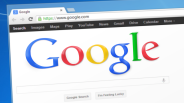There's no denying that in this day and age, most people rely on portable devices, particularly in running a few errands. As such, battery life of a device can be critical for many individuals.
While one can find quite a few high-end devices in the market, including Apple devices, touting impressive battery capacity, many customers, however, still want to maximize the battery life and lifespan of these gadgets, so they are able to do more with them.
Tech Times reported about Apple's Vice President of software engineering Craig Federighi confirming that force quitting apps does not aid in preserving the battery life of iPhones.
When an iPhone user asked Apple boss Tim Cook in an email if quitting the "iOS multitasking apps frequently" is beneficial to prevent a dead battery, Federighi replied with a concise "no and no" response.
Apple itself has devoted a page laying out a few tips to improve the battery life and battery lifespan of iPhone, iPad and other iDevices.
In its post, Apple defines battery life as the amount of time the device runs before the user needs to recharge it. Battery lifespan, in the meantime, pertains to the amount of time the battery lasts until it needs a replacement.
"Maximize both and you'll get the most out of your Apple devices, no matter which ones you own," it says.
Without further ado, here are a few tips from Apple that may significantly enhance your iDevice's battery life. These tips are not as tough as you think.
Update Your iDevice To The Latest Software
Whether you own an iPhone, iPad, Apple Watch, iPod Touch, MacBook Pro or MacBook Air, updating your device to the latest version of OS X, iOS or watchOS will do the trick. The software updates are packed with advanced energy-saving technologies, so always ensure that your device runs the most recent version.
If you own an iPad, iPhone or iPod Touch, for instance, you can update your device into the latest software by heading to Settings > General > Software Update.
Avoid Exposing Your iDevice To High Temperatures
Refrain from exposing your device to temperatures higher than 35 degrees Celsius or 95 degrees Fahrenheit to avoid damaging its battery capacity. Charging the device and storing it at high temperatures can damage it even more.
Remove The Device’s Case When Charging
Make sure to remove the style case of your device when you are charging it as it may generate excess heat. The heat can have an effect on its battery capacity. When you observe that your device gets hot, you have to take it out from its case.
Charge It Around 50 Percent When Storing The Device
If you would like to keep your device for a long time, you must have it half-charged. Once you store the device fully charged long term, this leads to your device having a shorter battery life. In contrast, whenever you store it fully discharged, the battery could result in a deep discharge state. On top of that, you should also keep it in a moisture-free, cool environment that’s lower than 32 degrees Celsius or 90 degrees Fahrenheit.
If, however, you intend to use the device after keeping it for some time, you may need to charge it for 20 minutes with the original adapter prior to using it.
Optimize Your iDevice’s Settings
The following techniques are surefire ways in optimizing the device’s battery life:
1. Adjust the brightness of your screen. You have to enable the auto-brightness of your device or dim its screen.
2. Make use of Wi-Fi rather than a cellular network when accessing data on your iPhone or iPad, since Wi-Fi connection consumes lesser power as opposed to the latter.
For your MacBook Pro or MacBook Air, in the meantime, you have to turn off your Wi-Fi when you are not using it, as it eats up power. It may also help if you quit apps and disconnect peripherals that are not in use. Ejecting an SD card on your laptop can likewise help save your laptop's battery life.
Activate Your Device’s Low Power Mode
The Low Power Mode is a handy feature introduced with iOS 9. When your iPhone, for instance, goes down to 20 percent and 10 percent, it will allow you to enable this feature with only one tap. You can also manually configure it by heading over to Settings > Battery.
Activating the Low Power Mode of the device will significantly lessen its brightness, reduces the system animations and optimizes its performance. This will instantly be switched off when you recharge your phone.
Check Out Your Battery Usage
You are able to analyze your battery usage by going to Settings > Battery.
Moreover, you can further optimize your device’s battery life by carrying out these strategies:
1. Disable the feature allowing apps to refresh in the background by heading to Settings > General > Background App Refresh.
2. Turn off a particular app’s Location Services by going to Settings > Privacy > Location Services.
3. Disable your push notifications on a particular app by going to Settings > Notifications. Hit the app and switch it off.
4. Switching on the Airplane mode can also help big in maximizing the battery life of your device when you are in an area with low or without cell coverage.
Don’t Charge The Device To A Computer That’s Turned Off
If you want to charge your iDevice to a computer via a USB, you need to make certain that the laptop or desktop isn’t turned off or set in a standby or sleep mode. This way, you can prevent the device’s battery from draining.
There you have it: the quick and easy tips to boost the battery life and battery lifespan of your iOS device.
ⓒ 2025 TECHTIMES.com All rights reserved. Do not reproduce without permission.