Vision loss is a common and potentially devastating condition affecting millions of people worldwide. The World Health Organization estimates that 2.2 billion people have vision impairment. At the same time, the Centers for Disease Control and Prevention (CDC) reports that 12 million Americans aged 40 and over have some form of vision loss.
There are a number of steps that individuals can take to protect their vision and mitigate the effects of vision loss. These include managing blood sugar, blood pressure, and cholesterol levels to reduce the risk of preventable vision loss, wearing protective eyewear for sports or other potentially dangerous activities, and choosing the best sunglasses to protect the eyes from harmful UV rays.
Avoid Vision Loss with Smartphone Features
A report from Wired tells us that modern smartphones offer a range of accessibility features that can help people with vision impairments better navigate their devices and the world around them. These features include customizable display settings, magnification and zoom options, and text-to-speech functions that can help people read and understand written content.
One way to take care of your vision is by using fitness apps, trackers, or smartwatches to monitor your overall health. It's also important to take breaks from screens and follow the 20-20-20 rule, which suggests looking at something 20 feet away for 20 seconds every 20 minutes to prevent eye strain. Adjusting the brightness of screens and using dark mode or grayscale can also help reduce eye strain.
Read Also : Apple Sees 10% Increase in iPhone Revenue as Chinese Smartphone Makers Suffer Sharp Decline
Customize Display
Are you tired of straining your eyes to read small text on your phone's screen? Are the bright colors and high brightness levels causing discomfort or even headaches? If so, it is time to customize your display settings.
On an Android phone, you can easily adjust various aspects of your display by going to Settings > Display. Here, you can play around with brightness levels, color schemes, and themes to find what works best.
But don't stop there! One important setting to consider is the "Display Size and Text" option. This allows you to adjust the font and icon sizes and make the text bold or more contrasted for better visibility. This is especially helpful for those with sensitivity to light, vision loss, or color blindness, as alternative display modes like dark and inverted colors can often provide greater clarity and comfort.
Maximize Viewing Experience
Sometimes, even after customizing your display settings, you may need to magnify or zoom in on particular text or objects on your phone's screen. Thankfully, several built-in options can help you do just that.
On the iPhone, you can go to Settings > Accessibility > Zoom to configure different magnification settings for text and other content on your screen. Android phones also have similar options under Settings > Accessibility. You can turn on the Magnification shortcut and choose from full-screen magnification, partial-screen magnification, and magnifying text as you type.
But what if you want to zoom in on objects or signs around you? The built-in camera app on your phone can certainly help with this, but the clarity of the close-up will depend on the quality of your phone's camera.
Stay posted here at Tech Times.
Related Article : Apple iPhone 14 Car Crash Detection Still Sends False 911 Calls Despite iOS 16.2 Update
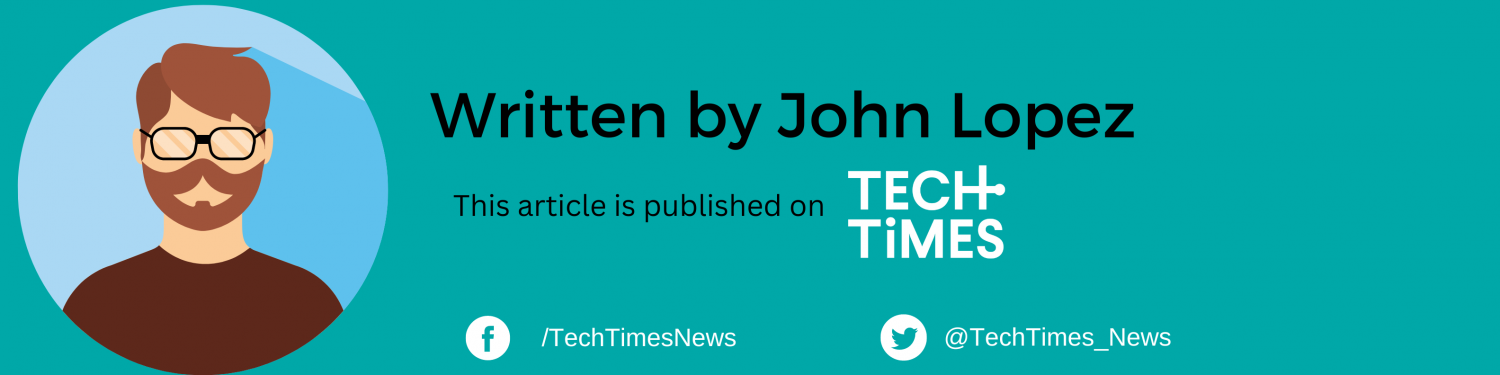
ⓒ 2025 TECHTIMES.com All rights reserved. Do not reproduce without permission.




