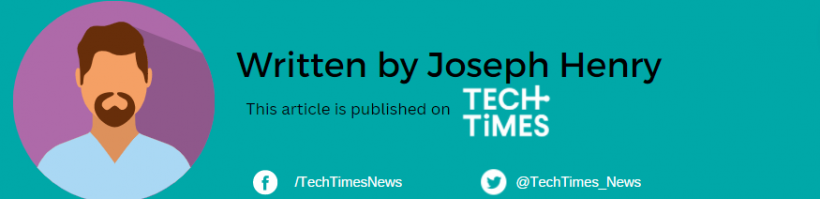The latest offering, iOS 17.2, introduces a groundbreaking security feature for iMessage - Contact Key Verification (CKV). Apple launched this functionality so users can properly identify the person who is messaging them on the app.
It's important that in this generation, all the chat logs are recognized to protect the users' privacy and safety from suspicious impersonators and lurkers.
To switch on CKV, here's what you need to know.
What is Contact Key Verification?
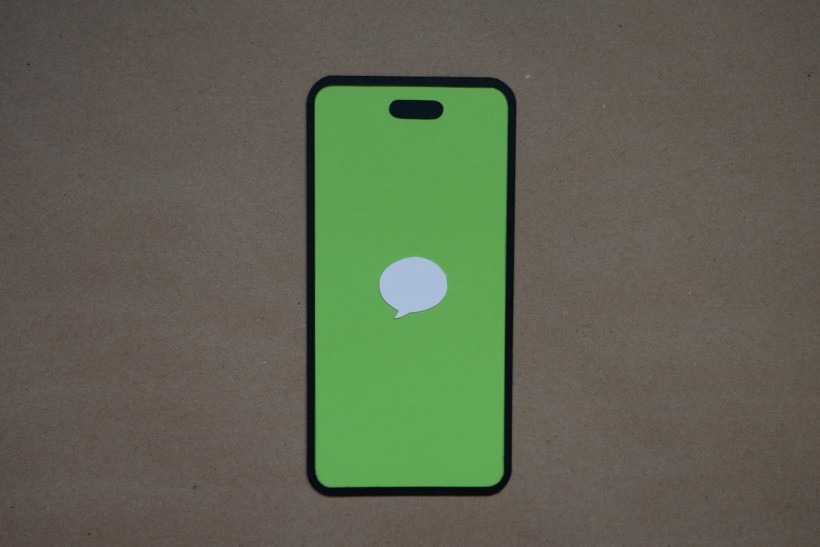
With the first iOS 17.2 beta, Apple has rolled out Contact Key Verification, a security functionality for iMessage.
Contact Key Verification, an opt-in feature, is designed to provide users with an added layer of certainty regarding the identity of their iMessage contacts. It accomplishes this by automatically generating alerts when the iMessage key distribution services detect unverified device keys, indicating the addition of an unrecognized device to an iMessage account.
For users seeking an even higher level of security, CKV can be employed in person, during FaceTime interactions, or through other secure methods. A comprehensive explanation of how CKV functions is available in our detailed coverage.
It's worth noting that while Apple has not encountered any significant security breaches necessitating this advanced level of protection, the introduction of CKV with iOS 17.2 only means that the Cupertino firm is committed to giving users peace of mind when it comes to app usage.
Related Article: iOS 17.2 Beta: New Journal App Is Finally Here for You to Relive Special Moments
Seamless Integration with iMessage
What sets CKV apart is that enabling it does not compromise the functionality of your iPhone or iMessage. This means you can enjoy the heightened security without any adverse effects on your device's performance.
Activating Contact Key Verification for iMessage
If you want to activate the Contact Key Verification on iMessage, you should know that you need an updated or the latest operating system for your iCloud account. As such, it should run iOS 17.2, macOS 14.2, or watchOS 10.2.
If this requirement is met, you can now start with the activation process. Refer to the steps below:
- Open the Settings of your iPhone and make sure that it has the latest iOS 17.2 beta.
- From the top of the Settings menu, search and tap your name.
- Swipe to scroll down to the bottom of the page.
- You will find the "Contact Key Verification" option; select it.
- Toggle the switch next to "Verification in iMessage" to enable Contact Key Verification.
- Follow the on-screen prompts to complete the activation process.
Regulating iMessage and Other Services
Earlier this month, MacRumors reported that an anonymous source said that the European Commission was asking users and rivals if there's a need to regulate messaging apps such as iMessage.
The report indicates that EU regulators are keen to restrict Apple and Microsoft since they are known as "gatekeepers" in the tech space.
Additionally, the source said that the Commission wanted to finish the investigation within five months. With this, the survey respondents were only given less than a week for feedback.
Read Also: iOS 17.1 Beta 2 Search Bug in Messages App Now Fixed for Some iPhone 15 Users