If you've ever wondered how to rip a DVD without losing quality, you're not alone. Whether you want to back up your movie collection, watch without a disc drive, or preserve rare content, DVD ripping is the answer. The good news? You don't need to be a tech wizard—there are reliable tools, both paid and free, that make the process straightforward. In this guide, I'll walk you through four proven methods—from professional-grade software to free open-source options—so you can choose the one that fits your needs. By the end, you'll know exactly how to convert a DVD to digital with ease.
Content
- Part 1. How to Rip a DVD with Its Original Quality
- Part 2. How to Rip Video from a DVD via HandBrake
- Part 3. How to Rip a DVD with VLC
- Part 4. How to Rip a DVD via MakeMKV
Part 1. How to Rip a DVD with Its Original Quality
When it comes to preserving every pixel and audio detail, VideoByte BD-DVD Ripper—DVD & Blu-ray ripper is a top-tier choice. This professional tool supports over 300 output formats, including MP4, MKV, MOV, and more, while maintaining 1:1 lossless quality. It can handle both homemade and commercial discs, bypassing protections like CSS, AACS, and region codes. You can even rip DVDs to ISO or folder backups—perfect for archiving.
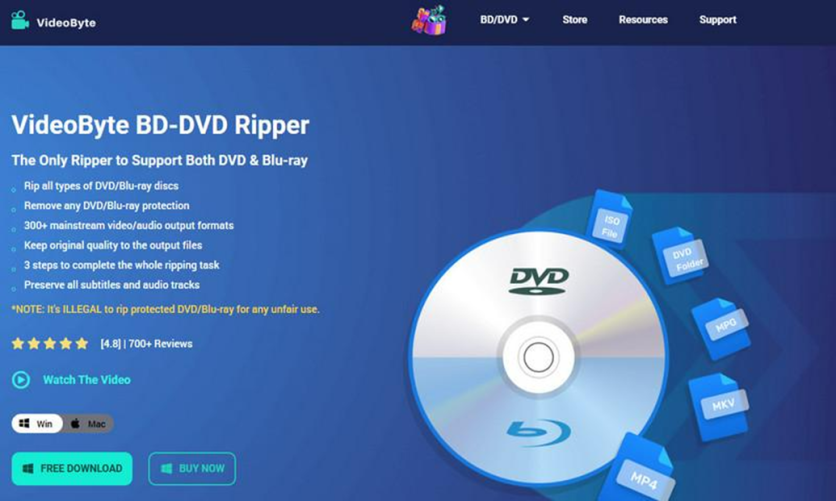
Key Features:
- Rip DVD/Blu-ray to digital formats without quality loss.
- Keep all subtitles and audio tracks, or select specific ones.
- GPU acceleration for up to 6× faster conversion.
- Presets for devices like iPhone, Android, PS4, and more.
Step 1. Install & Launch VideoByte BD-DVD Ripper on your PC/Mac.
Step 2. Insert your DVD and click Load DVD.
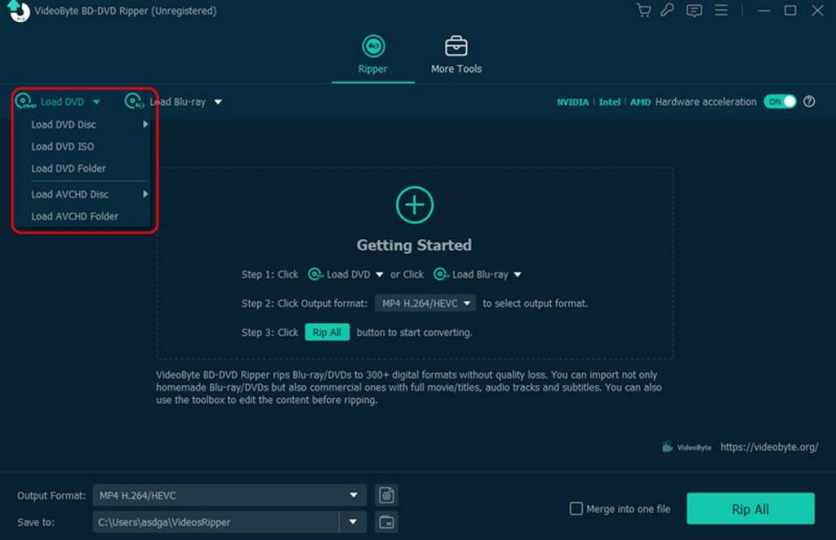
Step 3. Adjust the settings such as output format, subtitle, etc. Then, hit Rip All.
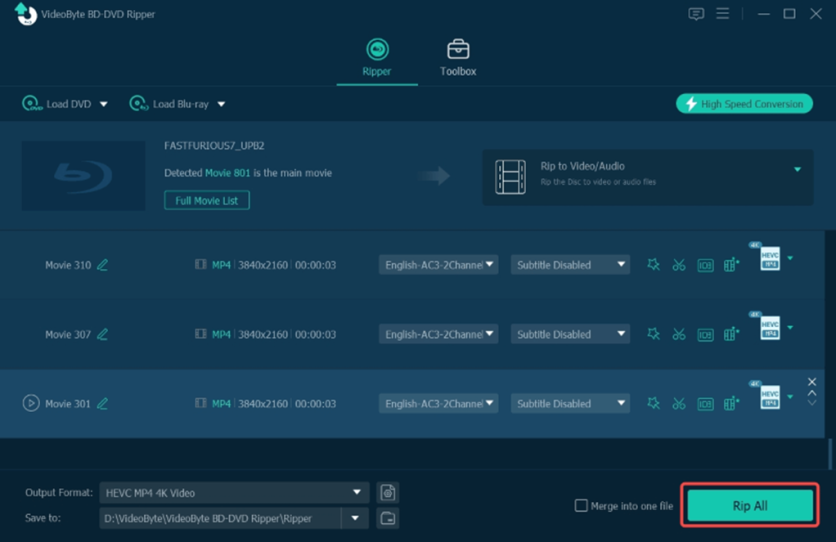
Pro Tip: If you're asking how to rip a DVD to a hard drive for permanent storage, this method ensures you get the highest fidelity possible.
Part 2. How to Rip Video from a DVD via HandBrake
HandBrake is one of the best free DVD rippers for those who want open-source flexibility. While it doesn't natively bypass copy protection, pairing it with the libdvdcss library allows it to handle most discs. If you've ever asked, "How do I use HandBrake to rip a DVD?" here's the quick version.
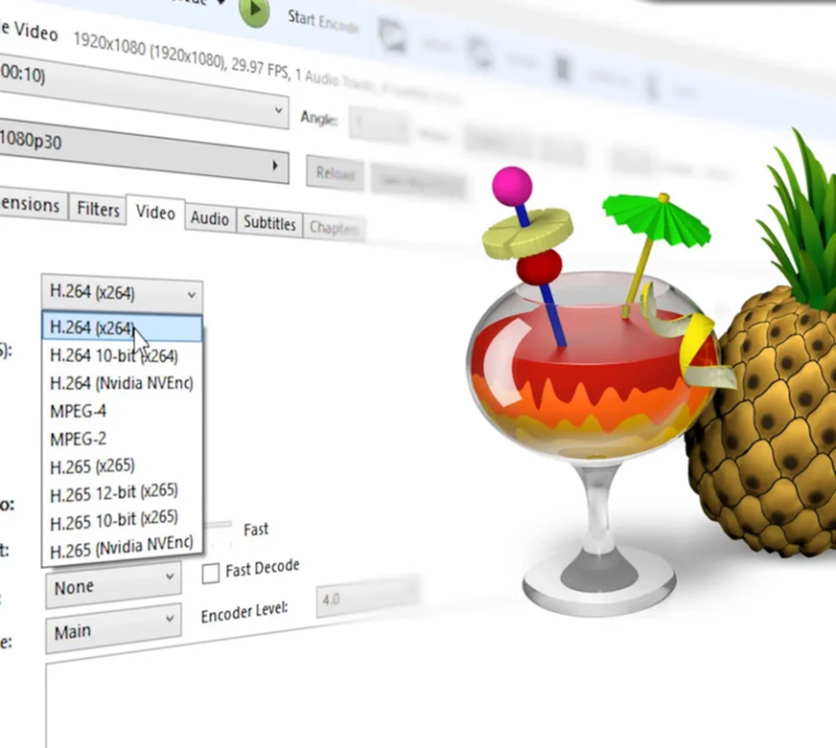
Step 1. Install HandBrake and libdvdcss.
Step 2. Insert the DVD and open HandBrake.
Step 3. Select Source: Choose your DVD drive.
Step 4. Pick Title & Chapters: Usually, the main movie is the longest title.
Step 5. Choose Output Format: MP4 or MKV is recommended.
Step 6. Set Destination: Browse to where you want the file saved.
Step 7. Start Encode: Click Start Encode to begin.
(Image guide available on HandBrake's official tutorial)
Pro Tip: Although HandBrake is totally free to use, its complex steps and UI are the biggest obstacle for beginners. Therefore, HandBrake is a better choice for those with some digital knowledge.
Part 3. How to Rip a DVD with VLC
VLC Media Player is one of the most versatile free tools out there. While most people know it as a universal media player, it also features a built-in conversion capability that allows you to rip DVDs without requiring additional software. Suppose you've been searching for how to rip a DVD with VLC. In that case, this method is perfect for quick, no-cost conversions—especially if you just want a straightforward MP4 file for playback on your computer or mobile device.

Step 1. Open VLC and insert your DVD into the drive.
Step 2. Go to Media > Convert/Save.
Step 3. Select the Disc Tab and choose your DVD drive.
Step 4. Tick No disc menus to avoid capturing menu loops.
Step 5. Choose Profile: MP4 (H.264 + MP3) is a safe, widely compatible choice.
Step 6. Set Destination: Click Browse, name your file, and choose where to save it.
Step 7. Click Start to begin ripping. VLC will play the video in real-time while saving it to your chosen location.
Pro Tip: If you want to rip a DVD to your PC for offline viewing, VLC is a quick and easy solution. However, it doesn't bypass copy protection, so it works best with unencrypted or home-burned discs. For commercial DVDs, you may need to pair it with a decryption library.
Part 4. How to Rip a DVD via MakeMKV
MakeMKV is a favorite among movie collectors and archivists because it preserves the original video and audio quality without compression. It's especially useful if you want to keep all subtitles, multiple audio tracks, and chapter markers intact. If your goal is to rip video from a DVD for long-term storage or editing, MakeMKV is a strong choice.

Step 1. Install MakeMKV and launch it.
Step 2. Insert the DVD and click the disc icon to scan the contents.
Step 3. Select Titles & Tracks: The main movie is usually the largest file. You can also choose specific audio languages and subtitle tracks.
Step 4. Set Output Folder: Choose where the MKV file will be saved.
Step 5. Click the Make MKV button to start ripping. The process is usually faster than real-time since it's not re-encoding.
Pro Tip: MKV files can be large, but they're perfect for archiving. If you later want a smaller file, you can compress it with HandBrake. This method is ideal if you're wondering how to rip a DVD to a hard drive while keeping every detail intact.
Conclusion
Today we've mainly talked about how do I rip a DVD to my PC. Whether you prioritize original quality, free tools, or quick conversions, these four methods cover every scenario. VideoByte offers the most comprehensive features, HandBrake is perfect for customization, VLC is great for quick rips, and MakeMKV excels at archival quality. Now that you know how to rip a DVD using different tools, you can choose the one that fits your workflow and device compatibility. With the right method, you'll never have to worry about scratched discs or outdated players again.
ⓒ 2025 TECHTIMES.com All rights reserved. Do not reproduce without permission.




