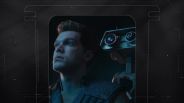Happy 25th birthday, Photoshop! You've given us 25 years of hoaxes and unrealistic beauty expectations. Thanks a lot.
But seriously, you've literally changed the way we see images in the digital age, and we've got to give it up to you for that. Now of course we all know the power of Photoshop, but that doesn't mean we all know how to harness it.
With the many buttons and controls that seem to all look alike, Photoshop can be totes overwhelming. I get it. However, you really don't have to be a computer or photo whiz to make your yearbook photo look like something right out of the pages of Vogue. Here are 11 Photoshop tricks that will have you mastering the editing software in no time.
1. Turn Your Photos Into Works of Art... Sort of
Do you dig the beautiful blues and yellows of Vincent van Gogh's "The Starry Night"? Or maybe the sunset swirls of Edvard Munch's "The Scream" are more your thing. Whatever classic work of art strikes your fancy, you can transfer its color palette right into your own photos. Check out the full tutorial over at Unfocused Brain.
2. Edit Multiple Photos at Once
I don't think there's any activity that's more tedious than resizing 76 photos to the same exact height and width. You can avoid that annoyance and get on with your life more quickly by using batch processing. Just make sure all of your images are in the same folder, go to File > Scripts > Image Processor and make the necessary changes. And then maybe go outside?
3. Make Yourself Look Slimmer
Photo retouching is Photoshop's bread and butter, so it wouldn't be surprising if you were interested in shaving off a little bit of weight here and there. Paper & Stitch has a good tutorial. However, this seems like as good a time as any to remind you that you're beautiful just the way you are.
4. Add Instagram Filters
The kids these days are all about making their photos look like they found them in the attic along with their parents' platform shoes and lava lamps. The ease in which you can antiquate your photos on Instagram is one reason why the photo editing and sharing app is popular. However, you can actually add some of your favorite filters to Photoshop by downloading the action file here.
5. Say Goodbye to Blemishes
Here's another popular use of Photoshop: making it look like you have great skin. You just have to use the patch tool to do so. You can find a step-by-step written and video tutorial here. And remember, you are beautiful in every single way.
6. Get Rid of Red Eye
It's totally understandable if you don't want to look like a fire-breathing dragon or possessed demon in your wedding photos. I get that. If you find yourself sporting some red eye in your photos, you can get rid of it fairly easily by using the red eye tool. Yes, this problem is so common, there's a tool especially dedicated to it. Head over to the Infinite Skills Blog to find out how to use it.
7. Brighten Your Smile Without Going to the Dentist
This one's for all of you coffee drinkers out there. In case you're looking a little yellow in the mouth, you can fix that up in Photoshop with this tutorial. This one's a little tricky, but it could really improve your pictures if done correctly. If not, it might just be easier to get them whitened IRL.
8. Make Your Watermark a Brush
If you're a fancy schmancy photog with watermarks and all that stuff, you might want to consider turning your logo into a brush for easy application. This tutorial on Glimpse of Soul Photography's website will show you how.
9. Turn That Frown Upside Down
This is one photo enhancement technique that's actually kind of nice. In case you were looking sour in a photo but everyone else looks like they were having a blast, you can use Photoshop to put a big old smile on your face. Find out how over at Smashing Magazine.
10. Make Your Photos More Vivid
There's a simple, two-step way to pump up the volume in your otherwise dull-looking photos, and you can find out all about it over at The Pioneer Woman's blog.
11. Shortcuts, Shortcuts, Shortcuts
You will breeze through whatever it is you have to do on Photoshop if you put down the mouse and master the art of using keyboard shortcuts. Lifehack has a really comprehensive list of the ones you should know. Bookmark it. Study it. Love it.
[H/T BuzzFeed]
Image: Martyn Wright / Flickr
ⓒ 2025 TECHTIMES.com All rights reserved. Do not reproduce without permission.