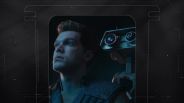Verizon, AT&T, and Sprint may have all disabled the Samsung Galaxy S5's Download Booster feature but there is a way to enable it on the AT&T and Verizon Galaxy S5.
All three carriers have disabled one of the smartphone's biggest and most promoted feature. When Samsung introduced the device in February, it announced a new feature called Download Booster that uses the smartphone's 4G LTE and Wi-Fi connections simultaneously to speed up downloads.
Yet when users tried to tapthe feature on Verizon, AT&T, and Sprint variants of the Galaxy S5, they soon discovered the three carriers had disabled Download Booster. AT&T released a statement explaining it was looking into testing the feature but Verizon and Sprint have still remain tight lipped on why they removed it.
But Android smartphone fans are very resourceful and figured out a way to enable the setting.
A user on XDA forums came up with a solution to enable the Download Booster feature on the Verizon and AT&T Samsung Galaxy S5. It appears AT&T and Verizon didn't completely remove the Download Booster as previously thought, instead the carriers decided to hide it from users. You'll need to download a third-party launcher, like Nova Launcher or Apex Launcher, to create a shortcut in order to access Download Booster.
The directions are for Nova Launcher but will work for Apex Launcher and others. After installing Nova Launcher, open the app up and long-press on your Galaxy S5's home screen, choose Shortcuts, tap Activities, tap Settings, then tap Download Booster. You'll now be able to toggle Download Booster on and off.
The good news is the feature is still alive and kicking on Verizon and AT&T Samsung Galaxy S5 smartphones but it does not fully work the way Samsung intended. Users who have enabled it report that their speeds have increased when downloading apps from Google Play but not on large files. XDA forum members claim that in order to full experience Download Booster on these devices, root access is needed, but has not been achieved yet. Let us know in the comments if you notice any speed increases after trying these instructions.
ⓒ 2025 TECHTIMES.com All rights reserved. Do not reproduce without permission.