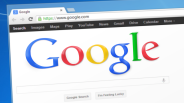Apple has released OS X El Capitan, and many Mac users have already downloaded the latest version of the operating system.
El Capitan provides users with a variety of fresh features and improvements, including split view for filling the Mac's screen with two apps for the users to be able to simultaneously work on both apps, a cleaned up Mission Control, more comprehensive Spotlight searching, upgraded Notes and easier Safari navigation.
However, for whatever reason, there could be some users that are not enjoying their El Capitan experience and would rather downgrade to the previous version of the operating system, OS X Yosemite. If you are one of these users, Gotta Be Mobile, a news and reviews website, outlined two methods in detail on how to go back to Yosemite from El Capitan.
However, whichever method that users choose, it is highly recommended that a backup of the Mac should be created, either through Time Machine or another backup service. Very important files should also be copied first to a USB drive to make sure that they do not get lost in case anything goes wrong.
Method 1: Through Time Machine
This method is for users that have backed up their computer through the feature while it was still running OS X Yosemite.
- Go into Recovery Mode by restarting the Mac and then holding Cmd + R. Users can also hold down Option/Alt and then choose the Recovery option.
- Insert the hard drive used for Time Machine and then select Restore From Time Machine Backup under OS X Utilities, selecting the inserted hard drive.
- Choose the most recent date and time when the Mac was still running on OS X Yosemite.
- Select the main disk drive on the Mac where the backup will be restored, which is usually named Macintosh HD.
- Click on Restore, and wait for a few hours to all day and night, depending on how much needs to be restored.
Method 2: Through a USB Boot Drive
This method is for users that have not used Time Machine to back up their Mac computers. However, this method will wipe out all the data in the Mac, so properly backing up important files is more important.
- Download the installer for OS X Yosemite through the Mac App Store.
- Download the Diskmaker X app, which will allow users to create the bootable USB drive needed for the method.
- Insert a USB drive, fire up Diskmaker X and choose OS X Yosemite 10.10. The app will do the rest.
- While keeping the USB drive inserted, restart the Mac. While rebooting, hold the Option/Alt key and select the USB drive in the menu that comes up.
- At the Install OS X menu, go to the Utilities menu and select Disk Utility.
- Select Macintosh HD and select Erase, making sure that selected under the Format field is Mac OS Extended (Journaled).
- Return to the Install OS X menu and select Continue to begin the installation of OS X Yosemite.
These two methods will have the Mac back on OS X Yosemite from El Capitan.
ⓒ 2025 TECHTIMES.com All rights reserved. Do not reproduce without permission.