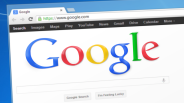Finding a great Android app for mobile devices and downloading it could lead to a malware getting a free ride along with it.
Getting Android devices to work at their full potential means downloading apps. However, with malware using apps to piggyback into mobile devices, it is becoming harder to know which ones are safe.
In light of the new DressCode malware finding its way to apps in the Google Play Store, it has become imperative that Android users know how to avoid malware and deal with infected devices.
Below are some tips on how to keep Android devices malware free:
Use Legitimate Sites To Download Apps
Heading to the Google Play Store is the preferred and primary method to find Android apps. However, with "DressCode" spreading to more than 400 apps on Google Play Store according to Trend Micro a few precautions need to be adopted. This includes checking reviews associated with the app before downloading them, because infected apps are often downloaded by users who do not check the problems already pointed out by others.
Keep The Operating System Current
Making sure the operating system on the mobile device has been updated to the latest version. Google and smartphone manufacturers are always sending out "bug fixes and enhancements" designed to keep devices secure.
Employ A VPN On Public Wi-Fi
Using public Wi-Fi could be popular, but Trend Micro encourages users to employ a VPN, as it protects data "sending and receiving through encryption."
Get A Good Antivirus App
Finding a good antivirus app is a solid step to ensure an Android device remains secure. With good options from Avast, McAfee, Kaspersky available, picking and choosing the one with the right features is easy. With several companies offering packages for a mobile device and a computer, a yearly subscription can provide coverage for all devices.
Most of those who regularly use the internet find that malware is a fact of life and in spite of safeguards, devices could still get infected. PC Advisor listed steps on how to remove malware from a mobile device:
1. Use the power button to reboot an Android device into "Safe Mode."
2. Click the "Settings" icon to open the menu and navigate till the apps that have been downloaded are displayed. Then check if any suspicious apps are currently on the device.
3. Select the suspicious app and use the "Uninstall" button to remove it. In case this button cannot be accessed and it is unavailable as the app has device administrator status, head to another area within the device to uninstall it.
4. Navigate to Settings, then select Security > Device Administrators and once the box next to a specific app has been selected it can be deactivated on the next screen.
5. Once the app is deactivated, head to the apps menu to remove it completely from the device.
6. After the app has been removed, restart the device without using safe mode.
7. Don't mind erasing all data from a mobile device to get rid of malware that refuses to be deleted? Then opting for the factory reset option will take an Android device back to the state it was when it was manufactured.
Keeping Android devices safe from malware is not rocket science and with mobile devices becoming increasingly sophisticated, manufacturers are ensuring that customers get the best tools to handle threats from hackers.
ⓒ 2025 TECHTIMES.com All rights reserved. Do not reproduce without permission.