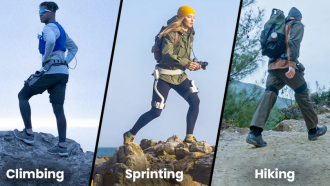Adobe has a surprising software for aspiring video makers who have just jumped into this new learning. If you're looking for a good tool to start this journey, you can try Adobe Spark Video for free.
It should be noted that this is not a complete app, unlike other paid tools. However, it's already enough to teach you the basics of video editing.
Why is Adobe Spark Video Good?

(Photo : Emily Bernal from Unsplash)
Have you used Adobe Spark Video already? If not, here's how you can create a clip using this tool.
According to Fast Company, the Spark Video is good for beginners for some reasons. Aside from its ease of use, you can enjoy its other features, and here's what you need to see here.
Usable on mobile and desktop
- There are tools that you can only use on desktop, but Adobe Spark Video is different. You can actually begin your video editing process on your smartphone and continue its progress on your laptop. Truly, this flexibility is highly commendable since you can use two different devices depending on your preference.
Original Video or Picture is Not Needed
- Another advantage of using the Spark Video app is the optional presence of original footage. Some video-making tools require the users to upload their own photos or clips from their phone's storage. Adobe's beginner-friendly tool won't ask you about that.
Easy to Export Videos
- Once you're done crafting your own clip via Spark Video, you can send it right away to your friends. You can immediately download it on the camera roll of your device. You can also tweet it out on Twitter or post it on Facebook.
Professionally-Looking Templates
- Although it's a free app, you can enjoy using a clean set of text styles. There are so many options that you can explore here, especially since it offers nine various themes. Additionally, resizing the texts is pretty to use. There's no problem in moving them, as well.
Button For Narration
- If you want to add a voiceover to your video, Adobe Spark Video has got you covered. You can place it after flashing an image in the background or as the slideshow shifts.
If you're tight on your budget, there's no problem in using it for free. However, if you want to take advantage of the app fully, you can opt for it for a monthly subscription price of $10. In doing so, you can gain access to premium fonts, logos, and other features.
Related Article: Adobe Photoshop Web is Available for FREE Online-Here's How to Access
How to Make a Video Using Spark Video
The process of using Spark Video is pretty straightforward. If you want to learn how to create a video using this Adobe app, here are the steps that you need to follow.
- First, put a video title in the first part of your clip. You can add text cards if you like.
- Choose a video snippet or photos from your device.
- In case you don't have any images or clips, you can go to the free image library to search for a good option.
- Add music to your video. You can tweak it depending on your taste.
- Put a voiceover on the clip to give it a more professional feel.
- Export and share the final product.
If you're very serious about video editing, you can also test out other alternatives to Adobe Spark Video. Techradar writes a separate article that compares Adobe Premiere Pro with Apple Final Cut Pro.
Read Also: App Battle: Photoshop vs Illustrator vs InDesign: What's the Difference
This article is owned by Tech Times
Written by Joseph Henry