Steam Client Beta just brought new improvements and features on the desktop update. The company wrote on its news event page that you can now make a to-do list for your PC games. It's like jotting down notes you need if you want to finish a walkthrough.
Steam Brings In-Game Overlay and Other Small Changes
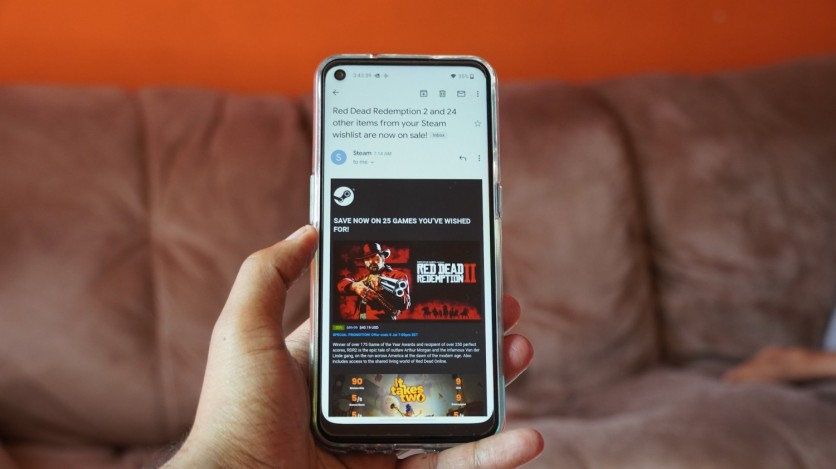
Steam hasn't changed that much over the past years. Whenever Valve launches an update, fans expect it to be a little upgrade to the app. Recently, Steam announced some of the notable changes that are coming to the Steam Client Beta.
As Engadget mentioned in its report, the in-game overlay comes with a new overhaul. There's a brand-new interface for keeping in touch with your friends and other players on the platform. The update is centered on providing more customizability to the users.
The toolbar lets you access almost anything you want to see on a gaming screen, including the browser, game guides, and even the progress of your achievements.
Between each game, you can save your desired settings. It's also interchangeable between a list and an icon view.
Just like the good old days, you can see your game activity via Game Overview. The difference this time is that the interface is somehow smoother than before.
Another game-changer in the update is the new Notes app which you can use in offline mode. With the rich text formatting, you can log in easily and write the important details of a single game.
Furthermore, with the ability to pin windows straight from the overlay, you will notice that they would just pop out while you're playing a game.
If the opacity level isn't good for you, feel free to adjust it. In doing so, any content of the window will be posted except for the "extraneous" UI and title bar.
Steam Launches Screenshot Manager and Notifications
Whenever the peak season for game shopping is underway, you will get notified about the new games you can buy during the event with Notifications.
Steam Client guarantees that you won't get left behind when it comes to notifications. You can use the "View all" page to see what you previously viewed, even before the tray view appears.
The update also brings Screenshot Manager, which is self-explanatory. You can check your latest in-game screenshots and browse over your online and local screenshots.
Solution For 'Can't Log into Steam' Error
A few days ago, many gamers complained that whenever they attempt to log in, a bug appears, and it restrains them from accessing the Steam app.
According to MakeUseOf, this error is happening because you might have entered the wrong username or password. It's also possible that the Steam cache has encountered a glitch in its system.
To solve this issue, you can start checking the Steam servers and the information that you are writing. You can also try updating the network driver to see if it will work for you.
If the above steps do not work, try deleting the Steam cache. Also, check if there's a problem with your internet connection. Your last resort is to reinstall Steam.
Read Also : PlayStation VR2 to Expand to Retailers After Initially Being Sold Exclusively at the Sony PlayStation Direct
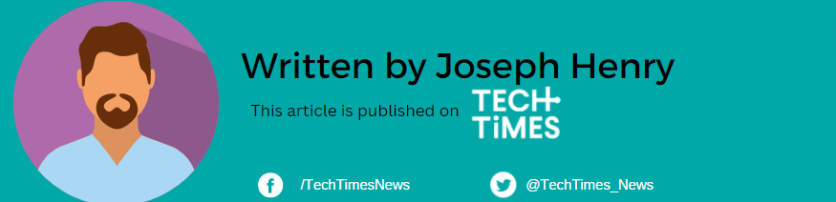
ⓒ 2025 TECHTIMES.com All rights reserved. Do not reproduce without permission.




