Apple's popular "My Photo Stream" service is about to close on Wednesday, July 26. The days for the photo-saving feature are already numbered, but you can still salvage your precious photos before the transition.
Here's what you need to do to access your photos across different Apple devices. Remember that allowing iCloud photos to sync is the key to this trick.
Apple's Photo Stream Shutting Down Soon

My Photo Stream has been running since 2011 and it's a free feature for Apple users who want to upload up to 1,000 images at a time. With its impending closure, you can soon no longer access your photos in the library since it will transition to iCloud this time.
According to MacRumors, any images taken in the last 30 days will automatically be stored here. But, since the shutdown will happen on Wednesday, they will be removed from iCloud.
What If You Already Use iCloud Photos?
In this case, you don't have much to do from here since your photos are already secured in iCloud. If you're doubtful if this is working on your devices, here's what you should do.
From your iPhone or iPad, go to Settings and click the Apple ID which you can see at the top of the menu. Next, tap iCloud and see to it that it has "On" beside the Photos.
If you're a Mac user, tap the Apple Symbol in the menu bar. Then, select System Settings. From here, click the Apple ID name and tap iCloud.
In case you don't use iCloud Photos, don't fret about losing your photos since as long as they are kept in the device, they are safe.
It's important to know that while they are spared from being deleted, your access to the photos is not exempted in the My Photos Stream shutdown, per NDTV. With this, you need to turn on the iCloud Photos.
How to Save My Photo Stream Images to Library
If you're wondering how to save your memorable pictures to your Photo Library, all you have to do is to open the Photos app and go to Albums. After that, click My Photo Stream, then select.
Just click all the photos you want to save and click the Share button. Finally, choose Save Image.
For more information, visit Apple's support page for My Photo Stream. In doing so, you can check the photo formats you can use with the service and many more frequently asked questions (FAQs) about the feature.
Thoroughly read all the information on the website so you can take advantage of it before it bids goodbye in less than 10 hours.
For more news and tech trends about Apple, visit Tech Times regularly for fresh updates.
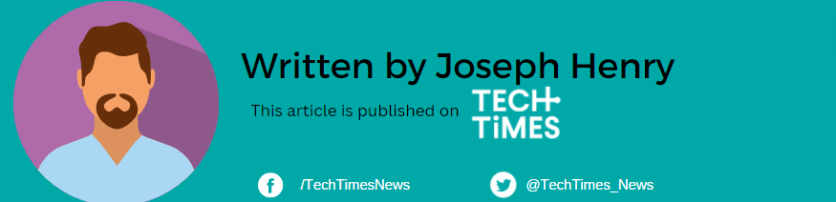
ⓒ 2025 TECHTIMES.com All rights reserved. Do not reproduce without permission.




