Threads became a one-hit wonder overnight with 100 million sign-ups recorded. While Meta saw this as an immediate growth for its app, the number of active daily subscribers is declining at a faster rate.
Some people are leaving the platform because Threads is still in its "raw" phase. This is truly understandable since it lacks more features that people can see on other apps such as X, Mastodon, and more.
If you already decided to deactivate your Threads account and look for other alternatives in the meantime, here's what you need to do.
How to Deactivate Your Account on Meta's Threads

If letting go of Threads is not yet in your vocabulary, you can just simply deactivate your account for now. Because Meta is expected to roll out more app features in the future, you have the choice to revisit the platform once in a while.
Let's get started with the process in easy steps.
- First, open the Threads app from your smartphone.
- Then, tap the Profile button that you will see from the bottom tab.
- Next, go to the top-right corner of the app and click the 2-line menu. It's above "Share Profile."
- Once you're done with this, tap Account.
- From here, click "Deactivate profile" just right after "Take a Break."
- Finally, you can now tap the "Deactivate Threads profile" button to end the process.
Remember that you can only deactivate your Threads profile just once a week if you want to use the text-based platform.
During the deactivation period, all of your posts, information about your profile, likes, and replies will be concealed from the public viewers.
How to Reactivate Your Threads Account
In case you make up your mind that you miss the app and want to post there soon, you can reactivate Threads by simply installing the app again.
Just log in to your Instagram account and you can now access your Threads.
How to Delete Threads
If deactivating your Threads account did not work as planned, you can do your final resort which is deleting your profile.
Deleting your Threads profile means that you also need to delete your Instagram account. With this, click the profile icon and tap the hamburger icon beside the home icon.
What you'll do next is to click "Account," then "Other account settings." From here, tap "See more in the Accounts Center."
Once you're finished, proceed to the "Personal Details'' below the "Account." Continue clicking "Account ownership and control," until you see "Deactivation or Deletion."
Select your IG account that is linked to your Threads profile. Tap "Delete account," then continue. From here, state a reason why you will remove your account.
After finishing these steps, wait for 30 days for your Instagram account to be deleted. This means that you can no longer access your Threads account so think twice before you do this.
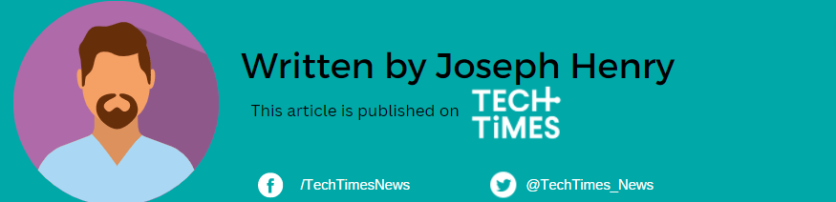
ⓒ 2025 TECHTIMES.com All rights reserved. Do not reproduce without permission.




