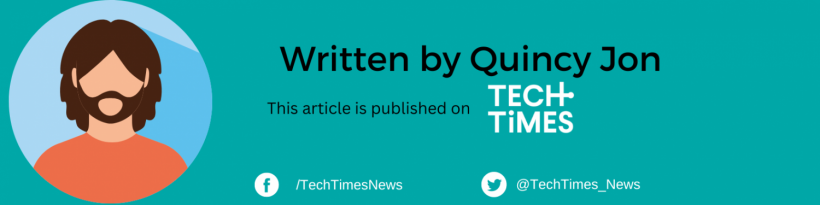A customer holds an Apple iPhone 15 series device displayed for sale at The Grove Apple retail store on release day in Los Angeles, California, on September 22, 2023.
Live Stickers, introduced in iOS 17, are a fun and inventive way to level-up your iPhone messaging experience. Best of all, you can create these Live Stickers on your iPhone. Now, iOS 17 lets users add effects to Live Stickers to customize them, enhancing the expressiveness of your conversations.
iOS 17 Live Stickers represent an evolution of iOS 16's tap-and-lift photo feature. They enable you to remove backgrounds from photographs and live photos and apply a variety of effects to the cut-out images. These live stickers can be conveniently stashed in the Messages app's new app directory. Live stickers are a fantastic way to add humor, expression, and personal flair to your conversations.
Here's How to Create iOS 17 Live Stickers
According to CNET, the straightforward process of creating Live Stickers in iOS 17 will add a touch of personality to your messages. Here are these simple steps:
- Launch the Messages application on your iPhone.
- Select a conversation: Enter any text conversation, and a text field will appear below.
- Choose the plus sign (+) next to the text field to add a new line.
- Tap the "Stickers" option that appears.
- Select your image by tapping the folded-over circle located near the top-right corner of the Stickers app.
- Choose your image: A large plus sign (+) will appear, allowing you to access your photos.
- Select the photo or live image you wish to convert into a live sticker, and then click "Cut Out Background." Your iPhone will automatically remove the image's background when you select it.
- If the result is satisfactory to you, select "Add Sticker" in the lower-right corner of the screen.
Read Also: US Teens Prefer YouTube Over Netflix for Video Content, Says Research
Your new Live Sticker will appear in the Messages' Stickers app, where you may rearrange, apply effects, or delete it. Including an effect, such as a white outline, can make your sticker appear even more like a conventional one.
How to Remove iOS 17 Live Stickers on iPhone
If you do not like the ones you created, deleting live stickers from your iPhone is easy. Just follow these tips from Beebom:
- Open a conversation in the Messages app.
- Tap the "+" icon in the bottom-left corner of the interface.
- Choose "Stickers" in the pop-up menu. Select the sticker you want to delete by a long press. Once the "Remove" icon appears, tap the icon to delete the live sticker.
According to MacRumors, Apple has created versatile Live stickers that can be used anywhere emoticons are accessible, including in other applications and between Apple devices that are not running iOS 17. However, it is one should note that Live Stickers may have certain limitations when used outside of Apple applications and devices. Using Live Stickers in certain third-party applications, for instance, may result in a white background, thereby limiting their functionality.
Live Stickers feature in iOS 17 are an excellent way to add a personal touch to your conversations, making them more expressive and engaging. Create and tweak Live Stickers in these few easy steps to add style to your iPhone messaging.
Related Article: TikTok's Pulse Premiere Welcomes Disney for Unprecedented Partnership