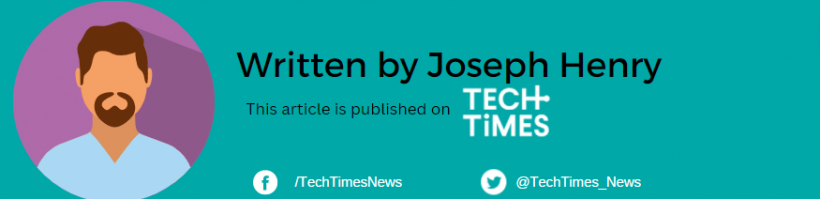Your Google Play subscription can cost you a lot even if it's just a micro-transaction. Sometimes, when you only pay attention to in-game payments, you forget that it's auto-deducting bucks from an online bank account to which it's connected.
In this case, it's time to address the elephant in the room which is the secret subscription on the platform. Actually, you can ditch this service so you can save some cash for other things you want to buy.
How to Canceling a Google Play Subscription
![How to Cancel Google Play Subscription [2023] How to Cancel Google Play Subscription [2023]](https://1734811051.rsc.cdn77.org/data/images/full/440767/how-to-cancel-google-play-subscription-2023.jpg?w=820)
Sometimes, you might not notice that your money is deducted because of hidden subscription. Maybe, it's because Google Play is charging you privately and here's how to address this issue.
Wondering how to cancel a Google Play subscription? Follow these straightforward steps:
Open Google Play
-
Launch the Google Play app on your device.
Access Your Profile
-
Tap the profile icon positioned in the top-right corner.
Navigate to Payments and Subscriptions
-
Click on "Payments and Subscriptions" to proceed.
Select the Subscription to Cancel
-
Identify the subscription or prepaid plan you wish to cancel.
Execute the Cancellation
-
Click on "Cancel Subscription" to finalize the process.
Related Article: Google Play Store Will Now Prompt You to Install an Update If an App is Crashing
Reviewing Subscriptions & Managing Billing Dates
Stay organized by checking your subscriptions and their billing dates:
Access Subscriptions
-
Open the Google Play app, tap the profile icon, and select "Payments & Subscriptions" followed by "Subscriptions."
Review Your Subscriptions
-
Inspect the list for expired or declined payment method subscriptions under "Subscriptions."
Post-Cancellation Scenario: What to Expect
Upon canceling a subscription, continue enjoying access until the end of your paid period. For instance, if you cancel a one-year subscription purchased on January 1 for $10 on July 1:
-
Access remains until December 31.
-
No additional $10 charge on January 1.
Pausing Your Google Play Subscription
Certain apps allow you to temporarily halt your subscription. Here's how:
Access Subscriptions
-
Navigate to subscriptions on Google Play.
Choose the Subscription to Pause
-
Select the desired subscription.
Manage and Pause Payments
-
Tap "Manage" and opt for "Pause Payments."
Set the Pause Duration
-
Specify the time period to pause payments.
Confirm the Pause
-
Finalize the process by tapping "Confirm."
Updating Payment Methods for Google Play Subscription
Ensure seamless renewals by updating your payment method:
Access Subscriptions
-
Open Google Play, choose "Subscriptions," and select the relevant subscription.
Manage and Update
-
Tap "Manage" and then "Update."
Follow On-Screen Instructions
-
Execute the on-screen instructions to update your payment method.
Restarting Payments for a Paused Subscription
Resuming a paused subscription is hassle-free. Just follow these steps.
Access Subscriptions
-
Open Google Play and navigate to subscriptions.
Select the Subscription to Restart
-
Choose the paused subscription.
Tap Resume
-
Restart payments by tapping "Resume."
Follow Instructions
-
Complete the process by following the on-screen instructions.
Follow the steps above and you can spare yourself from this headache. It's always better to use your money for more important stuff, but if it's the subscription that bugs you at night, better cancel it for your peace of mind.
Read Also: Google Play Officially Allows Blockchain-Based Apps, NFT Games - But There's a Catch