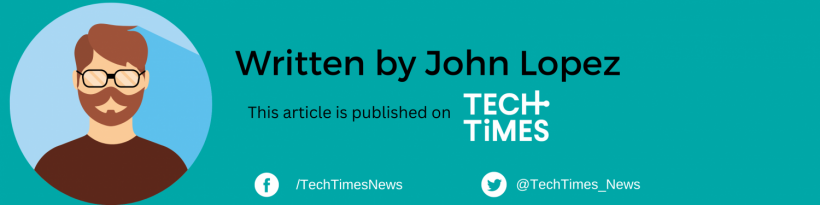Apple's iPhone stands out in the niche of smartphone photography thanks to its innovative and unique features. One of these fantastic features is Live Photos.
Live Photos, a feature exclusive to iPhones, captures more than just still images. It captures moments in time, bringing your photos to life with a 1.5-second video and accompanying sound before and after you take the shot.
While this feature adds a new dimension to photography, it also captures unexpected moments that, if not handled properly, can lead to some pretty awkward situations. Fox News shares some really helpful tips.

Capturing Live Photos
Taking a Live Photo is a simple process. Make sure Camera is set to Photo mode and that Live Photo is turned on.
When in the Camera app, tapping the ring icon in the top right corner activates the feature.
This mode, indicated by the "LIVE" icon, records the brief video alongside your photo, allowing you to select the best frame.
To play the Live Photo, tap the photo thumbnail at the bottom of the screen, then touch and hold the screen to play it.
Read Also: Tumblr Tests Semi-Private Groups 'Communities' - Here's Everything You Need to Know
Managing Live Photos
Accessing and managing Live Photos is seamless through the Photos app. Scroll down to "Live Photos" in the Albums section to view these animated snapshots.
You can tap to view the three-second video and decide whether the sound should accompany the image.
Editing Live Photos
One common concern with Live Photos is managing the accompanying sound. While some sounds might enhance the moment, others could be distracting or embarrassing.
Editing Live Photos is a breeze: select the photo, tap "Edit," and disable the sound using the speaker icon to maintain the visual charm without unwanted audio.
Turning Live Photos Off
For moments where you prefer traditional still photography, easily toggle off Live Photos in the Camera app.
This ensures that only static images are captured, preventing any unforeseen video or sound recordings.
Converting Live Photos to Still Images
You don't need to share the entire video clip if only a single frame is picture-perfect. By selecting "Edit" within the Photos app, swipe through the video frames to choose the ideal shot.
Make it a still photo by tapping "Make Key Photo" and save it hassle-free for sharing.
Sharing Refined Images
Once you have edited or converted a Live Photo into a still image, sharing becomes straightforward.
Utilize the "Share" feature in the Photos app, select "Options," choose "Individual Photo," and share through various platforms without the accompanying video or sound.
Live Photos, with their dynamic capabilities, add depth and emotion to your captures. However, the potential for unexpected moments underscores the importance of managing and editing before sharing.
These simple yet powerful tips empower users to enjoy the best of both worlds: the vibrancy of Live Photos and the control to avoid any potential mishaps.
With these expert tips, enhance your iPhone photography, relive moments, and share memories with confidence!
Stay posted here at Tech Times.
Related Article: Hackers Exploit Sneaky Keylogger Vulnerability on iOS to Spy Through Your Keyboard