Encountering problems with Microsoft Edge can be frustrating, whether persistent cookie settings pop-ups, halted downloads, or other common issues.
Fortunately, these can often be resolved with a simple reset of the browser, which is the default for both Windows 10 and Windows 11 systems.
Additionally, Microsoft is testing new features that could allow users to control RAM usage, enhancing performance for those who multitask extensively.
Resetting Microsoft Edge: A Step-by-Step Guide

Resetting Microsoft Edge is a straightforward process designed to restore the browser to its original settings, effectively solving many common problems. Here's how to reset Microsoft Edge:
- Open Settings: Click on the three dots in the upper right corner of the Edge browser to access the menu, and select 'Settings'.
- Navigate to Reset Options: In the Settings menu, find the "Reset settings" option listed on the left sidebar.
- Perform the Reset: Click on the small arrow next to the reset option and confirm by clicking "Reset."
After restarting Microsoft Edge, the browser will revert to its default settings. Remember, any customizations you had previously set up will need to be reapplied.
User-Controlled RAM Limits for Microsoft Edge
In an effort to enhance user experience, Microsoft is testing a new feature in the Edge Canary Channel that allows users to set a RAM limit for the browser.
Once released, this feature will enable users to designate a minimum and maximum amount of RAM that Edge can use, starting from as low as 1GB.
Benefits for Multitaskers
This RAM limitation feature is particularly beneficial for users who manage multiple tasks and need to ensure their computer's performance remains optimal.
By setting a RAM cap on Microsoft Edge, users can prevent the browser from consuming too much memory, thus leaving sufficient resources available for other applications.
How It Works
Users can adjust the RAM settings to match their specific needs. For instance, if a user has a system with 16GB of RAM, they could allocate only 4GB to Edge.
This ensures that the remaining 12GB is available for other uses, preventing slowdowns and enhancing the overall efficiency of the system.
As Microsoft continues to innovate with Edge, features like the user-controlled RAM limiter are clear indications that it's listening to the users. It provides a more customizable and performance-oriented browsing experience.
This is part of Microsoft's ongoing efforts to adapt and evolve its browser capabilities to meet the diverse needs of its user base.
To wrap it up, resetting Microsoft Edge is a quick fix for many common browser issues, and the addition of user-controlled RAM limits will provide significant benefits for power users and multitaskers.
Users can enhance their browsing experience and maintain optimal system performance by understanding and utilizing these features.
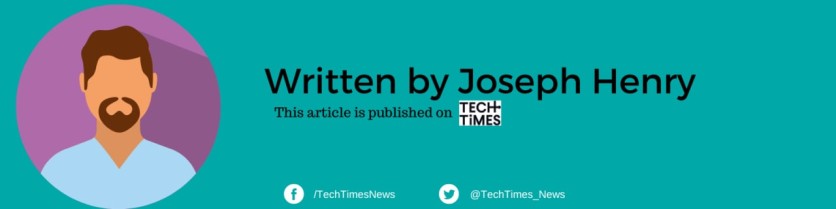
ⓒ 2025 TECHTIMES.com All rights reserved. Do not reproduce without permission.




