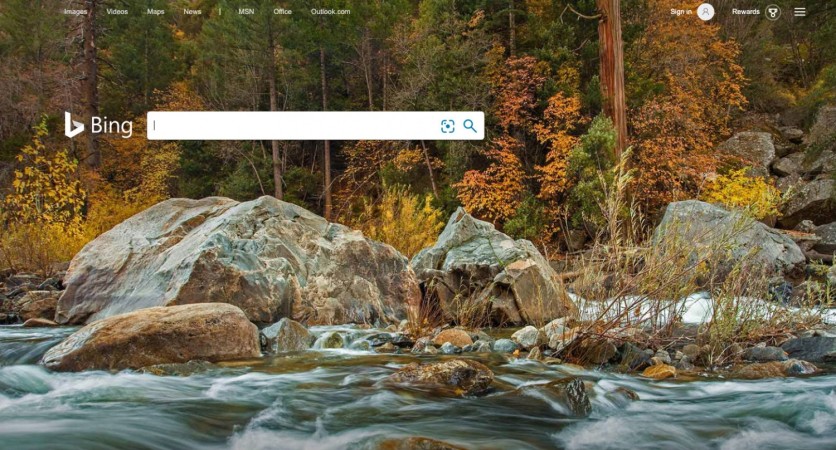
Bing redirect is a browser hijacker that silently gains access to a computer system. Once inside, this malicious program initiates system changes and replaces the shortcuts of the web browser in the system. Bing redirect also starts generating aggressive ads, banners, pop-ups, and unnecessary links on the computer screen. This application will also make unwanted changes to the default search engine,may add a toolbar, and set a new homepage.
It is essential to understand that Bing.com is not related to the Bing search virus. Bing.com is considered to be one of the best search engines in the market because of its vast database. Bing.com is a legitimate search engine that is not malicious in any way. Bing redirect program creators make use of the Bing brand name to create their adware program. This makes it easier for Bing.com users to trust the Bing redirect program and allow it to download as a third-party program.
How did Bing redirect get into my Mac?
As per John Dee from macsecurity.net, the Bing redirect program gains access to a computer system as a third-party app. This occurs when users download applications from unknown developers and do not pay attention to all steps of the installation wizard. Unknowingly, users approve the installation of the Bing redirect program while downloading and install free or shareware apps.
One way to avoid downloading the Bing redirect program is to be cautious about the applications you download and install on your Mac. They should only be from trusted developers or the Mac app store.
Does the Bing redirect pose any danger to my Mac machine?
Often, the Bing redirect program is considered to be a virus even though it is not malicious. It is a browser hijacker. The Bing redirect program is created for advertising purposes. It generates pay per click revenue for its creator. It is not meant to cause serious harm to the computer.
For its aggressive online advertisements, the Bing redirect program is categorized as adware. Again, it is not illegal and does not perform any espionage, data theft, fraud, or data corruption.
Even though it is not a harmful program like ransomware, Trojans or spyware, the Bing redirect program can make your browsing experience very frustrating. It interrupts your browsing activities with multiple ads, page redirects, and numerous sponsored ads.
It gets worse whenever you try to search for data online. The Bing redirect program automatically redirects you to sites that are not related to your search query. These sites usually are filled with multiple ads that are very hard to remove. It becomes impossible to get the data you need. This is one of the reasons most people consider uninstalling Bing redirect.
Even though this program is not harmful, the constant redirection to advertising pages or popup ads may prompt a Mac user to click on these ads. This can lead to the downloading of dangerous malware or virus programs which will put the user's private information at risk. People are encouraged to get rid of the Bing redirect program as soon as they notice its presence on their Mac computers.
How to get rid of the Bing redirect program from Mac
Several removal steps should be completed to be able to get rid of the Bing redirect program. These steps include manual or automatic removal procedures.
Before embarking on the removal process, ensure you back up all your files using an external hard drive.
Step 1: Uninstalling the Bing redirect program and removing its related objects and files
Click on the ⇧+⌘+U keys to access utilities. Alternatively, you can click on the 'GO' button followed by the 'Utilities' button
Navigate to the activity monitor and double click on it.
From the activity monitor, find any suspicious processes related to the Bing redirect program.
Click on 'force quit' to stop these processes.
Again, click on the 'GO' button and navigate to applications. Alternatively, you can click on ⇧+⌘+A
From the apps menu, find any suspicious apps with names identical or similar to the Bing redirect program. If any are present, right-click on the application and select 'Move to trash.'
Go to accounts and navigate to the login items preferences. You will see a list of programs that automatically start when you log into your Mac computer. Find any suspicious app that runs when you login and remove it by selecting the minus icon.
Get rid of any remaining files related to the Bing redirect program by following these steps:
Navigate to the Finder.
Type the name of the app you wish to remove.
Change the drop-down menu above the search bar to include all system files.
Be careful not to remove apps that are not related to the Bing redirect program.
Select all files related to the Bing redirect program by holding ⌘+A. Direct these apps to trash.
Step 2: Removing Bing redirect program and related extensions from browsers
Start Mozilla Firefox and open the menu window.
From the menu, click and select the 'add-ons' button
Click to select the extension and click on the remove button.
Once you remove the extension, restart your browser.
Removing Bing redirect from Safari
Launch Safari and navigate to the safari menu. Click on preferences.
From preferences, go to the Extension tab and find any suspicious-looking apps. They can be related or similar to Bing redirect.
Select the app and click on the uninstall button.
Return to the General tab.
Change the homepage to the preferred homepage address.
From the search bar, select the search engine you prefer.
Restart the computer to effect these changes.
Step 3: Scanning for Bing redirect files and removing them from a Mac computer using security software
Whenever unwanted programs gain access to your Mac computer, one of the best ways to eliminate these threats is to run an anti-malware program. It is essential to run an anti-malware program on your Mac even if you have already manually removed the unwanted apps and programs.
There are numerous anti-malware programs to choose from. The choice is based on personal preference and the level of protection required for the Mac device.
How to be safe
In order to prevent future infections, security experts advise to be careful when installing each app, even if it is found in the official store. The installation process may include several steps. Information about additional/bundled software may be hidden underneath one of the pages. It requires to scroll down to see the checkbox. Again, users are in a hurry and usually fail to notice all checkboxes related to the installation of additional apps.
Antiviruses and anti-malware fail to detect rogue apps like Bing redirect as such things are not considered to be real viruses. To add more security, it is good to use virtual private networks. VPNs encrypt all your Internet traffic, so any sensitive data in transit cannot be seen or monitored by shady websites that you may be redirected to by the Bing redirect adware. Two big names of the VPN industry are compared in this article.
ⓒ 2025 TECHTIMES.com All rights reserved. Do not reproduce without permission.




