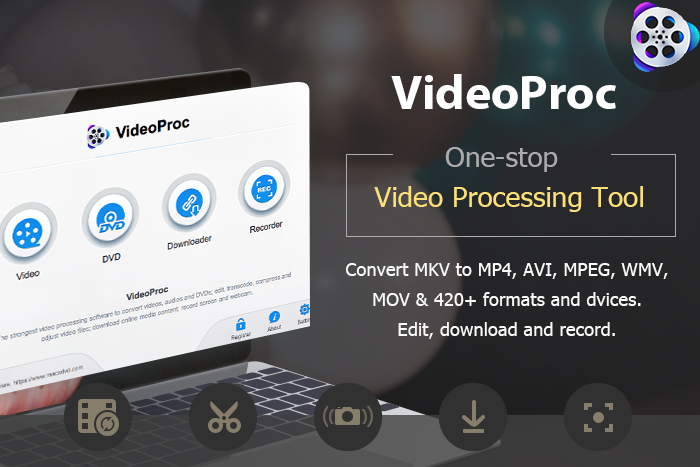
We sometimes get our hands on files on formats not supported by our own devices. It's annoying that we can't watch the TV series or anime that you've just downloaded just because they're on the wrong format.
For example, you could have a device that can only play MP4 videos, and not MKV. To be able to watch your MKV file, you have to know how to convert MKV to MP4 file format. This step-by-step guide will teach you how to convert MKV files to MP4 file format.
First, you can download a program called VideoProc with excellent formats/codes supported. Simply go to the VideoProc website, click "Free Download" button to get the setup file for your PC or Mac. With VideoProc installed and running, you only have to follow five easy steps:
Step 1. Click "Video" on VideoProc main interface
Step 2. Drag one or more MKV files to the window
Step 3. Select "MP4 HEVC" or "MP4 H.264" or "MP4 MPEG" according to your need
Step 4. Click "Browse" to select a destination folder
Step 5. Click "Run" to start convert MKV to MP4
Depending on the size of your file, it might take as fast as a second, or a couple of minutes. Once the file is finished converting, your new MP4 file will appear on a new folder, which you can now run on your device. You can also watch the following video to learn more about MKV to MP4 conversion.
Why VideoProc is a good choice in converting MKV to MP4
# GPU Accelerated Conversion: VideoProc converts MKV to MP4 files faster than other video converters. VideoProc is powered by Intel, AMD, and NVIDIA GPU hardware acceleration. You don't have to worry about lost progress because VideoProc is more stable than other tools.
# Wide range of output profiles: Unlike other video converter tools that can only convert MKV to MP4, VideoProc can convert video files to other formats, codecs and devices as well. VideoProc supports more than a hundred file formats, including the most popular ones like MKV and MP4, as well as lesser known files that you might find but cannot run.
#Easy for beginners: Moreover, using VideoProc is easy with just three steps. Load the file, choose the output format, then click "Run" to start. No complicated, technical steps. No hassles. Just quick file conversions.
#Feature-rich editing options: VideoProc not just converts video/audio/DVD to nearly all formats, but also lets you cut, merge, crop, rotate, flip, adjust video speed/brightness/volume, add watermark/subtitle/effects, stabilize shaky video, remove noise and more. You can also use it to download videos, record screen in 3 ways, etc. Check the full review.
Get VideoProc Full Version at 60% With Time-limited Special Offer
Getting the full version of VideoProc will keep your version up to date forever. You will also have access to special tech support for all the things you'd need help with using VideoProc. VideoProc can convert 4K files lossless but also keep the file size at a minimum.
Avail of VideoProc's Special Offer and get 60% off for your lifetime subscription, for only $29.95. This is the lowest price you will get in the year, so take this chance to get a lifetime video conversion program.
Not satisfied with your purchase? VideoProc's 30-day money back guarantee will return your money if you find VideoProc to be lacking. Try VideoProc now and see why it's the best tool to convert MKV to MP4 or any other video file format. You will never need any other video conversion tool ever again.
ⓒ 2025 TECHTIMES.com All rights reserved. Do not reproduce without permission.




