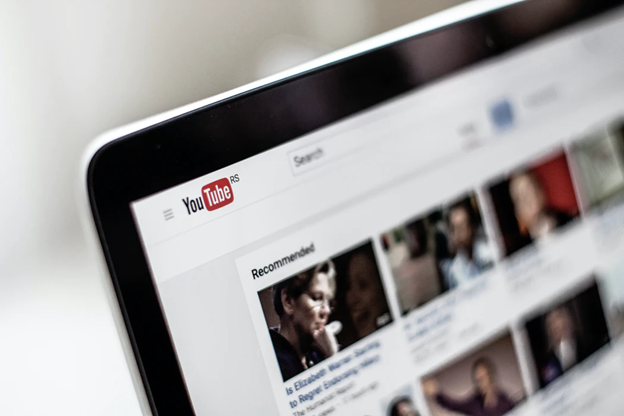
Want to have your favorite YouTube videos on your smartphone and watch them anytime you want? Our guide will help you learn how to download them on your device with SnapDownloader. Please stick with us to find out more!
Released back in 2005, YouTube has become the ultimate place to watch all types of videos from around the world, from the newest music videos of your favorite artists, cute cat videos, or hilarious fails. In fact, there are over 5 billion videos you can watch on YouTube, all for free.
Yet, the trick is that watching videos on YouTube requires you to have an Internet connection. So, what if you could see all these videos on your device, even when you're offline? Yes, you'd be able to show your favorite funny video to your friends even if you're not connected to the Internet during travel, classes, or flights. What's more, you'll be able to watch your favorite videos without being disrupted by so many ads. How is this possible? By downloading videos to your computer, smartphone, or tablet for offline viewing.
Now, you're probably excited that you'll be able to see those videos even when you are traveling or don't have access to an Internet connection. But you're also probably wondering how you can download your fav videos. Our answer is SnapDownloader.
What is SnapDownloader?
YouTube has a lot of interesting content. There's no denying in that. Yet, lately, especially over the past few years, you've definitely noticed how much the frequency of ads on YouTube has increased.
Why? Because just recently, YouTube has changed its monetization policy over the mid-roll ads. While before, mid-roll ads were enabled for videos that were at least 10 minutes long, the new policy also made videos 8 minutes in length eligible for the mid-roll ads. But, what may seem like good news for content creators, it is a rather annoying change for viewers like you. Plus, you still can't watch YouTube videos offline, and you'll probably not going to be able to do it anytime soon.
So, our recommendation to solve these two problems for viewers: download videos with SnapDownloader.
SnapDownloader is, well, like the name suggests, a video downloader tool that you can use to download videos from various social media platforms, including YouTube, Facebook, Twitter, or TikTok, and many more.
SnapDownloader has some great features that make it a select video downloader, including:
- You can download 8K videos
- It supports bulk downloads
- Has a proxy tool built into it that helps bypass geo-restrictions
- You can convert video to audio
Are you interested in using SnapDownloader to save your favorite YouTube videos? Keep reading below to find out how to use it!
How to download videos with SnapDowloader step-by-step
SnapDownloader has lots of useful tools you can use to save the most interesting videos online on your device. But how can you download videos with it? Don't worry. We've prepared a step-by-step guide to make sure we make it easier for you:
Step 1: Download and install SnapDowloader
First things first, search for the SnapDownloader website to download the software on your computer. Here, you'll see the "Free Download" button. Once the installer had downloaded, press the button and allow the software to install on your device.
SnapDownloader works both on Windows and macOS, so you don't have to worry about your device not being suitable for the software.
Step 2: Copy and paste the link of the video
Once the software is on your computer, open it, and you'll have a 24-hours free trial to test it and decide if you want to continue using it. So, the first time you use the software, you'll be asked to either continue with a free trial or to purchase it. Now, it's your call! Or, if you already have a license key, you can enter it and start using the video downloader.
Now, go on YouTube and search for the video you want to have on your device. Copy the URL you can find in your browser's address bar, and then paste it into the Search Bar section in SnapDowloader.
Step 3: Select the preferred output format
Next, before downloading your video, the software will allow you to select the output format you want, be it MP4 or MP3. If you want a better quality, choose MP4, but if you want to save storage space on your device, the MP3 format might be a better choice.
What's more, SnapDownloader also allows you to download videos up to 8K resolution for a more interesting watching experience.
Step 4: Download the video now or Schedule for later
The last step, and most important, is not to forget to press "Download" for your video to start downloading and saving on your device. Yet, if you are on a poor Internet connection, and you want to download the video later when you are close to a Wi-fi or stronger connection, you can select the "Schedule for later" button so that the video will start downloading at a later time.
Once the download starts, you will be able to see everything about your download request, including an estimated time left for the download, the size of the file, and the download speed.
Step 5: Repeat with all favorite videos
Now you know how to download YouTube videos with SnapDownloader. It's neither a complicated nor a time-consuming process. So, you can start all over again with all the videos from YouTube you want to have on your device to watch when you are offline without any annoying add.
Video downloader tools like SnapDownloader put video at the tip of your fingers to watch whenever it is convenient for you.
ⓒ 2025 TECHTIMES.com All rights reserved. Do not reproduce without permission.




