
Apple may have given you a great user experience with their iOS, but it sucks to have your iPhone stuck on preparing updates. After all, nothing can excite you more than experiencing the latest iOS. But what can you do when the update takes time and curbs your patience? Here are our tips + TunesKit iOS System Recovery solutions.
Why Is My iPhone Stuck on Preparing Updates?
An iPhone stuck on preparing updates seldom happens. Apple built its devices with smooth operational functions. Best believe that it will only keep on improving over time. Nonetheless, that doesn't guarantee you a seamless update process.
Although there are many reasons it occurs, Apple users report some major explanations. First is your internet connection. When updating, ensure that your connection is stable to prevent encountering this issue.
Second, it's normal to see the storage warning on your phone. You can ignore it for as long as you want. You don't need to do something about it, but it will bite you back once the update is available. So, you might want to free up your space and delete unnecessary files.
The most common ground of all is a corrupted update. Your iPhone is stuck on preparing updates because something went wrong with the software download. Most of the time, other software-related issues also come into view.
How To Fix iOS Stuck on Preparing Update Issue Without Data Loss
Lucky for you, an iPhone stuck on preparing updates doesn't warrant a trip to the nearest mobile technician or an Apple store. Some simple ways to fix this are here:
Tip 1: Check your internet connection.
Tip 2: Is your internet still unstable? Head over to Settings > General > Reset and Reset Network Settings.
Tip 3: Sometimes, it's not a matter of internet connection. Return to Home and work on your iPhone stuck on preparing updates. Then, clear up other apps running in the background by double-tapping the Home button.
Tip 4: If quitting Settings won't work, force restarting your phone might. Most iPhones stuck on preparing updates can have their issues resolved with this tip.
Tip 5: Tips 1- 4 are not working? Perhaps, you could try installing the latest iOS update on iTunes. Just launch iTunes on your PC or laptop. Connect your phone. Click the Download and Update button. Then, follow the process shown automatically on your screen.
This problem is often solved when you use those tips. But in case it doesn't take you anywhere, you can also fix this by yourself through the system recovery application available online. But then again, this is Apple we're talking about. It's either unresponsive to non-Apple services or will face malfunction once a third party works on it. There's no in-between.
Fortunately, TunesKit iOS system recovery can fix your iPhone stuck on preparing updates without suffering from data loss and other issues.
How TunesKit iOS System Recovery Is the Best Solution?
TunesKit iOS System Recovery is one of the best solutions to fix any common iOS issue. You don't need to seek help from an Apple technical specialist. This repair tool can patch up an iPhone stuck on the Apple logo, an iPhone stuck on preparing updates or recovery mode, black screen, etc.
Here's how TunesKit iOS System Recovery can easily pull you out of trouble and work on your iPhone stuck on preparing updates.
Step 1: Select Repair Mode
Download and open TunesKit iOS Repair system recovery for Windows. Afterward, make sure your device is already connected to the computer. Check if your iPhone has been detected. Once done, click Start and choose the Standard Mode. Note that the first simple step is to choose this repair mode. Advanced mode will delete your data.
Before moving forward, choose your connected device. This will place you in a DFU mode with no fuss. Then, just click Next to continue.
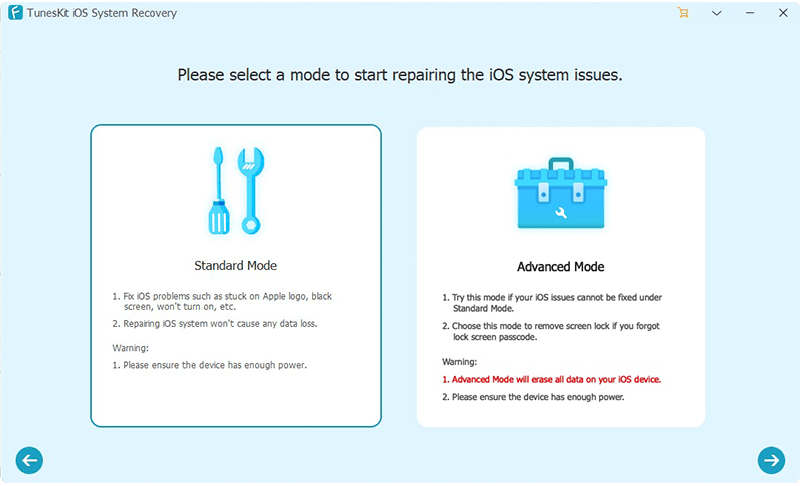
Step 2: Download iOS Firmware
Download your phone's iOS firmware and verify it. Double-check if the model version, iOS version, and other information are correct. Manually correct if something is out of place. If everything's right, click Download, and the firmware package that matches your device will download. Quickly verify the package after.
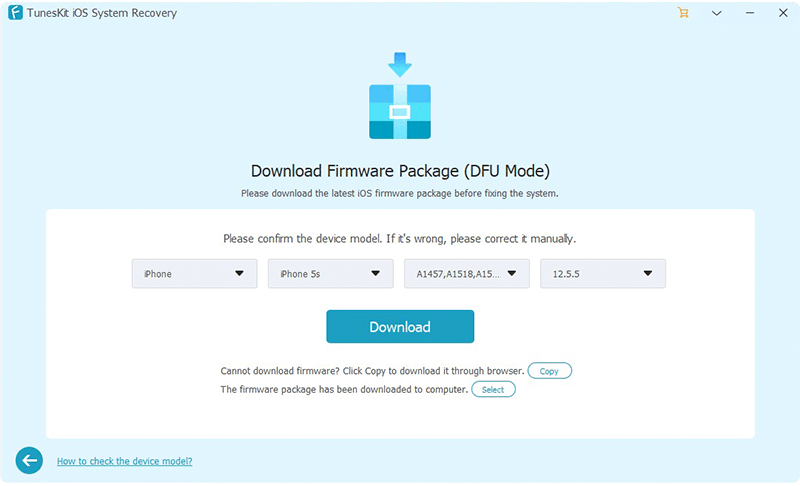
Step 3: Fix Your iPhone Stuck on Preparing Updates
Once the package has been downloaded successfully, hit the Repair button. Consequently, TunesKit iOS system recovery automatically starts to repair your device. While in the process, keep your iPhone connected until done.
Needless to say, if your new iPhone setup is stuck on preparing updates, this smart repair tool provided by TunesKit can safely move you out of your misery. Enjoy what your new iOS has to offer and get started on its features right away. Most importantly, it's compatible with fixing iOS 13/14/15 and newer versions.
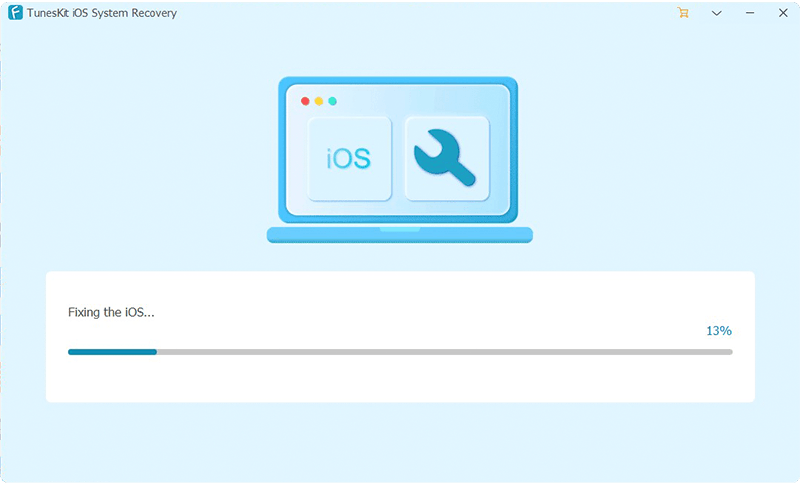
Features
Easy To Operate: Download TunesKit, open the app, and simply let the intuitive interface take you to the repair station.
Offers 2 Modes: If you're worried about having many complicated issues, you can select 2 modes; Standard and Advanced modes.
DFU Mode w/o Data Loss: One click, and you're already in the DFU mode. In standard mode, you won't have to experience data loss at all.
Information Verification: Fix your iPhone accurately by verifying the information about your device. This toolkit does it automatically, but you can also manually edit it if needed.
Swift Action: Just a couple of clicks and your iPhone stuck on preparing updates is already the least of your problems.
Overall, TunesKit's solution will make you love your devices more regardless if you're a first-time Apple user or not. With its easy-to-use repair tool, you won't have to pay a technician to do the work for you.
Pros
Fixes iOS stuck on preparing update issue without data loss
Uses an intuitive interface where you can simply follow instructions
Has one-click process to enter Recovery/DFU mode without data loss
Verifies information on your iPhone for better accuracy
Swiftly deals with your device's issue and repairs it right away
Cons
No Linux version
It turns out, iPhones stuck on preparing updates are easier to fix with TunesKit iOS System Recovery. Using some of the tips is simpler, yes, they don't assure you of a successful repair. Without skills, data loss, complicated tech stuff, etc, this repair tool can save you time and trouble. However, if you still can't resolve your problem, professional help is strongly suggested.
Now, help yourself out and buy TunesKit iOS system recovery and enjoy a 30% discount using the code TTS30, valid until May 25, 2022.
ⓒ 2025 TECHTIMES.com All rights reserved. Do not reproduce without permission.




