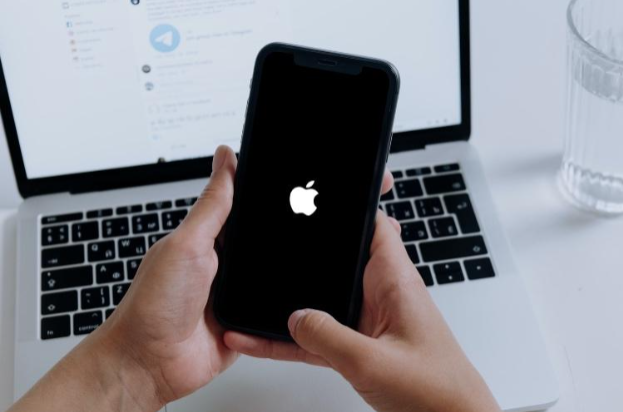
It is very overwhelming to see your favorite iPhone stuck on the Apple logo screen, and it fails to load the home screen. This might make you feel like your iPhone is broken, but the good news is that your device is in good condition. To encounter this problem, do not panic since this problem is more common than you might think. You do not even need a technician to fix it. There are several reasons why your iPhone is stuck on the Apple logo screen, and these are some of them:
Maybe the device software is corrupt, which is common, especially during data transfer or when upgrading your iOS to the latest version.
You might have backed up your data elsewhere like iCloud or iTunes, and when recovering them, they come corrupted.
You may have dropped your device, and the impact made it experience some software glitches
Or the device has experienced jailbroken causing some software glitches; for instance, a boot loop.
Therefore, if you encounter such a problem, never panic; the internet is ripe with tips that can help you resolve any issues. However, there is no cure-all solution to a problem, but the following tips will help you resolve the issue if your iPhone is stuck on the Apple logo screen.
1. Force restart your device
(Photo : Apple iPhone)
Restarting your iPhone has been used to resolve some minor glitches on the device. Therefore, press the volume up button for iPhone 8 to the latest versions and then repeat the same with the volume down button. Then press and hold the iPhone slide button until the Apple logo appears. So during the rebooting process, the screen will flash first before powering down, which is common, so you don't need to worry about it. So while rebooting, the device will not enter the boot loop, and that process has proven to be effective most of the time; however, there are instances that it might fail to work, and you will have to try other procedures.
2. Reinstall the iOS
(Photo : Apple iPhone)
If the force restart procedure fails to be effective, you can try reinstalling the iOS. Sometimes your device could be updating itself without your consent, especially if you are connected to WI-FI and face interruptions in the process. This will make the iOS corrupt; thus, connect your device to a PC and open iTunes. Once the device is connected, follow the instructions on the force restart section and hold the outlined buttons until your device enters the Recovery Mode. When the update or the restore option appears, click on the update, and the PC will download and reinstall iOS without erasing your data.
3. Use the DFU mode
The Device Firmware Update is a restore option that overwrites any incomplete firmware with a new code, loads the backup, and starts fresh. This is similar to the Recovery Mode method; however, it is more centered on resolving minor glitches like being stuck on the Apple Logo. Therefore using a functioning USB cable, connect your device to a PC and ensure you have entered your device to DFU mode. This is a more tricky method and requires some practice, but it has proven effective.
If you have tried all the procedures above without succession, it is time now to employ the use of third-party software. There is numerous software that might help you resolve these issues; however, there are some that are useless, and now selecting the best could be overwhelming. With Tuneskit iOS System Recovery, it is the best so far since it is easy to use and has a simple interface making it easy to navigate through.
4. Fixing iPhone stuck on Apple logo using Tuneskit iOS System Recovery
TunesKit iOS System Recovery is a software that has been designed to quickly and effectively help you repair numerous software issues on Apple devices. The software enables its users to recover from minor software glitches as iPhone is stuck on the Apple logo. The best thing is that it is supported by the two widely used operating systems worldwide; Mac and Windows.
TunesKit System Recovery features
It comes in standard and advanced modes - the software has been designed to support two distinctive modes. You opt for standard mode when fixing minor glitches and don't want to lose your data. If the standard mode fails to resolve your issue, you can opt for the advanced mode but first ensure you have backed your data elsewhere because this mode will erase all your device files.
It has a user-friendly interface - the tool is well organized on the main interface, making it easy for users to navigate. This makes it easy to find the right solution for your Apple device.
It supports all iOS versions - the software has been compatible with all the versions of Apple devices, including the latest release. Therefore you do not have to worry about the iOS version you are using since it can resolve and repair iPhones dating back to iPhone 4 models.
Fixing iPhone stuck on Apple logo in standard mode
The standard mode is equipped to help you resolve the minor issue without losing any of your data. Therefore, below are the procedure to fix iPhone stuck on the Apple logo screen
1. On your Mac or Windows operating system, navigate to TunesKit iOS System Recovery official website, then download and install the software to your PC.
2. After completing the installation process, connect your iPhone to the PC using a functional USB cable and once the device has been detected, press the "Start" button to proceed to the next window.
3. Two modes will prompt up, pick on the standard as the repair mode and click "Next." This will direct you to a new window where you will be required to enter the DFU or recovery mode on your device manually. It is a straightforward process, now follow the instructions as you click next to continue with the process. If the procedure is overwhelming, you could instead put your device in recovery mode by simply clicking the "Enter Recovery Mode" button.
(Photo : TunesKit iOS System Recovery)
4. After setting everything up, double-check to confirm that all the information is correct. Otherwise, if you later discover something is wrong, you will have to fix it manually before downloading the device firmware.
5. If everything is correct, select the "Download" button from the drop-down menu for the firmware to start downloading.
(Photo : TunesKit iOS System Recovery)
6. Click the " Repair " button when the firmware has completed the download process; click the "Repair" button. This will take a few minutes to resolve your iPhone's problems and ensure your device is connected well as the process is running to avoid other issues.
(Photo : TunesKit iOS System Recovery)
Fixing iPhone stuck on Apple logo in advanced mode
Sometimes the standard mode might fail to help you fix iPhone stuck on Apple logo problem; if you encounter such, the advanced mode is the ultimate alternative since it helps resolve more complex iOS issues. However, you need to be cautioned since the data on your device would be erased if you use this method, and thus you need to back them in an external drive. Also, it is very easy to use and simple to navigate through it.
1. After connecting your iPhone to the PC using a functional USB cable, select the "Advanced Mode" from the "Start" menu once your device has been detected.
(Photo : TunesKit iOS System Recovery)
2. Then press the "Enter Recovery Mode" button to put your iPhone device on recovery mode, and then press the next button.
3. Now you will have to get the newest firmware for your device by clicking the download button; once it is complete, click the repair option to get your device fixed.
4. The application will immediately resolve all the software issues in your iPhone, and your device will be functional. However, ensure that your device is well connected during the entire process to obtain effective results.
Pros and Cons of TunesKit iOS System Recovery
Pros
Apart from repairing iPhone stuck on the Apple logo screen, it can fix any software issues on the iOS device
With the standard mode, you can resolve any issue without data lost
It is compatible with both windows and mac operating systems which are the two widely used operating systems worldwide
It is user-friendly, and one does not have to be a technical person to use the software.
Cons
No Linux version supported.
Final thought
The TunesKit iOS System Recovery is the most efficient software for resolving most of the iOS device's software issues. It has been tested and approved, and most people have been using it for a long time. They have reviewed it as the most efficient software to resolve Apple device's problems. It has been designed with a simple and user-friendly interface to make it easy to navigate from one window to another, giving one a smooth experience. This makes it easy for professional and non-technical people to use the application. Besides, it consumes minimum space in your PC and does not interfere with its normal functions. However, ensure you are connected to the internet to fix your iPhone issues. Then your device should not be tampered with during the procedure, otherwise it may be best to grab the assistance of a computer repair technician to assist you with it.
ⓒ 2025 TECHTIMES.com All rights reserved. Do not reproduce without permission.




